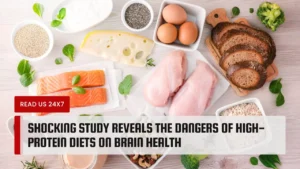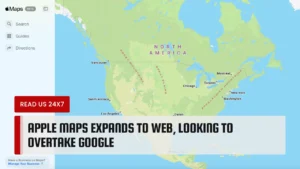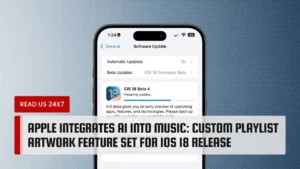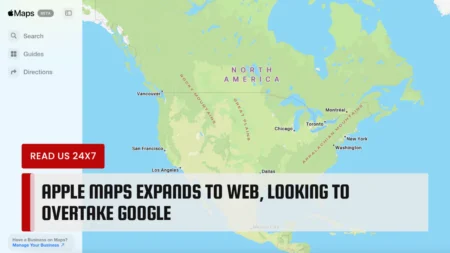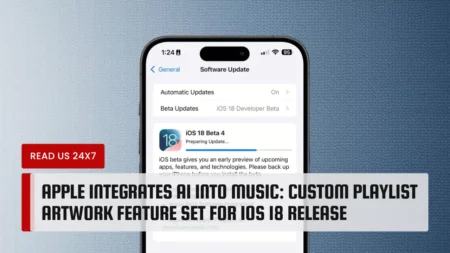Roku TV is a Smart TV, and it is also a user-friendly Smart TV; some are even within your budget. So, if you are a Roku user, then you might face a black screen appearing on the screen.
Now, there could be many reasons behind this issue. It can be due to loose cables, the selection of the wrong input, etc. We have provided you with the causes along with the fixes. You will find several ways to fix the issue, but the most effective one is resetting.
Reason Why the Roku TV Shows a Black Screen
There are a few reasons – that turn the Roku TV black screen. There is a high possibility that the problem is with the TV itself or with the remote. Finding out the particular reason will help you to deal with the problem more easily.
In case the TV screen is black, and the audio is working, then it means there is something wrong with the power cable. Or, there is a high possibility that the display backlight has failed. On the other hand, if there is no video or audio on the TV, you just have to restart the TV to fix the issue.
Perform a Reset to Fix the Black Issue of the Roku TV
If the particular parts are faulty, you might come across a black screen. In case the power cable stops working correctly, then your screen might go black. Even the backlight of the screen can also be the cause of the issue.
No matter what the situation is, it is tough to determine the faulty part. For that, you need to go for the fixes.
Below we have given the list that will help you to identify and resolve the issue:
Verify the Cable Connection
This is one of the most common causes that a user might face. If you have not properly connected or plugged the cables, then this can be the cause of the black screen. You might observe that the black screen is flickering, which means the video runs for a few seconds and then go black for a while.
If you have selected an empty source where no input is given, you might face a black screen. Henceforth, it is very important to check all cables on the back are properly plugged in.
For instance, if any device is connected to the TV through an HDMI cable, you must check that both devices and the cables are working properly. The black screen will only occur if the Roku TV cable is at fault.
Restart the Roku TV
In case there is no sight, but the Roku TV is working, you can go to the Menu and perform a reset. We have received a lot of feedback that this method has benefited many users.
We can only recommend you follow the guideline. To follow the reset, you have given the information needed to perform this method:
- First, you need to click on the Home button 5 times.
- Now, select the Up button once.
- Then, click twice on the Rewind button.
- After that, click twice on the Fast Forward button
It might take a few minutes to complete the process, and it depends on the performance of your Roku TV. Moreover, you can also check the software version of Roku TV.
Power Cycle Roku TV along with Remote
This is one of the most effective methods. A good restart of your Roku TV will help you to solve the issue. There is a high possibility that improper booting of the TV can initiate a black screen.
To power reset, we have provided the steps to help you:
- First, you have to Turn off the Roku TV with the help of the remote.
- Then, unplug the Power Cable.
- After that, wait for at least 5-10 minutes and again plug in the Power Cable.
- Lastly, check if the issue has been fixed or not.
If you want the method to have a full implementation, then it’s better to power cycle the remote as well. After you unplug the TV, power cycle the remote by taking the batteries out. Then, press each button on the remote several times.
This will help you to get rid of the faulty electricity that can also be the reason for the black screen. Particularly if the issue is related to the power button of the remote.
Finally, after the completion of all the steps, launch the Roku TV with the help of a remote and check if the issue is still there or not.
Enable or Disable the Tweak Fast Start option
Many users have given feedback that tweaking the Fast Start option has proven to be helpful. It has resolved the black screen issue.
Though you can only use this method in some situations. But in this case, this method can resolve the black screen. We have discussed a specific button combination to help you in this situation.
The steps are given below:
- First, you need to launch the Roku TV and then press the Up button followed by clicking the OK button.
- Again, press the UP button and hit the OK button, and then press the Down button 3 times, followed by clicking the Ok option. Again, follow the same process 2 times.
- Finally, press the OK button and give it some time to reboot the system.
- It will be better if you check the current firmware version and go for the update option to fix the issue.
Reset Roku TV using Remote
This is another to fix the Roku TV with a Black screen, and we have listed the fixes:
- At first, you need to press the Home button 5 times.
- After that, press the Up button once and press the Rewind button twice.
- Now, twice press the Fast forward button.
- This will automatically start the reset process.
Factory Reset
Many users do not support Factory reset. After performing a factory reset, you have to complete the Guided Setup. Then, again connect to a home network and set up all platforms you were streaming again.
The fixes are given below:
- Hit the Settings option and then select the System option.
- After that, choose the Factory Reset option followed by the Factory Reset Everything option.
- Then, read all the information on the screen and confirm the reset button.
- Now, press Play/Pause consecutively three times to initiate the process.
- Hope this will help you to deal with the problem.
Conclusion…
So, this was all about how to reset Roku TV with the Black screen. Follow the instructions accordingly. One of these fixes will definitely help you out, and be very careful while performing the fixes. Otherwise, a single mistake can create big damage, so be aware.
FAQs
What should I do if my Roku TV has a black screen?
If your Roku TV has a black screen, the first thing you should try is to reset it. This is a simple process that can often solve the problem.
How do I reset my Roku TV with a black screen?
To reset your Roku TV with a black screen, follow these steps:
Unplug your Roku TV from the power source.
Wait for at least 10-15 seconds.
Plug the TV back in and turn it on.What if resetting the Roku TV does not fix the black screen issue?
If resetting your Roku TV does not solve the black screen issue, there may be a more serious hardware issue that needs to be addressed. In this case, you should contact Roku customer support for further assistance.
How can I prevent my Roku TV from getting a black screen in the future?
To prevent your Roku TV from getting a black screen in the future, you should make sure that your TV’s firmware is up-to-date. Additionally, avoid overloading your TV with too many apps or streaming services that can cause it to crash.
Is it possible to reset my Roku TV without unplugging it from the power source?
Yes, it is possible to reset your Roku TV without unplugging it from the power source. Simply navigate to the “Settings” menu on your Roku TV, select “System,” and then choose “Power.” From there, you can select “System restart” to reset your TV without unplugging it. However, if your TV has a black screen, unplugging it is often the most effective way to reset it.