The PlayStation 4’s black screen can be a real nightmare. This issue can occur due to various causes, ranging from a simple power supply issue to a more complex hardware issue. The good news is that you can troubleshoot and maybe even repair the problem yourself.
In this article, we will discuss the reasons behind the occurrence of the PS4 black screen issue, as well as some of the most common ways for resolving this problem.
So, let’s get started!
PS4 Black Screen: Reasons
PS4 Black screen may be triggered for many reasons. These could range from hardware defects in the console to outdated or broken connection cables, incompatible software updates, malfunctioning power adaptors, or incomplete installations of updated files.
In some cases, the problem may even be caused by a defective display or HDMI port connected to the PS4.
PS4 Black Screen: Solutions
Restart the PS4
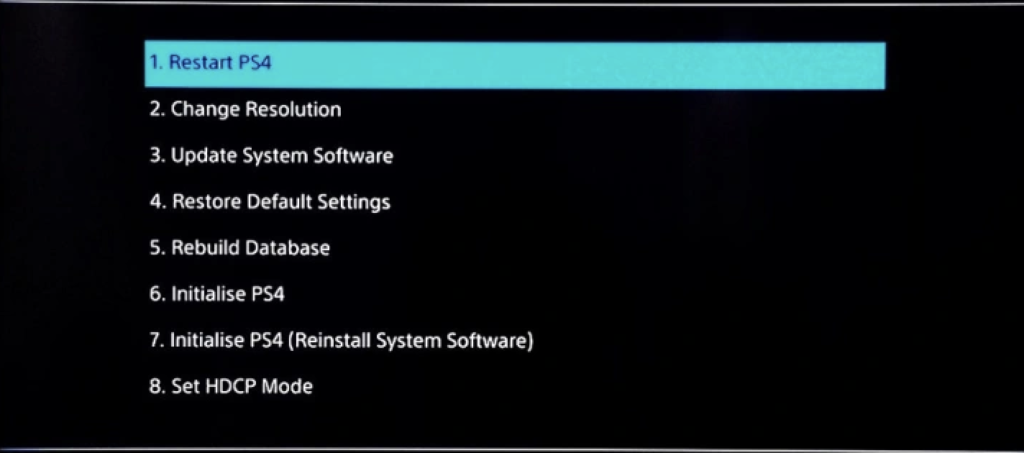
- The first and usually applied method is restarting the System. So, you should try it first.
- Now, push the power button for around seven seconds or until you hear two beeps.
- The first beep will sound when the power button is pressed, and the second beep will sound after the System is completely off.
- Once the PS4 has shut down, wait 30 seconds and then click the power button to restart it.
Try Changing the Resolution in Safe Mode
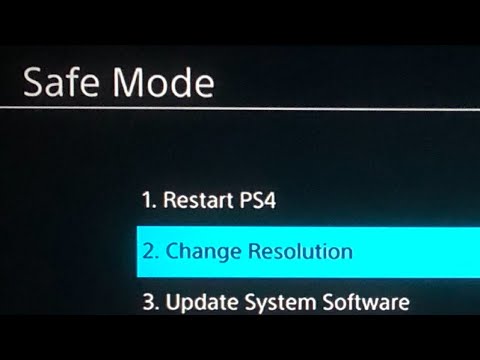
- First of all, turn the PS4 off by pressing and holding the power button for at least three seconds until it flashes a few times, indicating that it has successfully powered off.
- Now, press and hold the power button for 7 seconds until a double beep sound is heard.
Your PS4 will now start in safe mode. Remember to press the PS button located on the controller. This will initiate the console to boot up in Safe Mode, which will provide you with a range of options, including changing the resolution to help troubleshoot any issues you may have with your PS4.
Turn off HDCP
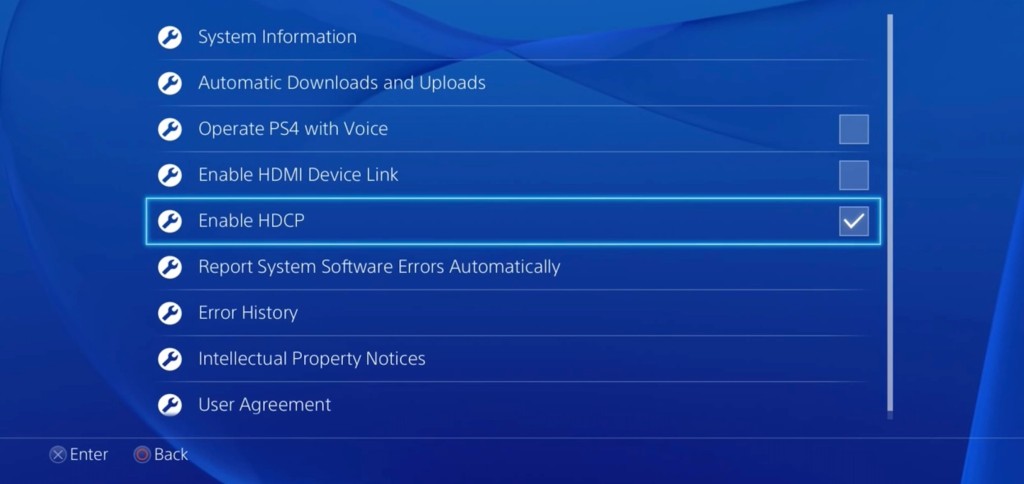
DisplayPort, Digital Visual Interface (DVI), and HDMI are all examples of digital video standards that are protected by HDCP, which is a sort of digital content protection. Its purpose is to put a halt to the unauthorized duplication of digital information.
Nonetheless, if your display is not HDCP-compatible, your PS4 will be unable to produce video or audio, resulting in a black screen.
So, you should try turning off HDCP on your console. Simply go to Settings, choose System, look for the option to Enable HDCP, and then uncheck the box next to it.
Try Changing HDMI Cable and Port

When dealing with an issue such as a PS4 black screen, it is important to determine whether the HDMI cables and ports are at fault. Gradual wear and tear can affect HDMI cables and ports, which can be the cause of the issue.
To diagnose the problem, it is recommended to first disconnect the HDMI cables from both the monitor and console, brushing away any dust.
Once this is done, the cables should be reconnected and tested for any improvement. If the audio output is still present with the black screen, it is likely that the HDMI cable needs to be replaced. Try to connect the PS4 to a different display or TV to confirm this.
If the problem persists, the ports on the console or display may have been the culprit and therefore need to be replaced.
Reset PS4
- To reset the PS4, start by turning it off and then pressing and holding the power button for 10 seconds until you hear two beeps.
- Then, connect the PS4 controller to the console using a USB cable and press the PlayStation button to access Safe Mode.
- Next, navigate to the Initialize PS4 option and select it using the X button.
- Finally, follow the instructions on the screen to reset the PS4 to its factory settings.
Once all the connections have been made, connect the display and the video and audio output to ensure it is working correctly.
Check the PS4 Internal Hard Drive
If your internal hard drive on your PS4 is malfunctioning, it can cause a black screen error when trying to access the console. You will receive an error message that reads “Checking system storage status” and will be unable to get to the home screen.
Unfortunately, there is no way to fix this issue without replacing the PS4 hard drive.
Apply Power Cycling
The power cycle involves draining all the electrical power from the System. To do this:
- First, push and hold the PS4’s Power button for 10 seconds or until you hear two beeps.
- The next step is to disconnect the power cord and remove any additional cords that are connected to the TV, monitor, or controller.
- Hold down the Power button on the console for at least 30 seconds to get rid of any remaining power stored in the console.
- After 3-5 minutes, plug the cables back in, including the power adapter for the PS4.
This simple procedure can often fix the problem, so it’s worth a try!
Nothing Happen!
The PS4 black screen issue is most often a hardware problem. It could be that the HDMI port on the console has been corrupted, but it is also possible that other components may be responsible.
If the PS4 is still within the warranty period, the best course of action would be to contact the vendor or Sony’s customer service to have the console repaired or replaced.
In case the warranty has expired, it would be necessary to seek help from a specialist business that specializes in resolving this issue.
My Personal Experience of fixing PS4 black screen
I recently encountered a black screen problem on my PS4. This was a difficult situation since I had no understanding of what caused the problem. After several attempts to troubleshoot the problem, I eventually found the solution.
The first step I took was to look up the issue online. I searched for “PS4 black screen” and read through the various threads of people having the same issue. I found that the most common cause of the problem was a failing hard drive. Since my PS4 was still under warranty, I decided to contact Sony and see if they could help.
The Sony representative was very helpful and provided me with a few steps to try in order to fix the problem. The first step was to power off the console and unplug all cables. After that, I was instructed to hold down the power button for 7 seconds to initiate a “hard reset”.
After doing this, I plugged the console back in and powered it on. To my surprise, the issue was fixed! The black screen was gone, and I was able to get back to playing my favorite games.
Conclusion
If you are experiencing a PS4 Black Screen, the best option is to try and restart the console. Additionally, you can try a different HDMI cable, reset your display settings, or perform a factory reset on your console if necessary. In the case none of these alternatives is successful, you should contact PlayStation Support for help.
Read More:




![How To Fix PS4 Black Screen Issue [Updated 2023] Fix PS4 Black Screen](https://readus247.com/wp-content/uploads/2022/12/Fix-PS4-Black-Screen-1024x576.jpg)



