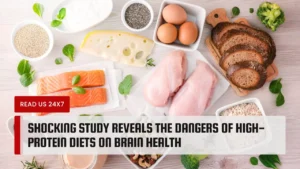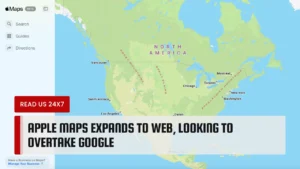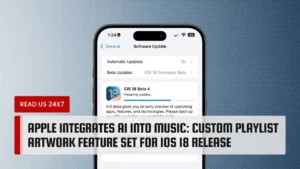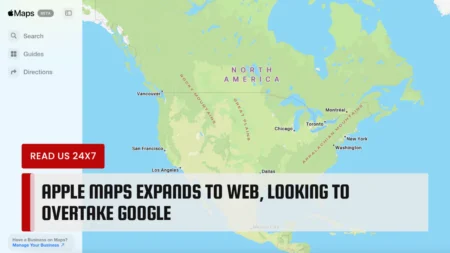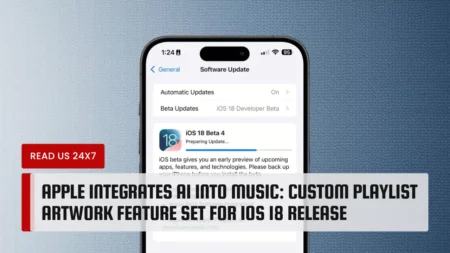When the ink level drops too low or it gets empty, you may need to replace it with a new cartridge. Learn how you can replace your ink cartridge with one from this below post. However, there are several procedures for changing ink cartridges on your printer. But the below process is safe and easy. You can easily do it at your home or office. But before you plan to replace it, know what is the right time or how it gives you an indication that it needs replacement. Let’s begin with it.
When You Should Replace The Ink Cartridge
Before you replace your ink cartridges, you should know the perfect time to do so. It can show you a display message that is ‘out of ink’ on your PC. In that case, you can get a moment to replace it for further use. Here the article will share some easy ways to check if this is the time to replace your ink cartridges or not. So, let’s know about them.
Check the level from Display
Most of the computers come with a sign of cartridge level on their display screen. You can check it when you are in doubt. If there is no such option on the screen, you can go to the maintenance option. If a particular color is going to end, you can run the below test.
Get A Print Quality Report
This report reveals the current health status of ink cartridges. When running the test on your PC, it can give you an idea about which color is performing poorly. Most of the time, you can get software for printing reports when installing the printer on your PC.
Run A Printhead Cleaning
This trick particularly works well when you haven’t printed for a long time. You can get the instruction on printhead cleaning from the user manual. However, the process will only take only a few minutes. After printhead cleaning, you can go for a print quality report to know how it is going.
Try Another Cartridge
Even the last tip of printhead cleaning does not work, so you should replace the ink cartridge right now. The printers generally have 2 years of shelf life in sealed packaging. To get the most from it, you should print regularly. The experts recommend printing once in one week to keep it running in a good condition.
Check these steps to know what is the right time for replacing the ink cartridge in your printer. Once all the signs say to replace it, let’s know what are the steps to replace the ink in Printer.
Removing and Installing Ink Cartridges
Before you get into the process, make sure the replacement ink cartridge is ready in your hand. As immediately after removing the old cartridge, you should install the new one. Otherwise, the printhead nozzles may dry out. Less follow the below steps:
- Turn on the machine. If the screen is showing you that you need to replace ink cartridges, then allow or press OK to do it. Now press the Up Arrow button. If the screen is not showing the message, then follow the path below:
Down arrow>SetUp> OK>Maintenance>Ink cartridge replacement>Start.
- Open up your scanner. Make sure to not touch the print head by hand and white flat cable inside. if the printer.
- Lift the ink cartridge to remove it.
- Before you install the new cartridge, make sure to shake it four to five times. Only shake it when it is sealed. Otherwise, the ink may leak onto your skin.
- When installing the new cartridge, make sure to not touch the green chip or small window on it. Immediately put it inside the printer, otherwise, the print head may dry out.
- There is yellow tape on the side of the cartridge. Gently remove it.
- Insert it in place of a printer cartridge until it sits well.
- Close the scanner part.
- Go to Start. The print heads will naturally take their position inside of the printer. The screen will show you that ink charging is finished.
Final Word
These all are the steps to replace ink cartridges on your HP WF Printer 2630. Follow the steps with the mentioned caution level. Hope you are now on your way. Happy Printing.