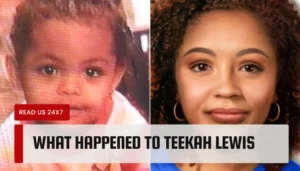Constantly reconnecting your internet? We feel your pain.
This article is all about the top 10 reasons why your internet keeps disconnecting. Plus, how to fix it! Here we go!
Having a steady, reliable internet connection is essential nowadays. But, we’ve all been through those awful moments when the connection suddenly dies, preventing you from accessing your emails or browsing the web. There are many reasons for this happening. But, thankfully, there are some simple steps to take to identify and fix the issue.
In this article, we’ll discuss the top 10 causes for unreliable internet connections. We’ll look into physical issues first, then software-related problems. And, lastly, we’ll give tips on keeping a dependable connection in the future. Let’s begin!
Common Causes of Internet Disconnection
Stability in internet connection is key for various activities such as streaming movies, downloading software, and holding video conferences. It’s frustrating when you have an intermittent or dropping connection, which can be due to many reasons. Here are the top 10 common causes:
- Weak Wi-Fi Signal Strength: Interference from other devices, walls, distance from the source, etc. can cause weak signals and disconnections.
- Overburdened Router: Multiple devices connected to the same router can cause lags or disconnects due to inadequate hardware.
- Outdated Drivers: To ensure smooth performance, update your router drivers.
- Network Congestion: Heavy traffic during peak hours can slow down your connection and cause disconnects.
- Corrupted Cables: Faulty or damaged cables between devices can lead to losing connections.
- Bad Ethernet Cable Connections: Loose connections between points on a wired network can lead to slow speeds and momentary disconnects.
- Incorrect Password Entry: Typo errors when setting up devices or mistyping passwords can cause connection problems.
- Weak Hardware: Low-grade hardware pieces may cause slow performance or unreliable connections.
- Interference: Radio frequencies from nearby networks can cause interference, resulting in lower speeds and bad performance.
- Inadequate ISP Speeds: If your Internet Service Provider offers low speeds, this can impede performance and cause overload and disconnections. Identifying potential issues causing service instability is easier than ever with advancements in networking technology.
Troubleshooting Techniques
If your Internet is disconnecting unexpectedly, try various troubleshooting techniques. Collect info to narrow down potential causes. Here are some initial steps to take:
- Restart your modem and/or router.
- Check for loose cables.
- Check device compatibility.
- Check your internet speed vs. your plan.
- Change DNS settings.
- Power cycle modem/router.
How to Improve Your WiFi Signal?
A weak wifi signal may be why your internet keeps disconnecting. Optimal wifi coverage can make a big difference. Enhance your wifi signal with these tips:
- Move your router closer to the middle of the house. That way, signals will reach further.
- Adjust the antenna direction if possible. This will maximize reach and prevent dead zones.
- Place a range extender. This will increase the coverage area and speed. Netgear’s Nighthawk X6S Tri-Band Mesh Extender (EX8000) is a great choice.
- Keep routers away from metal objects and microwaves. Move bottom-mounted fridges if they cause disruption. Move desktop machines with Ethernet cables near routers for better performance. Don’t forget about walls and doors that can decrease wifi performance.
By following these tips, you can reduce any potential issues and get improved overall connectivity!
What to Do if Your Router is Malfunctioning?
If your router is not working, restart it. Unplug it, wait 10 seconds, then plug it back in. Check for errors or changes. To improve any issues and stop your internet disconnecting, access the administrator settings of your router and reset any incorrect settings.
Also, switch off the power saving mode on the computer and router. Change passwords regularly to reduce wireless traffic and make your network more secure. To extend signal range, install extra routers around the house or workplace.
Check all cables are connected properly. Loose wiring can cause dropouts. Check cables are not damaged and not full of dust or dirt. If nothing else works, contact your broadband provider to troubleshoot hardware malfunctions.
What to Do if Your Modem is Malfunctioning?
If your internet keeps disconnecting, there might be a few reasons. Try restarting your modem first. If the problem persists, do a deeper investigation. Here are some common causes and their solutions:
- Bad cables/connectors: Check if all power and phone cords are connected to your modem/router. Replace any faulty cords for better connection.
- Weak signal: If you’re wireless, reposition your antenna for a better signal. Don’t forget to reduce interference from appliances like microwaves, speakers, and cordless phones.
- Improper settings: Configure your router/modem settings as recommended by your broadband provider. Make sure your encryption keys are set up correctly. WPA2 is best for security against external threats.
- Malware/Spyware: Scan for spyware and malware regularly. Install anti-malware and a strong firewall to protect against future malicious attempts.
- Overheating: Too much dust can heat up internal parts like hard drives and processors, leading to disconnection from the WiFi network. Professional help may be needed to fix the unit and prevent similar incidents.
How to Check for Interference?
External factors like wireless devices, electrical appliances, and even trees can cause your internet connection to disconnect. Here’s how to check for interference.
Use a Wi-Fi analyzer tool to see what other networks are using the same channel as you. If two or more are sharing, your signal could be competing for bandwidth. Beware of slow networks!
Minimize physical obstacles between your modem and router, like walls and furniture. Keep them away from electrical appliances. Bluetooth speakers can disrupt connection too, so try to keep them away. Trees can also interfere, so avoid placing routers near any tall ones.
Reset both your modem and router to their factory defaults if nothing else works. Remember to reset changes if they don’t work out.
Conclusion
It’s annoying when your Internet keeps disconnecting unexpectedly. Good news – in most cases, you can identify and fix the problem by taking some simple steps.
This article has listed the top 10 reasons your Internet may be disconnecting randomly. And tips on how to resolve them.
But if you still can’t get a secure connection, or need help with maintenance and repair of your router/system, it’s best to call a professional technician.