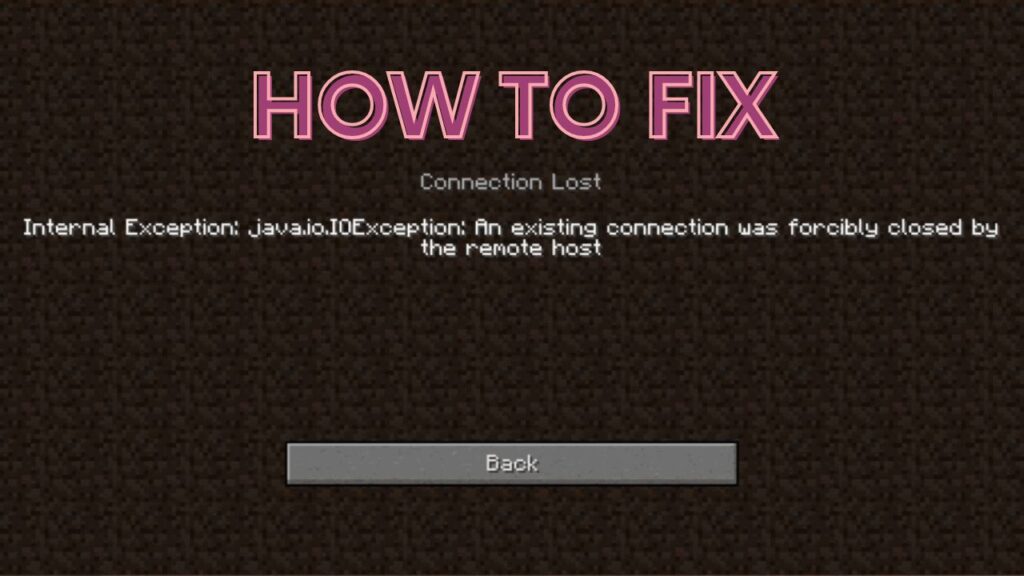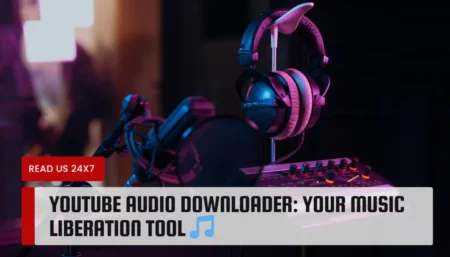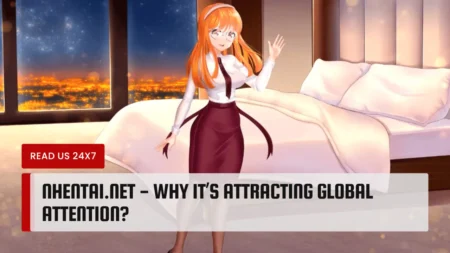We are quite well aware of Minecraft. It is a sandbox video game developed by Mojang Studios. Players of different ages enjoy this game, making it one of the most popular 3D games. But, recently, we have been getting a lot of stressful feedback from players. They are reporting an issue with the internal exception java.io.ioexception.
Now, many users don’t know what exactly it causes or what it means. The main reason behind receiving this error from the players is an internet connection error. There can be a lot of reasons for connection failure, like router issues, outdated Minecraft or java, etc.
It can be too technical to fix the internal exception error, but thankfully, we have come up with positive answers. The solutions are easy and doable, and you just need to follow the instructions.
Fixes to Solve the ‘internal exception: java.io.ioexception’ issue
When you encounter such an issue, you might often get worried about what to do next. To help users, we have come up with the fixes.
The instructions are well discussed, so you won’t face any problem following them.
1. Update Minecraft to the Latest Version
If players encounter an internal exception issue, it might be because the Minecraft launcher of the system is outdated. Thus, creating an incompatibility issue between the launcher and the server.
The only way to resolve the issue is by updating Minecraft with the latest release. It is also important to check if you have more than one account configured with the Minecraft launcher.
Remove all the other accounts except for the one that you need:
- First, you need to launch Minecraft Launcher, and near the username, you will find the Options tab. Click on it to move forward.
- Now, select the Force Update button and hit the Apply option to update the launcher.
- Then, relaunch the Minecraft launcher and see if the issue has been resolved or not.
- In case the issue has not been resolved, go for another launcher to resolve the issue.
2. Clear the DNS Cache of the System
If the DNS cache of the system is corrupted, then you might come across the internal exception java.io.ioexception issue. Because it leads to the system’s ability to resolve the domain name. When you come across such a situation flushing, the DNS cache might resolve the issue.
- First, select Windows, and in the search box, type Command Prompt. After the result Command Prompt appears, right-click on it and select the Run As Administration option.
- Execute the following commands
Ipconfig /flushdns
Ipconfig /release
Ipconfig /renew
- Now, exit the Command Prompt and check if the issue has been resolved or not.
3. Edit the Firewall Settings
If the system firewall is blocking access to a resource that is important for the operation of Minecraft, then you might come across the issue of internal exception java.io.ioexception. Editing the firewall is the only way to solve the issue.
You can also go for Temporarily Disabling The Firewall of the system before proceeding with the main one.
Keep in mind that editing the firewall setting is quite a skillful task, so you must be very careful. In two ways, you can edit the firewall settings, and they are given below.
Set the Java (TM) Platform SE to private
To set the Java (TM) Platform SE to private, you need to follow the steps given below:
- You need to open Windows Settings and type Allow An App Through Windows Firewall. After the results appear, open it.
- Then, click on the Change settings, and from the list of Apps, select the Java (TM) Platform SE Binary. If it is not present, click on the Allow Another App followed by Installation Directory of Java and double-click on Javaw.exe.
- Now, uncheck the public options and checkmark the Private option.
- You need to select the Java(™) Platform SE Binary followed by selecting the Details option.
- After that, you need to open the Network Type options and hit the box next to the Private option.
- Now, hit the Apply option followed by the Reboot option on the PC. Finally, check if the issue has been dissolved or not.
Allow Minecraft Through The Firewall
- First, go to Windows and type Firewall. The Windows Defender Firewall will be opened.
- Check if no Inbound and outbound rules are set to block the connection. Then, select the Inbound Rules followed by selecting the New Rule option.
- Now, go for the Program option and click on the Next option.
- After that, click on the Browser, followed by selecting the installation Directory of Minecraft.
- Double-click on Minecraft.exe and select the Allow The Connection option. Hit the Next option and select the given three profiles.
- Then, you need to name the rule and select the Finish option. You need to repeat the same for the Outbound Rules.
- Finally, reboot the system and check if the issue has been resolved or not.
4. Edit the Network-Related Settings
If the Network-Related setting is not properly configured, you might face the internal exception java.io.ioexception issue. By editing the Network Settings, you will be able to solve the issue.
Disable NAT Acceleration in the router’s setting
- First, you need to launch the web browser and then go to the Router’s Control Page option.
- Select the LAN option and disable the Hardware acceleration on the switch Control Tab. Look for the Hardware Acceleration in different places, like CTF and FA.
- After that, hit the Apply option to implement the changes.
Try Another Network or a VPN
- First, you need to disconnect the system from the current network and then connect the network. You can also use a VPN; even switching between the Wi-Fi and ethernet connection will be a good idea.
- In case the issue still persists, then directly connect the system to the internet.
5. Disable the Server’s Resources Pack
The resource pack will allow a lot of customization, and this customization can hinder client/server communication. Thus, the issue appears. Disabling the Server’s Resource Pack will help you in solving the issue.
- First, you must open the Minecraft launcher and select the multiplayer option.
- Now, select the Problematic server and select the Edit option.
- After that, click on the server resource Packs and disable them. And finally, hit the Done option. Verify whether the issue has been resolved or not.
6. Uninstall the Conflicting Applications
If the application on your system is creating a hindrance, then you might face the issue. The steps are mentioned below:
- Right-click on Windows, and then open the Apps and Features option.
- Select the LogMeIn Hamachi to expand it and select the Uninstall option.
- After that, you just need to follow the prompts to remove the Hamachi and finally reboot the system.
- After the completion, check if the issue has been resolved or not.
7. Reduce the Render Distance in the Minecraft Settings
The internal exception java.io.ioexception issue can appear if Minecraft is unable to render all the video blocks at once. To decrease the render distance in the Minecraft settings, follow the steps below:
- First, you need to open the Minecraft launcher and then open the Options.
- After that, select the Video Settings and slide the render distance to the lowest possible.
- Finally, check if the issue has been dissolved or not.
8. Edit the java settings
If the Java installation of the system is not properly configured, you might face an error. Only editing the java settings will solve the issue.
Update java to the latest version
- First, you need to click on Windows and type “configure java” in the search box. As a result, appears “Hit the configure Java” option.
- Go o the Update tab and then click on the Update Now option. Select the Apply option to implement the changes.
Enable native sandbox
- Got to Windows, and in the search box, type “configures Java”, followed by opening it.
- Go to the Advanced tab and check the Enable the Operating system’s Restricted Environment option.
- Lastly, apply and reboot the system.
Editing the Java Path in the Launcher Settings
- By selecting Windows, open the Run windows. Type the following \Program File (x86)\.
- Now, open the Java folder and initiate the latest version of the Java installation.
- After that, you need to open the Bin folder and copy the address from the address bar.
- Open the Minecraft Launcher, followed by selecting the Edit Profile option.
- After that, under the Java Settings, check the Executable option.
- Paste the address up to the Bin.
C:\Program Files (x86)\Java\jrel.8.0_291\bin\javaw.exe.
- Finally, apply and reboot the system and see if the error has been fixed or not.
Conclusion…
So, these are some of the points that will help you to deal with the mentioned issue. The points are well-instructed, and you won’t face any hassle performing them. But, if the problem persists, then seek professional assistance.
Check Also: