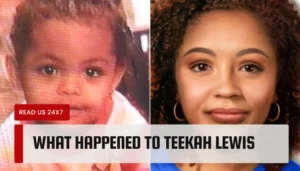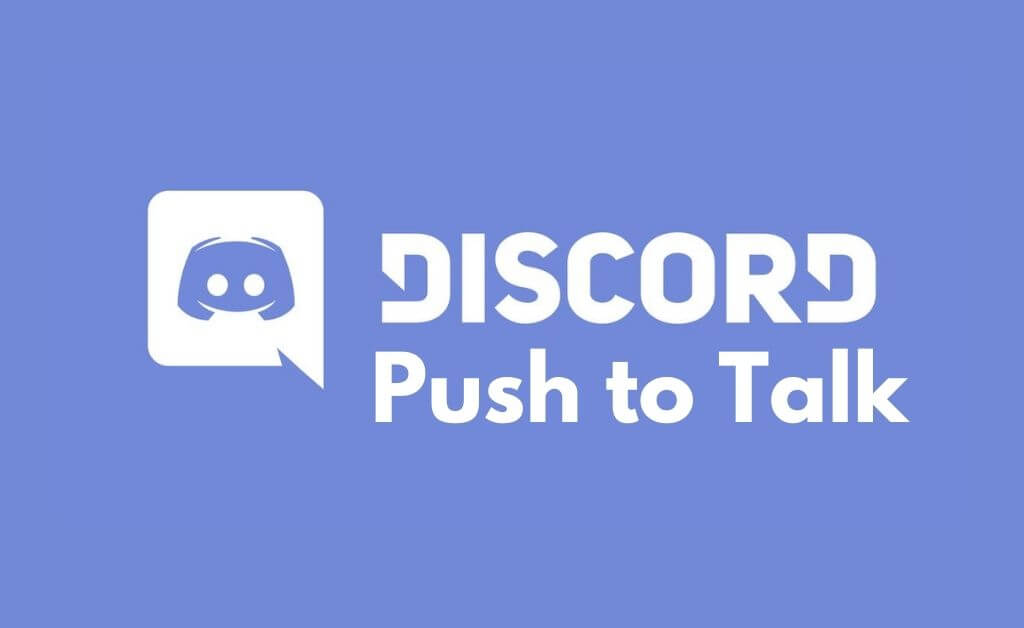Discord is a very popular group chatting application and is generally used by gamers due to the Discord Push to Talk option and has grown in demand in a few years. This is an American VoIP.
Any user can use this application with features like voice, video, text messaging, media, files, or in private chats also.
It has got several options for easy communication and uninterrupted communication. Moreover, as the demand is increasing so are the difficulties and questions related to this topic.
Today we will discuss some problems and queries regarding this topic.
How to Enable Discord Push to Talk?
To enable the discord push to talk you just need to follow certain very easy steps. The steps are:-
- First Start with launching the Discord application to start the discord push to talk.
- Then go for the setting option that is there. You will find the setting option by clicking the gear icon. This is available on the button left-hand side of the Discord.
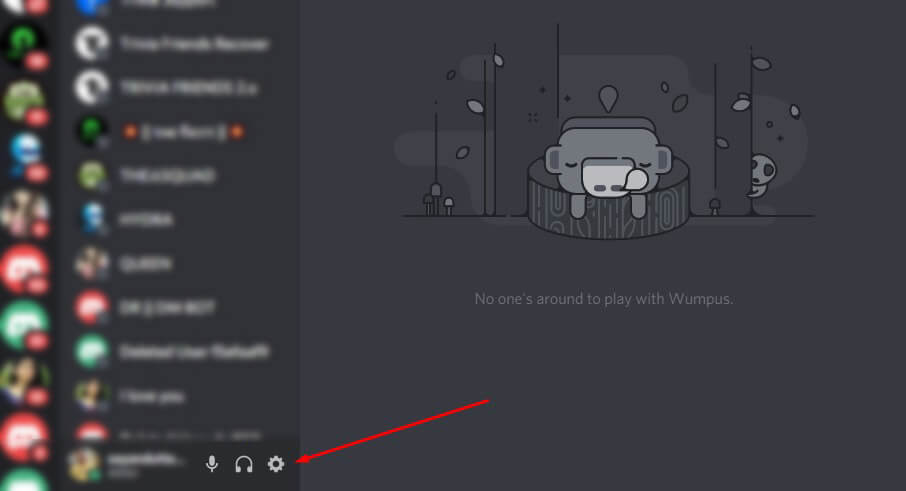
- Next to enable the discord push to talk you need to go to the applications setting. From this section go to the voice and video section which you will find on the left side of the window.
- Then from there, you will have to look for the push to talk option which is below the input mode.
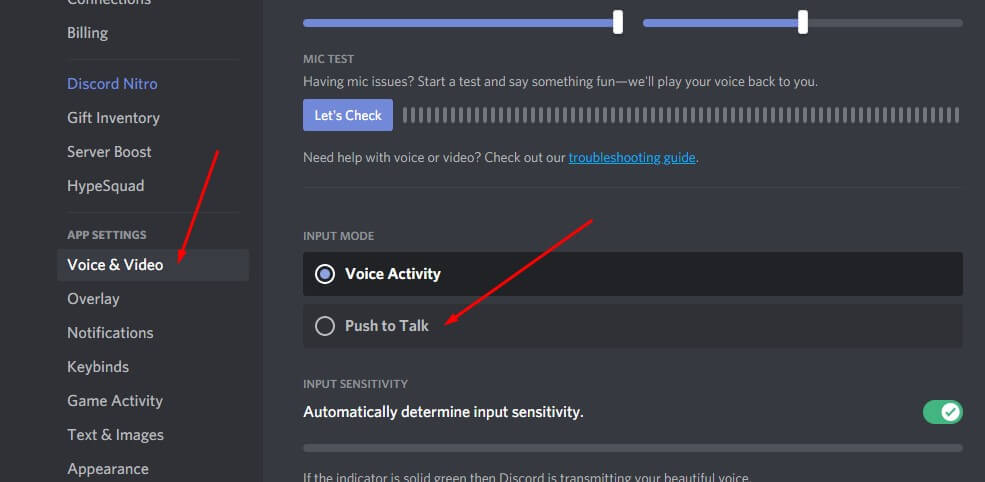
- The next step to enable the discord push to talk is to assign a hotkey. This will activate your microphone. Then click on the shortcut box followed by pressing a key of your choice. Then click on the stop recording option.
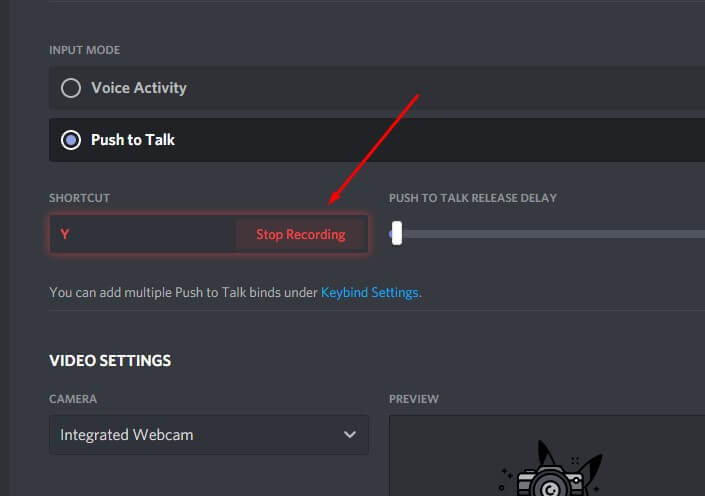
- If you want to go with our recommendation for enabling your discord push to talk then go with (~) key as it can be accessed very easily and interferes very less while the game is on.
- If you wish you can access the slider which is on the left side to increase or to decrease the push to talk release delay when you release the button or when you are deactivating your microphone.
- Then there is also an option available if you want to enable multiple discords pushes to talk. For this, you need to go for the key bind option which is on the left-hand side of your menu setting. Then you need to go for the drop-down menu and go to action under that select the push to talk.
- And once all this is done your discord push to talk is activated and you will be able to play the game without and excess noise.
How to Configure Discord Push to Talk?
Now as you have enabled your discord push to talk you now will have to configure it if you want to use it.
So if you are willing to use your Discord push to talk you will have to configure it. For configuring your discord push to talk follows the steps given below:-
- Go to the setting and go for the key binds section from settings. You need to know that discord allows you to have multiple shortcuts for the same feature; this helps you when you are playing different games that have different controls. You can freely add as many as you wish to.
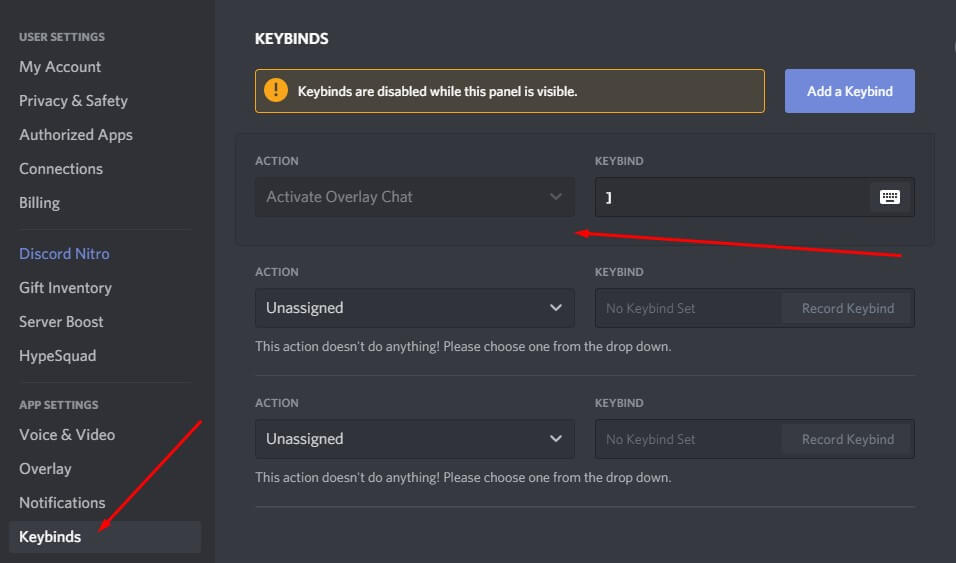
- Then tap and add key bind once you are done with step one.
- Next, you need to choose the discord push to talk as the acting. Once that is done you can go for the record keyboard option that you wish to push to talk toggle. Then click n the stop recording option and this will save your preferences.
- Next, go for setting then the voice, and then directly to go to the push to talk. Here you will find the option push to talk release delay. This part will help your discord to cut the voice signal.
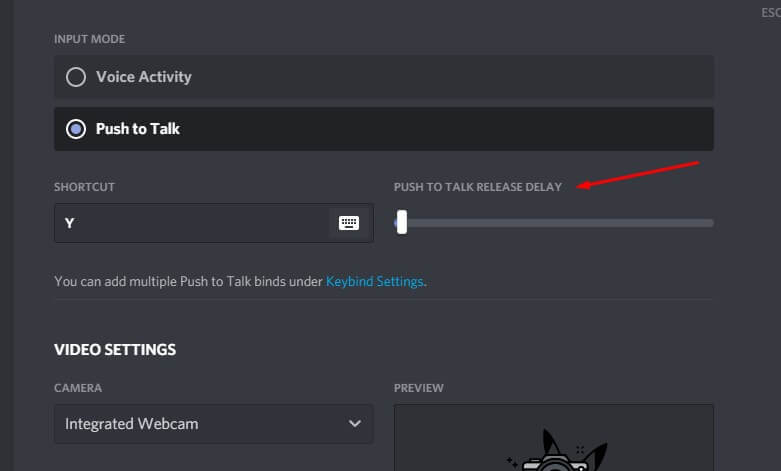
How to Disable Discord Push to Talk?
The discord push to talk can be disabled also. The sound is very annoying and irritating. Some people like the sound but for some, it’s annoying.
Hence we have also included the methods and ways as o how you can disable the sound. So to disable this sound follow the following steps:-
- First and foremost click on the user settings. Then go to the notifications.
- Then scroll down and search for the PTT activate and PTT deactivate settings.
- As you find these two settings respectively just turn down both the settings.
- Turning down both these settings will disable the discord push to talk and you will be free from that annoying sound.
Discord Push to Talk Not Working
Often we hear that one’s discord push to talk is not working. There are certain reasons for this problem.
You need to make sure that the push to talk of your discord and the push to mute your discord is not under the same key. Then you also need to make sure that your headset is set as the default input and output device for both your device as well as your personal computer or your laptop.
To see if the problem is solved or not you can go to the bottom and can click on the reset voice option. Then try and send a voice message or audio message on discord by PTT and check.
You should also double-check the key binds set you have. All the key binds you will be using for that particular time will be listed in the same key bind setting.
If your discord push to talk and push to mute is in the same key then there will be a problem. If this is the case then you will have to separate it.
These are the few things you need to check and see if they are in the proper place or not. These generally are the main and common reasons for the discord not working.
Frequently Asked Questions About Discord Push to Talk
What button is Push to Talk?
The Y key in the button on your discord push to talk by default. The button is used to switch a device from voice transmission mode to voice reception mode.
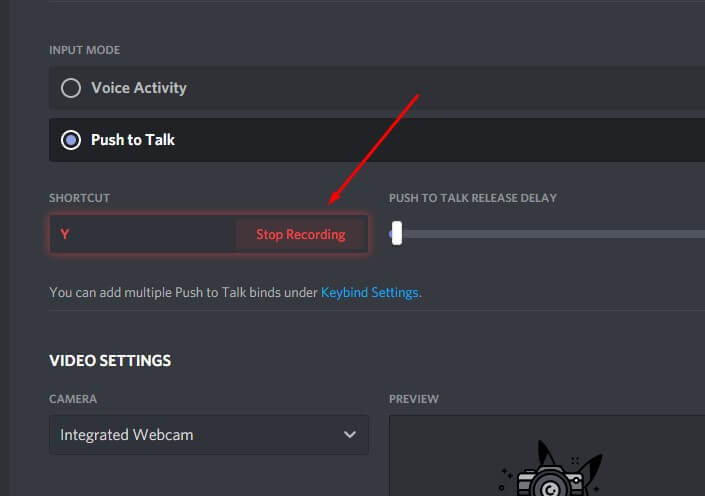
This can be stated as a similar version of the walkie talkie. The communication is instant and without any interruption among a group of people living apart. This is used on half-duplex communication lines.
What does Push to Talk mean on Discord?
Push to talk or PTT means instant communication which is done through wireless devices mainly. This uses a wireless button that switches on a device from voice transmission mode to the voice reception mode.
The button that pushes to talk in Fortnite is the Y key. The way this is used is called the walkie talkie method. This is mainly used by gamers or people doing some activity while talking.
I allow uninterrupted communication among the group of people using it. The best or popular button for push to talk is mouse 4 or 5.
Can’t use discord push to talk in-game
The reasons for this are already discussed and we will explain them thoroughly. If you are facing a problem after the methods listed above then you can try these options.
Run as Administrator
If you run your game in the administrator mode the PPT or your discord push to talk key will not be captured. This will continue until the discord is also set to administrator. The process of doing so is:-
- Exit your discord.
- Then right-click on the discord shortcut option and tap on the run as administrator.
- Then try and send an audio or voice message to check.
Reset Discord
If the discord setting is changed then go back and rest that. The problem may take place due to that also. Here you need to bring back your discord to normal. For doing so you need to follow the following steps:-
- Go to the setting option in the discord. This you will find in the bottom corner.
- Next, click voice and video and go to the key bind setting. Here as usual you need to check if the push to talk or push to mute is not under the same key.
- Then look into the fact that your headset is in default input and output for both discords and your PC.
- Then go to the bottom and click the reset option.
- Again send a voice message to check.
Update audio driver
This usually is caused by an old audio driver. This can be solved as a manual driver update by going to the manufacturer’s website. This can also be solved by automatic driver update. For is you need to follow the following steps:-
- You have to install the driver easily.
- Then run the program and tap the scan button. This will then scan your computer.
- After the problems are recognized click on the update option to download the correct version. Update all can also be clicked to update kinds of stuff automatically and install the correct version.
- Then lastly try and send audio to confirm.