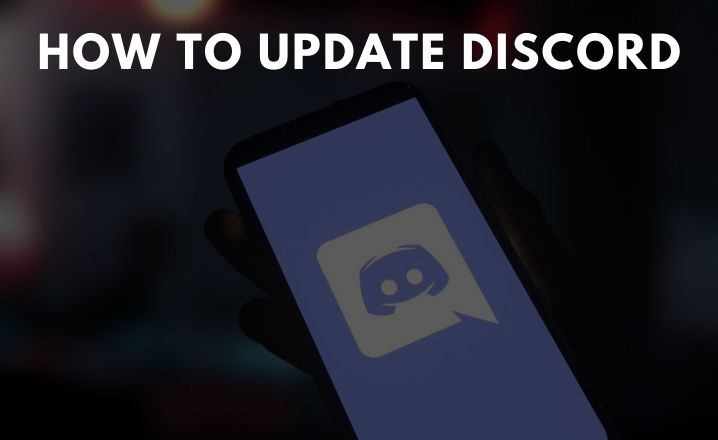Discord is mainly the best platform for gamers. This application helps gamers to chat while playing online games. Updating the Discord application will help in server boosting.
Moreover, it helps to enhance the performance of the discord. So, we would suggest you update the application so that you can play with ease. In the next section, we are mentioning some effective methods to update the Discord application on PC.
How To Update Discord on PC?
In this section, we are going to talk about the methods on how to update the Discord Application. Therefore, follow the below-mentioned guides thoroughly to avoid such issues further.
Method 1: Disable Windows Defender Firewall
Sometimes, Windows firewall can conflict with the Discord applications. And it can cause issues in the update process. If discord failed to update, it is because the firewall is blocking it to perform the task. So, it is advised to disable the firewall defender so that you can update the discord.
To disable the firewall, perform the following:
- Go to the Start button. In the Start search box, write “ Firewall”.
- Choose the “Windows Firewall” from the searched results.
- Click on the “Firewall and network protection” option.
- Now, tap on the “Network connection”. Check if the option is on “Active”.
- Now, under the Windows Defender Firewall option, tap on the “Disable Firewall” option.
- Check if the “Block all incoming connections, including those in the of allowed apps” option is unchecked.
After disabling the Firewall, restart the device. Now, check if you can update the Discord application. If not, then go to the next methods to get rid of the issue.
Method 2: Run as Administrator
If you are still unable to update the discord application, you should run the Discord application with the privileges of an administrator. By running the discord as an administrator, do the following steps:
- First, check if the Discord application is closed. Also, make sure that there is no discord icon.
- Now, go to the Taskbar” option from the Start menu.
- In the TaskBar option, right-click on the Taskbar. Choose the “Task Manager” option from the Taskbar.
- Now, search for the Discord-related files. Right-click on those files to end it.
Lastly, restart the device. Now, after restarting the device, right-click on the “Discord app” and choose the “Run as Administrator” option. Now, go to the app and check if you can update it.
Method 3: Rename the Update File
Another reason for this error is the “update.exe file” that is located in the AppData local folder. So you rename the update files to fix the error. So, to rename it, so the following task:
- Hold the Windows + R key together.
- This will open the Run dialog box. In the dialog box write “%LocalAppData%” and then hit the enter button.
- In the local folder, search for the Discord Folder and then click on ut to open.
- Now, search for the “Update.exe” folder. Right-click on the folder to rename it.
- Now change the name in “UpdateX.exe or Update1.exe”.
Now, restart the device and check if you can fix the error. If not, then go to the next method to solve the error.
Method 4: Uninstall Discord and Reinstall it
If you have downloaded a distorted version of Discord application, you might face issues in that. Because for a defaulted version of an application, the updating process can be disturbed.
After uninstalling the application, reinstall it again in the device. First, we will guide you on how to uninstall the application. To install the application, do the following.
How to uninstall the Discord Application
In order to uninstall the application, you need to do the following steps:
- Hold the windows and R key together. This will open the Run dialog box.
- In the Run dialog box, write “%LocalAppData%”. Then, hit the Enter button.
- Now, from the list of the applications in the local data folder, search for the Discord application.
- Right-click on the folder and choose the “Delete” option from the drop-down menu.
- Now, write “%appdata%” in the Run dialog box. Then, hit the enter button next.
- In the box, search for the application and right-click on nit. Choose the “Delete” option again to delete it.
After performing the above steps, you will be able to remove the discord application from the device. So, if you want to reinstall the application, you need to go to the next section.
How to reinstall the Discord application
In order to reinstall the app, you need to do as follows:
- Open the Web Browser.
- In the search box of the web browser, search for the official website of discord application.
- In that installation page, check for the instructions and install it in the device.
Now, restart the device and check if you are able to update the application, if not then go to the next method.
Method 5: Clean Reinstall Discord
If the above methods do not work, this is the last method that you can try out. You can accidentally delete all the discord related files. For which you can face issues at the time of updating the application. Therefore, follow the below-mentioned steps to reinstall it again.
- Right, click on the “Discord Icon”. Now, choose the “Quit Discord” option.
- Now, press the Ctrl, shift and Esc key together. This will help you to open the Task Manager.
- In the task manager tab, search for the “Discord” application.
- Now, choose the “End Task” option’.
- Press the Windows + R key together.
- In the Run dialog box, write “appwiz.cpl” and then hit the Enter button.
- Now, from the list of the applications, search for the Discord application.
- Tap on “Uninstall” and then follow the on-screen instructions.
How to remove the Discord Folder
To delete the discord folder, you need to do the following steps:
- Hold the Windows + R key together to open the Run dialog box.
- In the Run dialog box, write “%appdata%” and hit the Enter button.
- Now, try to search for the “Discord” folder. Right-click on it.
- From the drop-down menu choose the “Delete “option. Tap on the “Backspace” button next.
- Now, search for the “Local Folder” and right-click on the “Discord Folder” right after that.
- Select the “Delete “ option from the drop-down menu.
Once you are done with deleting all the Discord Related folders, go to the official website of the Discord installer. Now, download the latest version of the application and install it on the device.
Here, we have briefly discussed the possible means of how to update Discord if you are facing any issues regarding the application. By just following the mentioned steps you will be able to connect the Discord app again to the device.