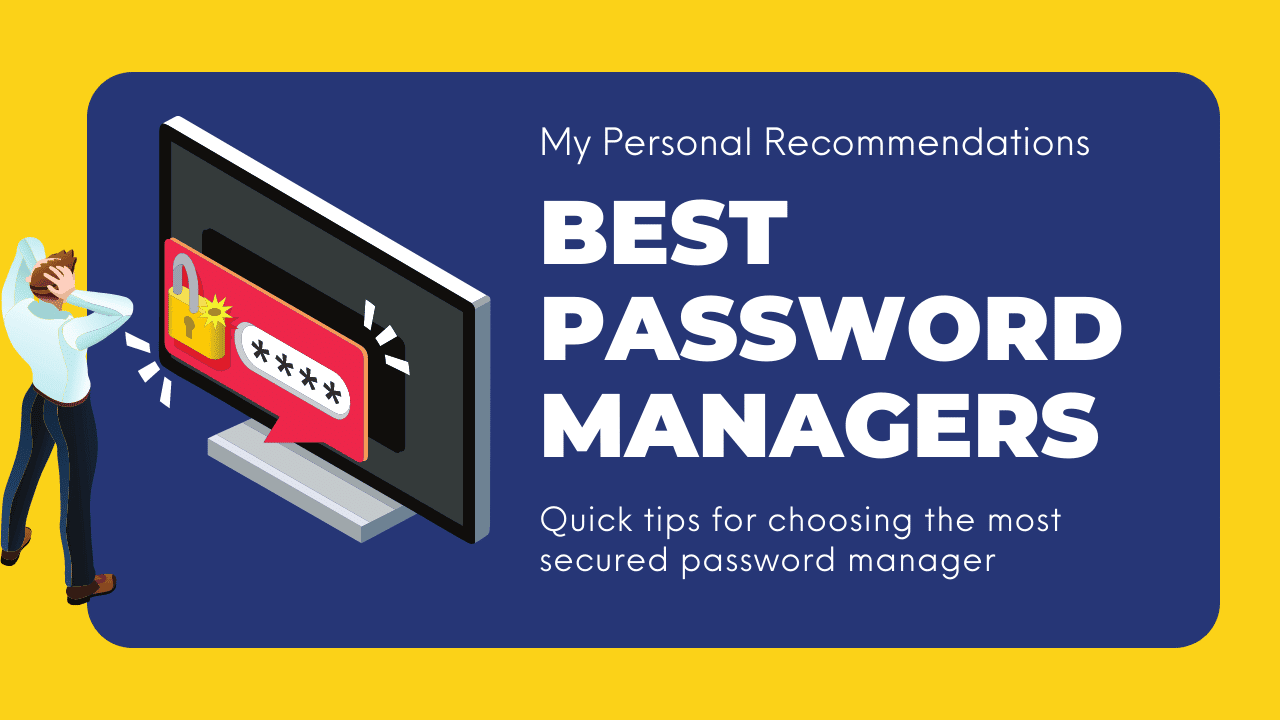LastPass is the best overall password manager. It offers a great balance of features, security, and ease of use. I have been using it for years, and it has never let me down.
It’s hard to keep track of all the passwords we need these days. Between work, home, and social media accounts, it seems like we have a different password for everything! This is where password managers come in handy. A password manager is a software program that helps you store all your passwords in one place. This can make life a lot easier since you only need to remember one password to access all your other passwords.
According to Statista, Halfway through 2022, there were 817 data breaches in the United States. However, over this same time period, more than 53 million people were impacted by data compromises such as data breaches, data leaks, and data exposure. There is a connection between these three distinct occurrences.

Find more statistics at Statista
These data breaches occur due to weak and easily guessed passwords. In other words, people are still not using strong enough passwords. As a result, their accounts become compromised, and their personal information is leaked. This is why password managers are important. They can help you create strong, unique passwords for all your accounts and keep them safe and organized in one place.
We have passwords for our email, Facebook, Twitter, and every other website we visit. It can be difficult to remember all of these passwords, so many people use the same password for multiple websites. This can be a dangerous thing to do because if someone gets your password they could access all of your accounts. That’s why a better solution is to use a password manager.
In this article, I will discuss why should we use a password manager and what are the best password managers in 2022. So, if you are looking for a way to improve your online security, keep reading!
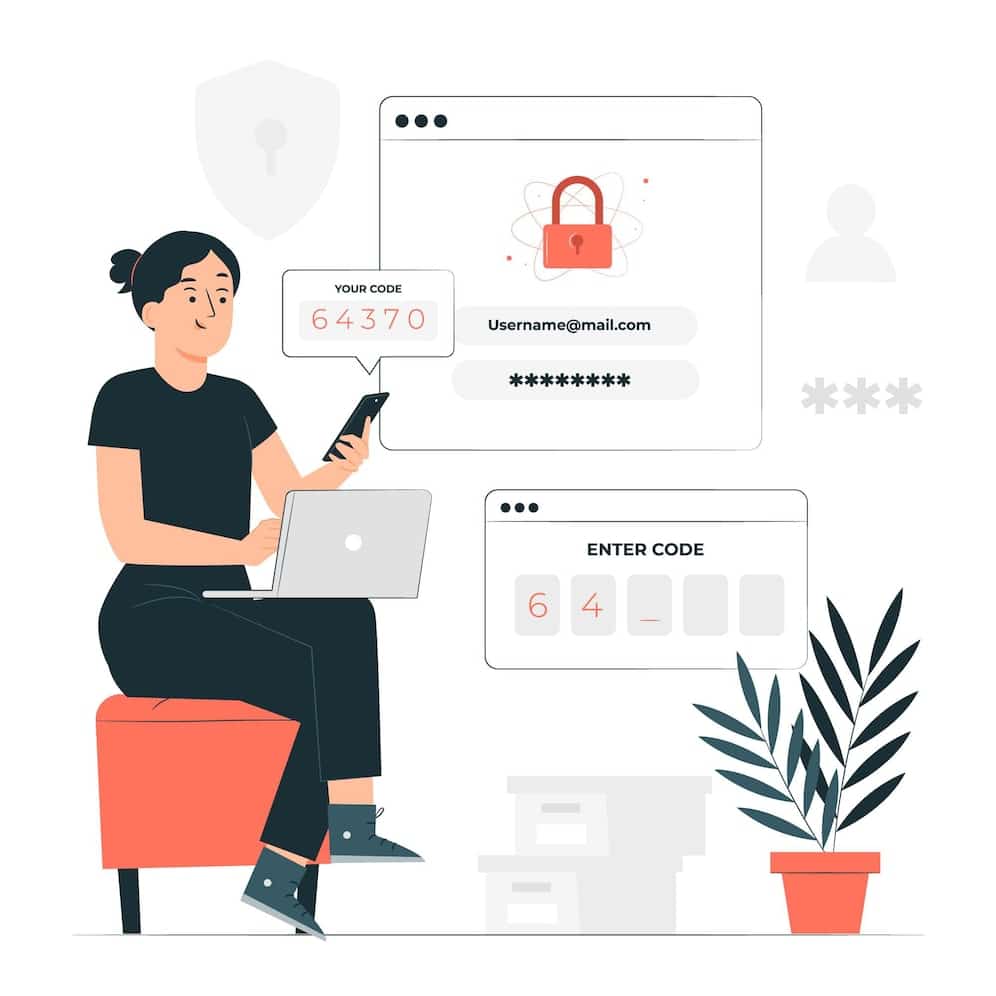
Key Takeaways:
- Password managers are Easy to use and access.
- Keeps all your passwords safe and secure in one place.
- Only need to remember one password.
- Store passwords for as many accounts as you need.
Why should we Use password managers?
There are many reasons to choose a password manager. Perhaps the most important reasons are given below:
1. Keep our passwords safe and secure:
This is the most important reason to use a password manager. Password managers store our passwords in an encrypted format which makes it very difficult for hackers to access them.
2. Make it easier to remember our passwords:
If we use a password manager, we only need to remember one master password. The password manager will take care of the rest. Moreover, it can also generate strong and unique passwords for us.
3. To keep track of our passwords:
In contrast to our passwords, password managers can store login details for several websites. If we frequently forget our passwords, this could be useful.
4. To save time:
Password managers can save us a lot of time as we don’t need to enter our passwords every time we log in to a website. More, it can also fill in the form for us. So, if you are tired of filling in long forms, password managers can be a real time saver!
5. Improve our security:
By using a password manager, we can improve our security as it helps us to use strong and unique passwords for different websites. Thus, it’s easy to conclude that password managers are very beneficial and we should use them to keep our passwords safe and secure.
6. Reduce the risk of phishing attacks:
Phishing is a type of online attack in which hackers try to trick people into revealing their personal information such as passwords and credit card numbers. If we use a password manager, the risk of falling for a phishing attack is greatly reduced as we don’t need to enter our passwords into unknown websites.
7. Simplify our life:
Our lives are made more accessible by password managers because we don’t have to remember numerous distinct passwords. One master password is all we need to remember, and the password manager will handle the rest.
8. To keep our passwords secret:
If we share our passwords with other people, there is a risk that they may misuse them. However, if we use a password manager, we don’t need to share our passwords with anyone as the password manager will remember them for us.
9. Protect our privacy:
When we use a password manager, our passwords are stored in an encrypted format which makes it very difficult for anyone to hack into our accounts and access our personal information.
10. Save money:
If we use a password manager, we can save money as we don’t need to buy a separate password manager for each device that we use. We can use the same password manager on all of our machines.
11. Reduce stress:
We can lessen stress by using a password manager because we won’t have to remember as many distinct passwords. They will be stored in the password manager for us.
12. We can use a password manager on multiple devices:
On a variety of gadgets, including our laptops, tablets, smartphones, and PCs, we can utilize a password manager. Since there is only one master password to remember, this is incredibly practical.
5 Most Secured Password Managers In 2022
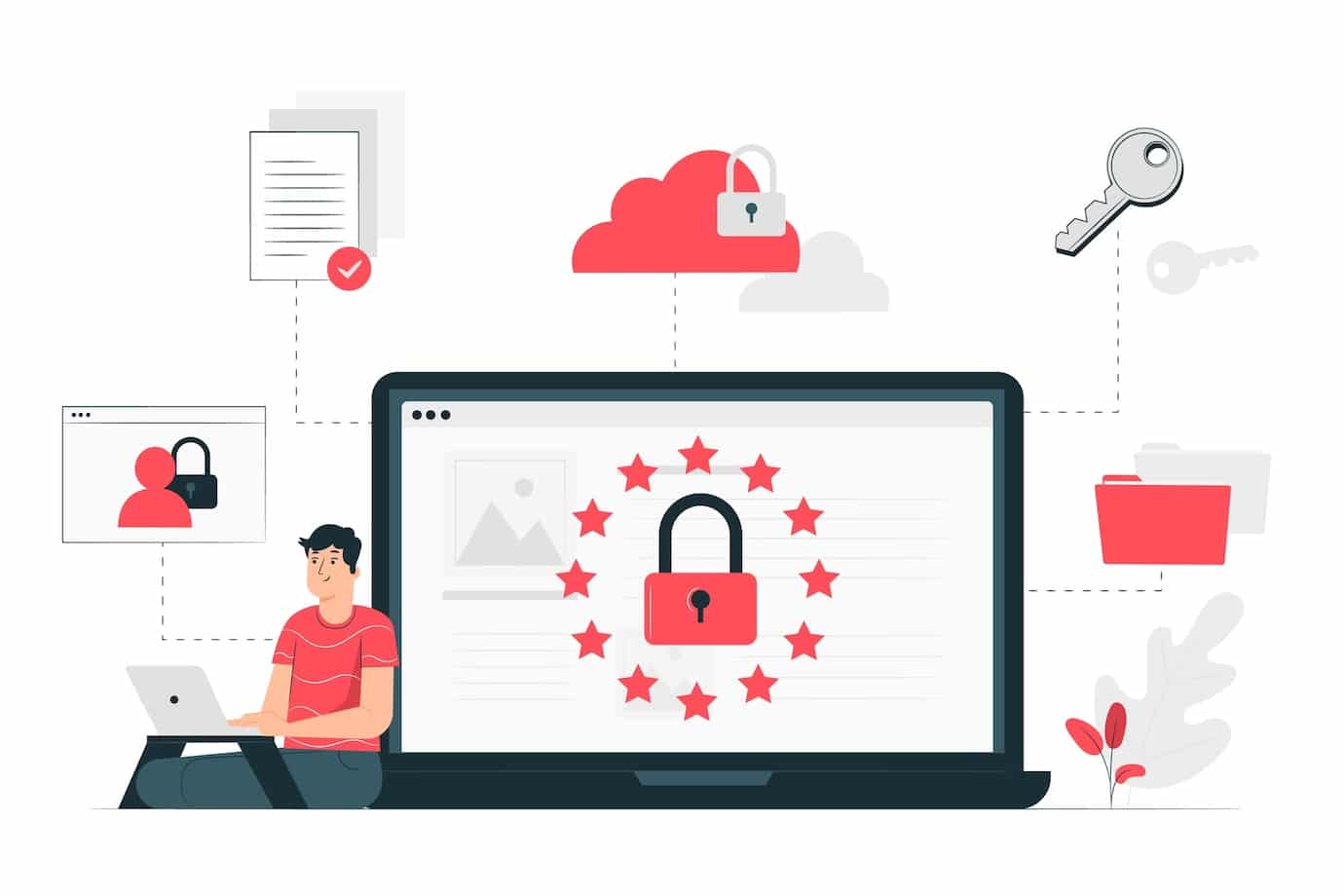
Choosing a new password is hectic, so you might be tempted to use the same password for everything. But that’s a big no-no. The best way to keep your passwords safe is to use a password manager. A password manager is a software that helps you create and store strong passwords for all your online accounts. It is essentially an encrypted digital vault that stores your passwords and other sensitive information. When you need to log in to an account, you simply enter your master password for the password manager and it will automatically fill in the correct password for you.
In addition to creating and storing passwords, a password manager can also help you generate strong passwords, change passwords automatically, and keep track of which passwords need to be changed. With a secured password manager, you only need to remember one password- your master password for the password manager.
All of the password managers that I have mentioned in this guide have been tested by my team of experts for security and ease of use. They have also taken into account features like Two-factor authentication, Automatic password changing, Password sharing, and more. They also feature subscription options that let you sync your passwords across multiple devices, share credentials with others, and receive real-time alerts if your passwords are compromised. On the other hand, you don’t want something so difficult to use that you’ll never want to log in to your accounts again. I’ve rounded up the best password managers of 2022, so you can find the right one for your needs.
Some Best Secured Password Managers are:
- LastPass – Best Overall
- Dashlane – Best for Extra Security Features
- 1Password – Best for Families
- Bitwarden – Best Free Option
- KeePassXC – Best for Highly Technical
| Password Managers | 2FA | Biometric Login Support | My Score | Free Version |
|---|---|---|---|---|
| LastPass | Yes | Yes | 9.8/10 | Yes |
| Dashlane | Yes | Yes | 8.5/10 | Yes |
| 1Password | Yes | Yes | 8/10 | No, Only 14 Days Trial |
| Bitwarden | Yes | Yes | 7/10 | Yes |
| KeePassXC | Yes | Yes | 6/10 | Yes |
LastPass (Best Overall)
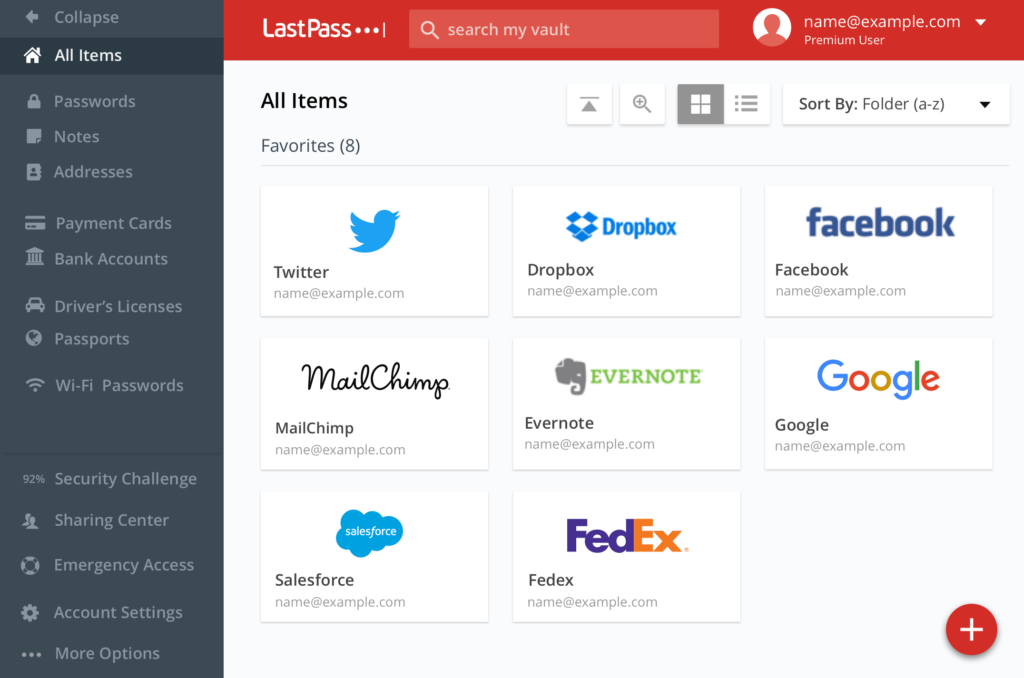
| Platforms | Windows, Mac, iOS, Android, Linux, Chrome OS |
|---|---|
| Free-version Limitations | Syncs only among same device ‘type’ |
| Two-factor Authentication | Yes |
| Browser Extension | Chrome, Firefox, Safari, Edge, Opera |
| Form Filling | Yes |
| Mobile app PIN unlock | Yes |
| Biometric Login | Face ID, Touch ID on iOS & macOS, most Android & Windows fingerprint readers |
Keeping track of your passwords and other private information is simple with LastPass, a password manager. LastPass offers several tools to simplify password management and is compatible with all popular browsers and devices. It is a fantastic option for anyone looking for a feature-rich yet user-friendly password manager.
LastPass offers a variety of features to make password management easier. Some of them are:
- Offers free version: You can use LastPass for free with limited features. However, it is only limited to 1 device type and you cannot use it on multiple devices simultaneously.
- Has a Premium version: This password manager also has a premium version which gives you more features such as unlimited devices, priority tech support, and 1 GB of encrypted file storage. The premium version costs $12 per year.
- Autofill passwords: It can autofill your passwords on websites and apps. It ensures that you never forget a password again.
- Generates strong passwords: LastPass can generate strong passwords for you so that you don’t have to come up with them yourself. Surprisingly it also makes them easy to remember. Stores sensitive information: LastPass can store other sensitive information such as credit card numbers and security questions in a secure vault. So, you don’t have to remember them either.
- Base price beyond free: If you want to use LastPass on more than one device or have more than 1 GB of storage, you’ll need to pay $ 36per year for a family plan.
- It’s a bit pricey: The premium version of LastPass costs $12 per year which is a bit pricey compared to other password managers. However, it offers a lot of features that make it worth the price.
Dashlane (Best for Extra Security Features)
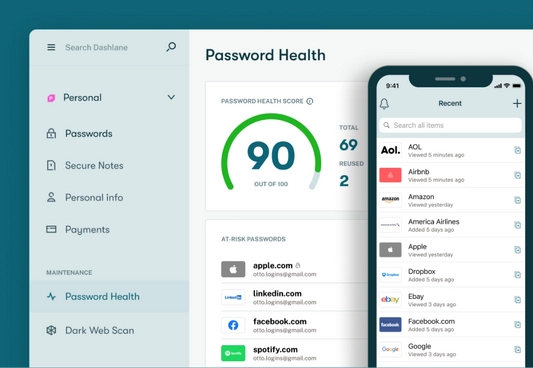
| Platforms | Windows, Mac, iOS, Android, Linux, Chrome OS |
|---|---|
| Free-version Limitations | Single device; 50 passwords max |
| Two-factor Authentication | Yes |
| Browser Extension | Chrome, Firefox, Safari, Edge, Opera |
| Form Filling | Yes |
| Mobile app PIN unlock | Yes |
| Biometric Login | Face ID, Pixel Face Unlock, Touch ID on iOS & macOS, some Android & Windows fingerprint readers |
It is one of the most popular password managers out there, and for good reason. After using it I have found that it’s simple to use and comes with a host of features, like two-factor authentication and password sharing. In addition, it’s one of the few password managers that offers a free version. However, the free version only allows you to store up to 50 passwords. If you need to store more than that, you’ll need to upgrade to the premium version, which costs $150 to $6 per month.
This password manager has further features:
- Safe, clear, and open source: If you are looking for a secure and open source password manager, look no further than Dashlane. This software is completely free and open source, meaning that anyone can audit the code to make sure that there are no security holes. Additionally, your data is stored securely using AES-256 encryption and 2FA is available to further secure your account. If you ever need to switch to a different password manager, Dashlane makes it easy to export your data so you can import it into another program. However, the free version of Dashlane is very limited, and you’ll need to upgrade to the premium version to get access to features like unlimited password storage and priority support.
- The free version is limited to one device: Dashlane’s free version is much more generous than Dashlane’s, allowing you to use it on an unlimited number of devices. In the free version, you can only store 50 passwords, so if you need more, you’ll need to upgrade.
- $90 Family subscription: It also offers a family subscription for $90 per year which includes all of the features of the premium subscription, plus the ability to share passwords and 2FA with up to 5 other people.
- Available for all major platforms: This is available for Windows, Mac, iOS, and Android. So, regardless of what type of device you are using, you’ll be able to use Dashlane to manage your passwords.
- Built-in VPN: A smart option to safeguard your online privacy is to use the built-in VPN service provided by Dashlane. With the VPN, your traffic will be encrypted so that ISPs, hackers, and other third parties can’t see what you’re doing online. The VPN is available for all premium users, and it’s a great way to keep your data safe. If you are looking for a password manager with a built-in VPN, Dashlane is a great option.
1Password (Best for Families)
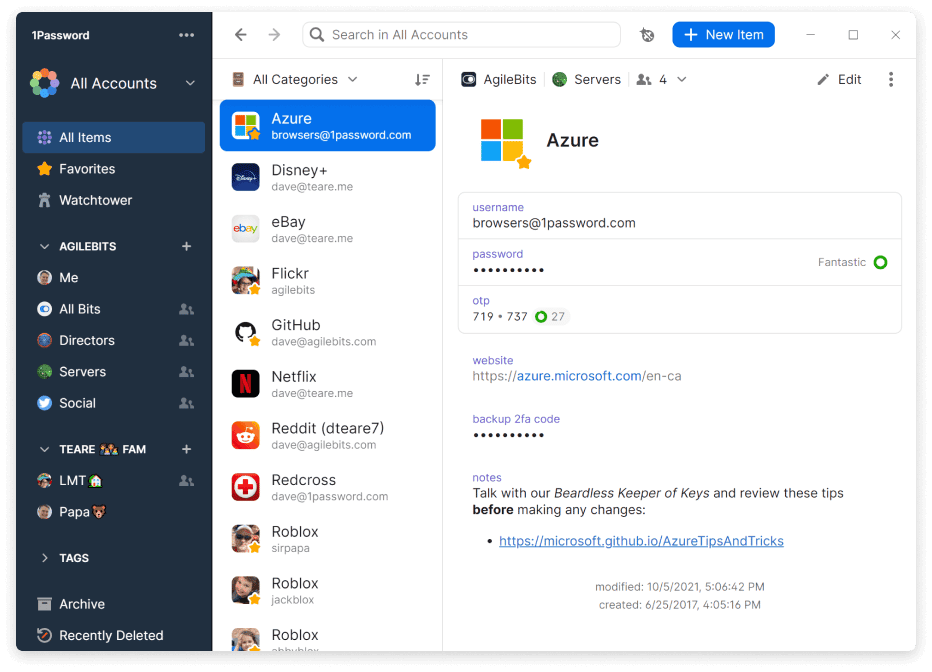
| Platforms | Windows, Mac, iOS, Android. Linux, Chrome OS, Darwin, FreeBSD, OpenBSD |
|---|---|
| Free-version Limitations | No more free version |
| Two-factor Authentication | Yes |
| Browser Extension | Chrome, Firefox, Safari, Edge, Opera |
| Form Filling | Yes |
| Mobile app PIN unlock | Yes |
| Biometric Login | Face ID, Pixel Face Unlock, Touch ID on iOS & macOS, Windows Hello, most Android and Linux fingerprint readers |
1Password is the password manager you’ve been looking for. It’s a straightforward, safe, and user-friendly solution that makes managing your passwords simple. You can simply create, manage, and store your passwords with the help of 1Password.
1Password has some of the prominent features that are given below:
- Offers a 14-day free trial: 1Password offers a 14-day free trial so that you can try it before you buy it. So you won’t have to worry about whether or not it’s the right fit for you.
- Allows you to create strong and unique passwords: You may establish secure passwords that are different for each of your online accounts using 1Password. This way, you can keep your accounts safe and secure.
- Has a built-in password creator: A built-in password generator in 1Password can help you come up with secure and original passwords.
- Stores your passwords securely: 1PasswordPassword stores your passwords securely in an encrypted database. This way, you can be sure that your passwords are safe and sound.
- Is compatible with multiple devices: Windows, Mac, iOS, and Android-compatible devices all work with 1Password. You can use it on all of your devices as a result.
Bitwarden (Best Free Option)
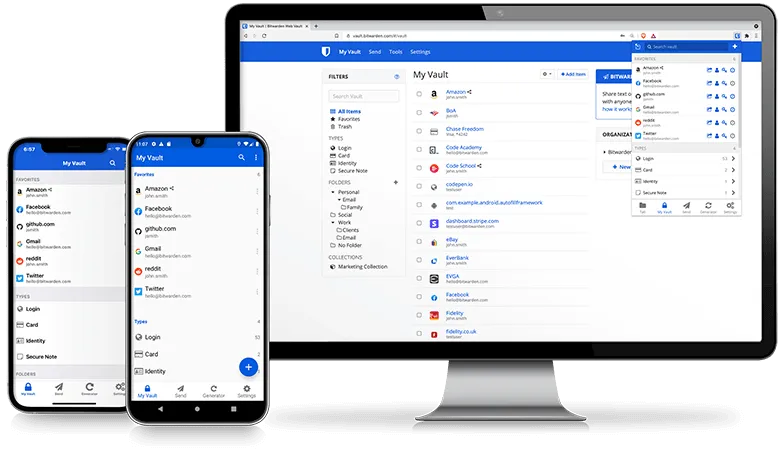
| Platforms | Windows, Mac, iOS, Android, Linux |
|---|---|
| Free-version Limitations | Limits on file sharing and 2FA |
| Two-factor Authentication | Yes |
| Browser Extension | Chrome, Safari, Firefox, Opera, Brave, Microsoft Edge, Vivaldi, Tor |
| Form Filling | Yes |
| Mobile app PIN unlock | Yes |
| Biometric Login | Face ID, Touch ID on iOS and macOS, fingerprint and face unlock on Android, Windows Hello |
Bitwarden is a free and open-source password management service that stores your sensitive data in an encrypted vault. It is available for all major platforms including web, desktop, and mobile. Bitwarden can be used as a standalone password manager or as a part of your organization’s identity and access management solution.
Bitwarden provides a variety of features to help you securely store and manage your passwords, including:
- Open-source, secure and transparent: Bitwarden is built on open-source principles and is audited by security researchers regularly. Your data is always encrypted and stored securely in the cloud.
- Multi-factor authentication: With hardware tokens, U2F devices, and time-based one-time passwords (TOTP), Bitwarden offers two-factor authentication (2FA). It also provides a range of other authentication options, such as email and SMS.
- Password generator: It can generate strong passwords that are random and unique for each site. You can easily create, update, and delete passwords as needed.
- Shared folders: Passwords and other sensitive information can be shared securely with others using Bitwarden. You can make shared folders and give access permissions to other people.
- Self-hosting: You can self-host your data in an on-premises environment with Bitwarden. This ensures that your data never leaves your company and provides you complete control over it.
- Integrations: Bitwarden integrates with a variety of third-party applications, including 1Password, LastPass, and Dashlane. This feature allows you to import your data from other password managers and use Bitwarden as your primary password manager.
- Auto-lock: After a certain amount of inactivity, this feature locks your account. Additionally, you may set it up to lock automatically while your smartphone is off. You can also create a master password that must be entered to unlock the account.
- Password generator: This feature creates strong, random passwords for you. It helps you to avoid using weak passwords that can be easily guessed by attackers.
- Browser extension: The Bitwarden browser extension makes it easy to access your passwords from your web browser. It can also be used to fill in web forms and generate new passwords. Bitwarden is a great password manager for individuals and organizations who want to keep their data safe and secure.
- The free version can be used across unlimited devices: Another great thing about Bitwarden is that the free version can be used on an unlimited number of devices. So, if you have multiple computers, smartphones, and tablets, you can use Bitwarden on all of them without having to pay anything. This is a unique feature for families or small businesses who want to use a password manager but don’t want to spend any money.
KeePassXC (Best for Highly Technical)
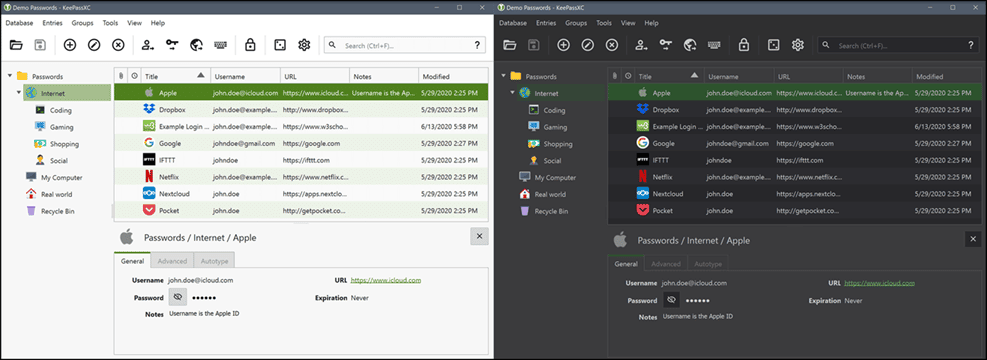
| Platforms | Windows, macOS, and Linux |
|---|---|
| Free-version Limitations | No Mobile Support |
| Two-factor Authentication | Yes |
| Browser Extension | Chrome, Chromium, Vivaldi, Brave, Mozilla Firefox, Tor-Browser, and Microsoft Edge |
| Form Filling | NA |
| Mobile app PIN unlock | NA |
| Biometric Login | Windows Hello, Touch ID, Apple Watch |
It’s a cross-platform password manager compatible with KeePass. KeePassXC is a free and open-source password manager compatible with KeePass. It contains all the capabilities you would anticipate from a password manager, such as the ability to produce strong passwords, store passwords in a safe database, and sync your credentials between devices. If you’re looking for a cross-platform password manager that works with KeePass, KeePassXC is a fantastic option.
It offers the same features as KeePass, but with a few added extras that make it a more attractive option for some users. These extras include the following:
- Ability to store passwords in a secure database: KeePassXC uses a database format that is compatible with KeePass, so you can transfer passwords from one to the other easily.
- Produce strong passwords: It includes a password generator that can create strong, random passwords for you.
- Sync your passwords across devices: This password manager can sync your passwords across multiple devices, so you don’t have to remember them all.
- Compatible with KeePass: KeePassXC is compatible with the popular KeePass password manager, making it easy to transfer your passwords between the two applications.
Final Verdict
Password managers are a great way to keep your passwords safe and secure. They include a tonne of features, such as the ability to create secure passwords, store passwords in a secure database, and sync passwords between devices. There are many password managers available, so pick one that suits your needs.
In this article, I have highlighted 5 of the most secured password managers. I have also discussed why should we use Password managers. So I hope that this article will help you in choosing the best Password manager for you. If you have any questions, please feel free to ask in the comments below. I would love to hear from you.
FAQs
Is it safe to use a password manager?
Yes, it is safe to use a password manager Your passwords are safe and secure with password managers. Your passwords are protected by robust encryption, and they are typically kept on a secure server.
Can I use a password manager on multiple devices?
Yes, you can use a password manager on multiple devices. Password managers are usually compatible with multiple devices, including Windows, Mac, iOS, and Android. This means that you can use your password manager on all your devices.
Do I need to pay for a password manager?
No, you don’t need to pay for a password manager. There are many free password managers available. However, some password managers offer premium features that you have to pay for.
How do I choose a password manager?
It’s important to take your wants and requirements into account when selecting a password manager. You should pick a password manager that fits your needs from the several that are available. To find out what other users think of password managers, you can read reviews of them.