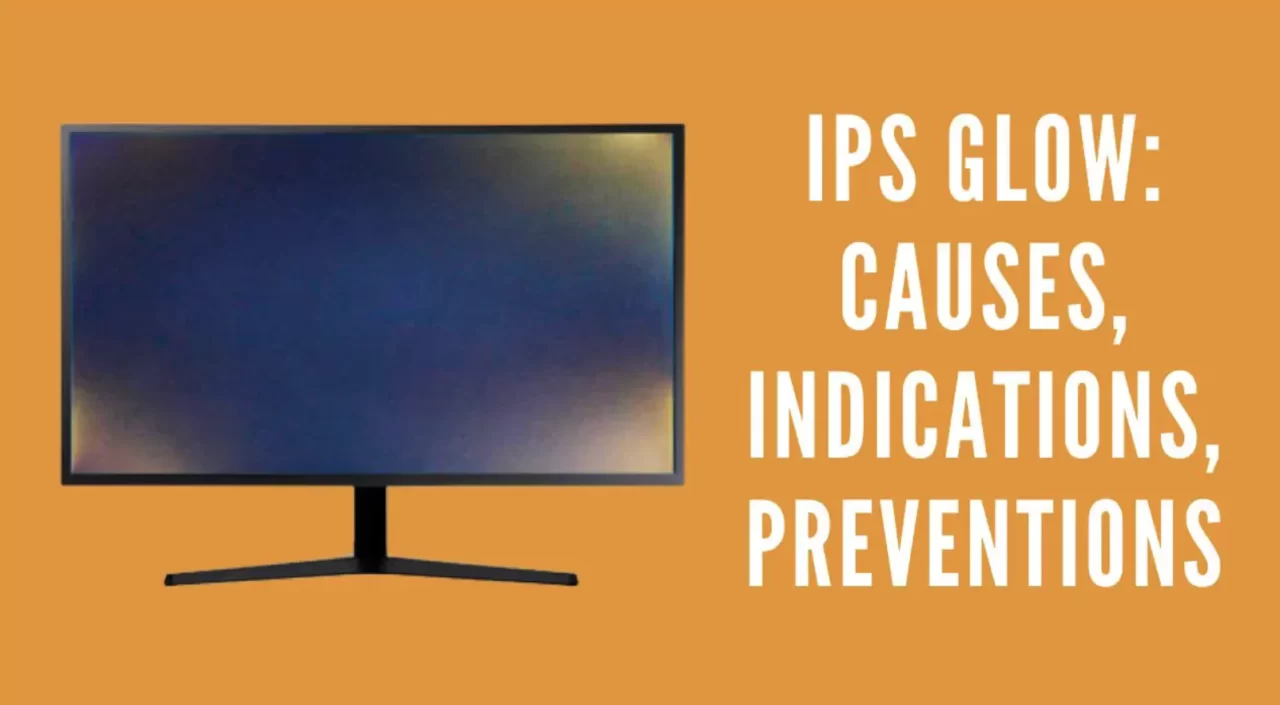IPS glow refers to a light bleeding or clouding effect that can be seen on some IPS monitors when displaying dark content. It appears as a bright area, usually in the corners or edges, while the rest of the screen is dark. IPS glow occurs due to the inherent properties of IPS panel technology. While it may be distracting, there are methods to reduce IPS glow and minimize its impact.
The main cause of IPS glow is light leakage from the monitor’s backlighting system. As an IPS display attempts to display a dark image, some light from the backlight leaks through, creating a glow or haze in parts of the screen. This is most noticeable in the corners and along the edges.
Some common misconceptions are that IPS glow is a defect or sign of a low quality panel. In fact, a certain amount of IPS glow is normal on most IPS monitors and inherent to the technology. Complete elimination of IPS glow is difficult without also compromising image quality. Extreme IPS glow could indicate a defective panel, but minor glow in dark scenes is expected.
Here are some tips to minimize IPS glow:
Adjust Brightness and Contrast
Excessive brightness exacerbates IPS glow. Lowering brightness and contrast reduces light leakage and improves black levels. Try dimming brightness to below 50% and gradually adjust contrast down until glow is minimized but image doesn’t look washed out.
Use a Dark Wallpaper
Using a dark or black wallpaper allows you to optimize brightness and contrast settings to limit IPS glow specifically for dark room use. This calibrated setting won’t look proper under normal conditions.
Enable Night Mode
Many monitors have a low blue light or “Reader” preset that reduces backlight intensity without impacting colors. This night mode often reduces IPS glow significantly for dark room use.
Adjust Viewing Angle
IPS glow is usually most visible when viewing the monitor straight on. Tilting the monitor back slightly can help reduce the glow, though this also impacts image quality.
Use Bias Lighting
Placing a bias light or LED strip behind the monitor can drown out IPS glow by raising the ambient light level. This makes the glow far less noticeable when your eyes adjust to the brighter surrounding light.
Enable Local Dimming
Higher-end monitors may employ local dimming to selectively reduce backlight intensity in darker screen areas. This can mitigate IPS glow, though effectiveness varies across monitors.
Consider Panel Lottery
There is some natural variance in the amount of IPS glow between panels. Buying from retailers with generous return policies can allow exchanging for a unit with less noticeable glow.
While a small amount of IPS glow is largely unavoidable, proper calibration and setup can successfully reduce its impact. The glow becomes a non-issue in most real-world use but can still stand out in dark room viewing of dark content. With careful management, IPS glow can be mitigated enough to enjoy the superior color and viewing angles of IPS displays.
Understanding the Causes of IPS Glow
IPS glow in monitors arises due to two key factors inherent to the IPS panel technology:
Light Leakage
The liquid crystal layer in IPS panels is not perfectly opaque. Some backlight passes through, especially in dark pixels, causing glow near the edges and corners.
Panel Design
Thinner bezels allow more light to bleed around panel edges. Complex layering in IPS matrices also contributes to imperfect blocking of backlight.
Within normal manufacturing tolerances, a degree of light leakage and IPS glow is unavoidable. Using higher quality panels and specialized materials can minimize but not eliminate it.
Debunking Common Misconceptions About IPS Glow
Some facts help clarify what IPS glow is and isn’t:
IPS Glow is Not a Defect
A small amount of IPS glow in corners is normal on all IPS monitors not a manufacturing fault. Completely eliminating it would require fundamental changes in panel design that would also sacrifice other aspects of image quality.
Dark Room Use Exacerbates IPS Glow
The effect becomes more pronounced in a dark room when viewing dark content. IPS glow remains invisible under most real-world conditions.
Lower Quality Doesn’t Mean More Glow
Higher grade panels do have less IPS glow on average, but even high-end monitors will exhibit some glow. Panel grade has a small impact relative to other factors.
Corner Glow is Typical
IPS glow predominantly manifests in monitor corners because this is where light leakage is most likely to occur through panel edges.
Once you understand these key points, you can take steps to minimize IPS glow without worrying that a small amount of remaining glow indicates any defect or flaw with your monitor.
Tips and Techniques to Reduce IPS Glow
While some IPS glow is inherent, its impact can be reduced through proper calibration and setup:
Lower Brightness
Keeping brightness below 50% reduces light throughput and therefore glow. Dimming too much crushes blacks though.
Adjust Contrast
Lower contrast reduces glow by limiting backlight intensity in dark areas. But excessive contrast reduction leads to washed out images.
Use Night Modes
Most monitors include low blue light or “Reader” modes that inherently cut down IPS glow by reducing backlight intensity.
Enable Local Dimming
Only high-end monitors have this, but local dimming selectively dims areas displaying darker content, reducing glow in those parts of the screen.
Mount Ideal Distance Away
IPS glow is worse when viewing the monitor up close. Sitting further back makes the effect less noticeable for general use.
Tilt Monitor Back Slightly
Tilting the monitor can direct IPS glow away from your line of sight, though this also impacts viewing angles and image quality when tilted too far.
The Importance of Proper Monitor Settings in Minimizing IPS Glow
Out-of-the-box monitor settings are generally not optimized for mitigating IPS glow. The most impactful settings are:
Brightness
Excessive brightness is usually the main culprit behind severe IPS glow. Turning down brightness significantly improves black levels.
Contrast
Lower contrast settings prevent the backlight from ramping up fully for dark images, reducing glow. But contrast should not be lowered to the point where blacks become grey.
Color Temperature
Cooler color temperatures exaggerate glow versus warmer settings. A temperature of 6500K or lower is recommended, though personal preference matters.
Gamma
Higher gamma settings lead to brighter shades in dark images, compounding IPS glow. A gamma of 2.2 is suitable for most uses.
Properly calibrating and fine tuning these monitor settings based on ambient lighting and viewing conditions can make IPS glow almost unnoticeable in real world usage.
The Role of Ambient Lighting in Reducing IPS Glow
Ambient room lighting conditions have a significant effect on the perceived severity of IPS glow:
Dark Room Worsens Glow
In a dark room, the eye has high sensitivity, so IPS glow is very apparent when viewing dark content. A bright monitor in dark room represents extreme contrast.
Bright Room Minimizes Glow
Under bright ambient light, the eye has lower sensitivity and perceives IPS glow to be much fainter against the lit background environment.
Bias Lighting
Bias or ambient backlighting raises the ambient brightness specifically behind the monitor to drowned out IPS glow.
Indirect Lighting
Bouncing light off walls or ceilings distributes ambient brightness without causing glare on the monitor. This gently counteracts IPS glow.
Adjusting ambient lighting and using bias lighting is effective in reducing the subjective perception of IPS glow for dark content viewing. This also has benefits like reducing eye strain.
Case Studies and Real-Life Examples of Reducing IPS Glow
Here are some real world scenarios that demonstrate effective techniques to minimize noticeable IPS glow:
The PC Gamer
A gamer notices distracting IPS glow in dark scenes when using their high refresh rate IPS gaming monitor in a dim room. By turning down brightness to 20 and enabling the monitor’s “Movie” picture mode, they find the IPS glow becomes almost unnoticeable without sacrificing gaming performance.
The Video Editor
A video editor sees excessive IPS glow around the edges when color grading dark footage on their professional IPS monitor in a dim editing bay. Adding ambient Phillips Hue light strips around the back of the monitor provides bias lighting that reduces the perceived glow.
The Graphic Designer
A graphic designer working in a daylight studio sees dark shadows in posters exhibit a grey haze from IPS glow. Switching their monitor’s color temperature from 7000K down to 5000K removes the cool blue tone that makes the glow more visible.
The Night Owl
Someone who stays up late browsing the web in a dark room notices distracting IPS glow in page corners. Activating the monitor’s “Reading” preset enables a low blue light mode that sufficiently dims the backlight intensity to minimize the glow’s impact.
Final Thoughts and Recommendations for Dealing with IPS Glow
While some amount of IPS glow is inherent to the technology, there are steps you can take to reduce its impact:
- Properly calibrate monitor settings like brightness, contrast, and color temperature to optimize them for your viewing environment.
- Enable night modes when using the monitor in dark rooms to limit backlight intensity.
- Consider your monitor’s position and tilt to direct IPS glow away from your eyes.
- Employ ambient lighting or bias lighting to raise background brightness, minimizing perceived IPS glow.
- If buying a new monitor, check reviews that measure IPS glow to select panels that score better in this area.
With proper setup and management, IPS glow can become largely unnoticeable except in extreme dark room viewing. The superior color reproduction and viewing angles of IPS panels outweigh this modest trade-off.
Conclusion
IPS glow is inherent to the technology but need not be an annoyance. Understanding the causes, debunking misconceptions, calibrating settings mindfully, and employing ambient lighting strategies can reduce IPS glow to barely perceptible levels under real-world conditions. A small amount of glow-in-extreme dark room use is to be expected with IPS monitors. With the right techniques, excellent color and contrast can be enjoyed without IPS glow becoming a distraction.