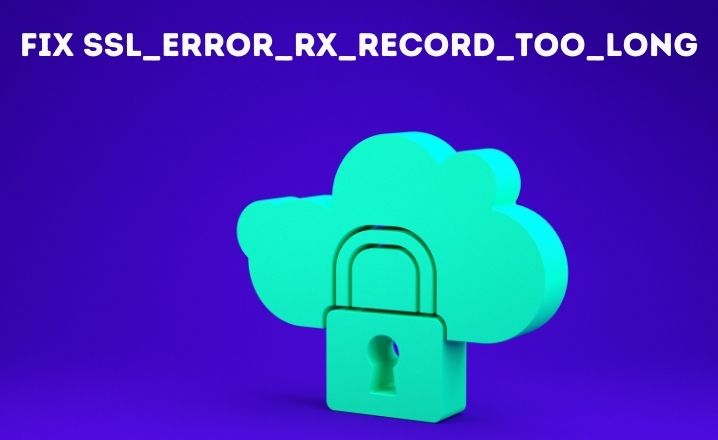When trying to access a website using the Mozilla Firefox browser, the error “ssl_error_rx_record_too_long” may appear. This is typically caused by a problem with the SSL configuration on the server or with misconfigured proxy settings that are blocking SSL on port 443. This can also occur when the browser is unable to verify data due to an improperly configured SSL certificate.
To resolve this issue, there are several methods that can be tried, such as checking the server’s SSL settings or troubleshooting proxy settings. Several approaches may need to be tried before the problem is permanently fixed.
In this article, I will recommend various methods for troubleshooting this error and provide a step-by-step guide for resolving the issue. Whether you are a website administrator or a casual user, this article will equip you with the tools and knowledge needed to fix the error and regain access to your desired website.
Effective Solutions to Fix the ssl_error_rx_record_too_long Firefox
If you’re experiencing difficulty connecting to a website due to the ssl_error_rx_record_too_long error, one potential solution is to attempt accessing the site by bypassing the security protocol. To try this, navigate to the desired website, remove “https://” from the URL and replace it with “http://” and press enter.
If this does not resolve the issue, there are additional troubleshooting options that may be attempted which will be outlined in the following steps.
Solution 1: Using No Proxy Settings
An approach to resolving the ssl_error_rx_record_too_long error is to adjust the connection settings in Firefox. Specifically, you can configure the browser to use “no proxy settings.” To do this, follow these steps:
- Open Mozilla Firefox and access the menu, then select Options.
- Under the Network Proxy category, click on the Settings button.
- Check if Firefox is currently configured with a non-essential proxy connection, if yes, select the ‘No proxy’ option from the list.
- Click OK and restart the browser.
Check if the error is resolved, if not, additional troubleshooting procedures can be attempted.
Solution 2: Open Mozilla Firefox in Safe Mode
An alternative solution to fix the ssl_error_rx_record_too_long error is to run Firefox in Safe Mode. This will temporarily disable hardware acceleration and any add-ons and reset the settings to their default state. By doing so, you may be able to fix any conflicts or issues that could be the cause of the error.
How to Open the Firefox in Safe Mode?
- First, open the browser and select the Menu button. From the list, choose the option to ‘Restart with Add-ons Disabled.’
- After that, confirm this choice by clicking on ‘Restart.’
- Afterward, choose “Start in Safe Mode.”
Solution 3: Disable TLS 1.3
To disable the TLS 1.3 protocol in Firefox, follow these steps:
- Open up the Firefox web browser and then enter “about:config” and Press Enter.
- Locate the “tls.version.max” entry and change its value from 4 to 3. This will set the maximum protocol to TLS 1.2.
- Restart the browser and check if the error “ssl_error_rx_record_too_long” has been resolved.
Solution 4: Install the Latest Update
Even though Firefox is set to automatically update, sometimes it may fail to do so in a timely manner. Updating the browser manually can ensure that it is running the most current version.
How to Update the Mozilla Firefox Browser?
- Open Firefox and click on the Firefox Menu.
- Select Help from the list and then choose About.
- A new window will open displaying the current version of Firefox. If there is a newer version available, it will be downloaded automatically.
After updating, check if the error “ssl_error_rx_record_too_long” still appears. If it does, consider checking the antivirus software on the computer.
Solution 5: Check the Antivirus
The “ssl_error_rx_record_too_long” error may also be caused by a conflict with an antivirus program. To address this, you can try disabling the antivirus temporarily and check if the error still persists. This can help identify if the antivirus is causing the issue and help resolve it.
For Windows 10:
- From the Start menu, open the Settings (gear-shaped) icon.
- Select the ‘Update and Security’ category, then click on ‘Windows Security’.
- In the ‘Virus & Threat protection’ tab, click on the Settings button.
- Locate the ‘Real-time Protection’ section and turn it off.
For Windows 7:
- Open the Control Panel from the Start menu.
- Change the ‘View by’ to ‘Small icon’.
- Locate Windows Defender and open it. Select Tools and then click on Options.
- Select ‘Real-time Protection’ in the left pane and uncheck the ‘Use real-time protection’ box.
Conclusion
The “ssl_error_rx_record_too_long” error is a common issue that can be resolved by trying various solutions such as bypassing security protocol, adjusting Firefox connection settings, running Firefox in Safe Mode, disabling TLS 1.3, updating Firefox, and checking antivirus software. It is important to keep in mind that the error can be caused by various factors, so it may be necessary to try multiple methods to resolve the issue.
FAQs-
How to fix the SSL_ERROR_RX_RECORD_TOO_LONG?
The “SSL_ERROR_RX_RECORD_TOO_LONG” error typically occurs when the server is configured to use SSL, but the port being used is not configured to handle SSL traffic. To fix this, check the server’s settings and ensure that the correct port is being used for SSL traffic.
What does SSL_ERROR_RX_RECORD_TOO_LONG mean?
“SSL_ERROR_RX_RECORD_TOO_LONG” means the SSL (Secure Sockets Layer) connection is being blocked by the server because the SSL traffic is being sent to the wrong port. It can occur when the web server is not configured to handle SSL traffic on the port it is receiving.
Check Also: