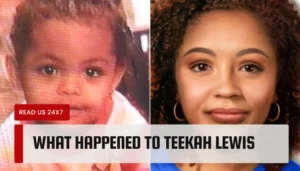Mozilla Firefox is one of the leading browsers used around the world. Though many Firefox users are reporting that Firefox is slow to start when they are starting up the browser. As this is a common problem encountered by a number of users, here we will be discussing some effective fixes and hacks to deal with Firefox slow problem.
The reasons for the slow loading of Firefox may lie in the add-ons, extensions, and plug-ins. Thus, you need to try some basic troubleshooting ideas to get rid of this particular problem. Here you will get five fixes and one bonus tip to resolve the issue.
Top 5 Fixes for Firefox Running Slow Issue:
The fixes discussed here got verified by different users. We are mainly focussing on how to fix Firefox running slow in Windows. If disabling add-ons is not working for fixing the issue, then go through the fixes stated below.
Fix 1: Use General Tab in Firefox
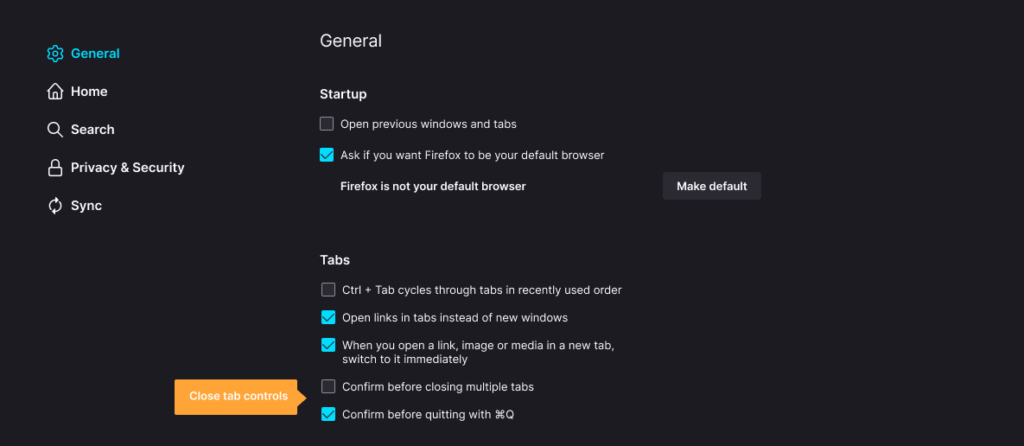
If you are noticing that Mozilla Firefox is taking a longer time than other browsers to start up, then opt for this fix. Basically, it seems to trouble you if you have installed the browser recently. And if you are using it for the first time as well.
You might have used Chrome, Edge, or Safari before and found that Firefox is running slow and freezing. Here’s how you can fix it.
- Open Firefox.
- Type “about: preferences” in the address bar of Firefox and press Enter.
- In the General section, you need to uncheck the box beside the option of “Always check if Firefox is your default browser”.
- Now, look for When Firefox Starts option. Next, click on it.
- Choose “Show a Blank Page” from the drop-down menu.
Now, close the browser. Restart it and check whether the issue is resolved.
Fix 2: Disable Certain Add-Ons
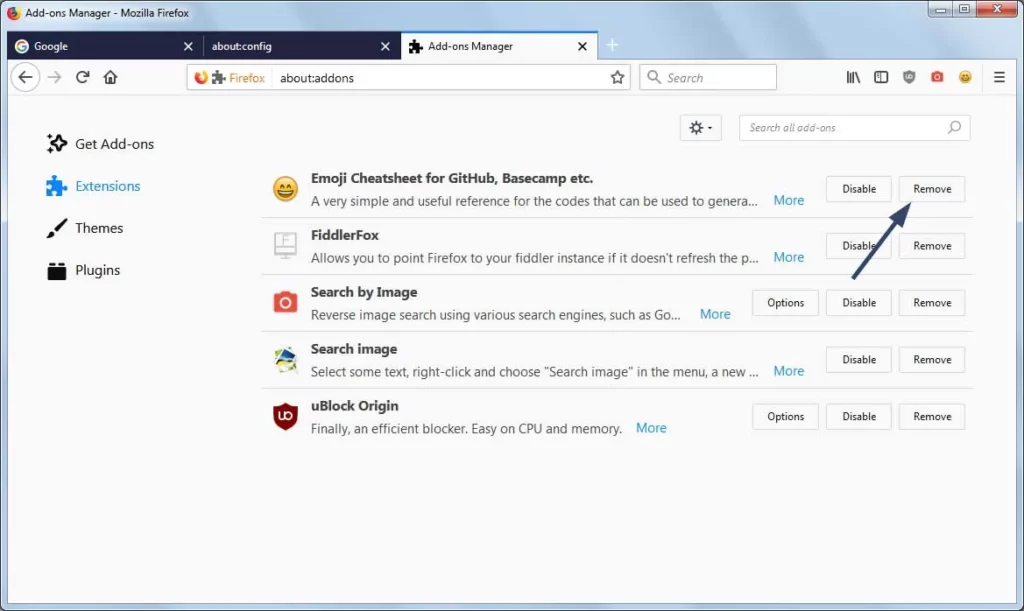
Some specific add-ons can trouble you while logging Firefox to load. But how can you know which add-on is the culprit? Get a brilliant fix to resolve this particular issue. It will fix the issue if your Firefox is consuming more and more CPU or RAM resources.
- Launch Firefox and go to the three horizontal lines at the top-right corner. This is the Options icon of Firefox. Click on Options.
- Click on the Question mark from the list of Options.
- Opt for the ‘Restart with add-ons disabled’ option by clicking on it.
- Then, you have two options to select. One is ‘Start in Safe mode and the other is ‘Refresh Firefox’. You have to choose the former one.
Firefox starts consuming fewer and lesser resources when you launch it in Safe Mode. When you are in Safe Mode, disable all the add-ons on Firefox. Next, you have to enable the add-ons one by one. This will help you to identify which add-on is creating the issue.
If this fix doesn’t resolve the issue, then you have to install the Auto tab discard extension from the official site of Firefox. This will help you unload the resources automatically when Safe Mode makes no improvement in loading Firefox.
Fix 3: Modify Certain Settings on Firefox
Firefox can load slowly, even in the presence of A-one hardware. Firefox may fail to synchronize itself with top-notch hardware. You can try two separate methods for two different situations that can be useful to fix the issue.
Method 1
The first one ensures the high performance of Firefox. There are some factors that are affecting Firefox. That’s why Firefox tends to load slower than other browsers. Here’s how you can achieve the performance.
- Type “about: preferences” in the address bar of Firefox and press Enter.
- Under the General tab, look for the option of Performance.
- You need to uncheck the box beside ‘Use recommended performance settings’.
- Then change the Content Process Limit to four or more than that.
Well, this method doesn’t work if the Content Process Limit feature is not active. Hence, move to Method 2 right below.
Method 2
If you find out that the Content Process Limit option is greyed out, then you have to follow this process. You can enable up to 8 Content Processes when you are working on an 8GB laptop. By the way, the Content Process Limit is the new electrolysis architecture of Firefox. It enables Firefox to use hardware more efficiently. It launches sandboxing security, as well.
- To enable this feature, again type “about: config: in the address bar of Firefox.
- Search for “browser.tab.remote.autostart” in the search bar of the browser.
- Double-click on the Preference Value to true.
After this, restart your Mozilla Firefox and make sure if the error resolves.
Fix 4: Use Not Responsive Script
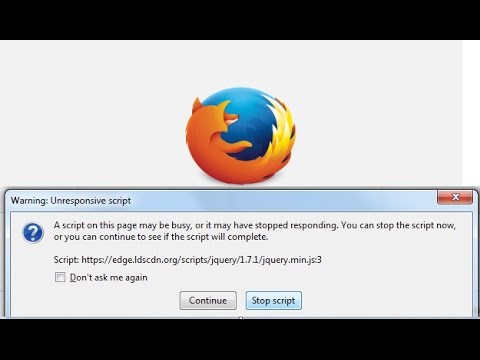
Still, having trouble with slow Firefox? Then you can try this fix. Many users have already tried and verified this fix. We hope that it may work for you too.
- Launch Firefox and type “about: config” in the address bar of the browser.
- Hit the Enter key and check the checkbox and click on ‘I accept the risk’.
- Now, fill in with “dom.max_script_run_time” in the search box.
- Double-click on the search result.
- Fill in 20 in the box and click on the OK button.
Hopefully, Firefox starts loading in time.
Fix 5: Refresh the Browser
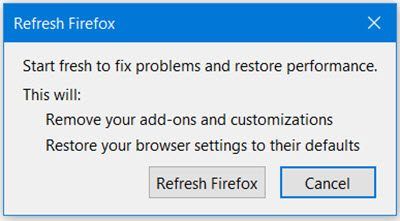
When none of the fixes is working to make Firefox faster, then this fix can do wonders. Even it did for many users. The process is very simple, you just need to follow the steps one by one.
- Type “about: support” in the address bar of Firefox and hit Enter.
- Opt for Refresh Firefox in the ‘Give Firefox a tune-up’ section.
- Confirm the Refresh Firefox option in the additional dialog box.
This will automatically restart your Firefox with all the data loaded. No data will get lost in this process. Additionally, you can go for a clean-up installation. You can easily find this option built-in on the browser. You can get back to a former Firefox with default settings. This can also fix the issue.
The Bonus Tip
We have a bonus tip right here. Though it seems controversial to some, you can deactivate the third-party antivirus on your system. Many users get benefitted from this tip and can notice a huge change in the performance of Firefox. You can try it too if none of the fixes are working on your system. By the way, we don’t recommend this for the long term because it may affect the system beyond your knowledge.
Otherwise, there’s a high chance that the browser got affected by viruses online. You can run a full system scan using the installed third-party antivirus. It has really helped a lot of users in improving the performance of slower Firefox. Hopefully, the information has helped you to fix Firefox running slow issue.