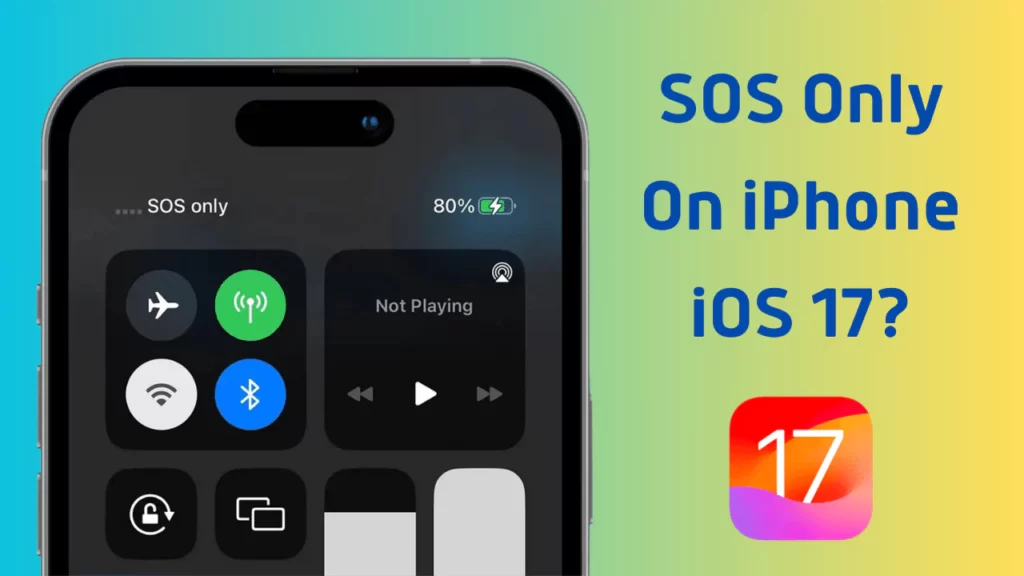If you see SOS Only or SOS on your iPhone, it means that your device is not connected to your normal cellular network and can only make emergency calls.
This can be frustrating if you need to use your phone for regular calls, texts, or internet access.
In this article, we will explain what causes SOS Only on iPhones and how to fix it in iOS 17.
Understanding SOS Only on iPhone
What Does SOS Only Mean?
SOS Only or SOS is a warning that appears on the top of your iPhone screen, where you usually see the name of your carrier and the signal strength. It indicates that your iPhone is out of range of your carrier’s network but in range of another network that allows emergency calls.
For example, if you are an AT&T customer and you are in an area that is only covered by Verizon, you will see SOS Only on your iPhone. This means that you can still call 911 or other emergency numbers, but not any other number.
Possible causes of SOS Only on iPhone
There are several possible reasons why you may see SOS Only on your iPhone, such as:
- You are in a remote area with poor or no network coverage from your carrier.
- You are traveling abroad and your carrier does not have a roaming agreement with the local network.
- Your carrier is experiencing a network outage or maintenance.
- Your SIM card is damaged, loose, or incompatible with your iPhone.
- Your iPhone has a software glitch or bug that prevents it from connecting to the network.
How to Fix SOS Only on iPhone in iOS 17?
Depending on the cause of the problem, there are different ways to fix SOS Only on your iPhone in iOS 17. Here are some common solutions that you can try:
1. Check Network Coverage
The first thing you should do is check if you are in an area with network coverage from your carrier. You can use a map app or a website like [OpenSignal] to see the signal strength and availability of different networks in your location. If you are in a dead zone or a weak signal area, try moving to a different location where you can get a better signal.
2. Restart Your iPhone
Sometimes a restart may fix several iPhone difficulties, including SOS Only. Hold the power and volume buttons until the power off slider appears to restart your iPhone. Drag the slider to power down the iPhone. Wait a few seconds and hit and hold the power button until the Apple logo appears.
3. Enable Data Roaming
If you are traveling abroad and you see SOS Only on your iPhone, it may be because data roaming is turned off. Data roaming allows your iPhone to use other networks when your carrier’s network is not available. However, data roaming may incur additional charges from your carrier, so make sure you check your plan before enabling it. To enable data roaming on your iPhone, go to Settings > Cellular > Cellular Data Options > Data Roaming and turn it on.
4. Enable Automatic Network Selection
Another possible reason why you see SOS Only on your iPhone is that your device is not automatically selecting the best available network. To fix this, you can enable automatic network selection on your iPhone. To do this, go to Settings > Cellular > Network Selection and turn off the switch next to Automatic. Wait for a few seconds and then turn it back on.
5. Re-insert the SIM Card
If your SIM card is damaged, loose, or incompatible with your iPhone, you may see SOS Only on your device. To fix this, you can try re-inserting the SIM card on your iPhone. To do this, turn off your iPhone and use a SIM eject tool or a paper clip to open the SIM tray. Remove the SIM card and check for any signs of damage or dirt. If the SIM card looks fine, put it back into the tray and push it back into the slot. Turn on your iPhone and check if the problem is resolved.
6. Check for Software Updates
Sometimes, SOS Only on your iPhone can be caused by a software glitch or bug that prevents your device from connecting to the network. To fix this, you can check for any available software updates for your iPhone and install them if there are any. To check for software updates on your iPhone, go to Settings > General > Software Update and tap Download and Install if there is an update available.
7. Reset Network Settings
Resetting iPhone network settings may work if none of the preceding methods work. All network choices and settings on your device will be reset to default. This may resolve iPhone network connectivity troubles. Before continuing, back up your Wi-Fi passwords and VPN setups since this will destroy them. Go to Settings > General > Reset > Reset Network Settings on your iPhone and enter your passcode if required.
Additional Troubleshooting Tips
If you still see SOS Only on your iPhone after trying the above solutions, here are some additional tips that you can try:
- Check for carrier settings updates. Carrier settings are files that contain information about your carrier’s network and features. Sometimes, your carrier may release updates to improve the performance and compatibility of your iPhone with their network. To check for carrier settings updates on your iPhone, go to Settings > General > About and look for an option to update your carrier settings if there is any.
- Turn off and on the cellular line. If you have a dual-SIM iPhone, you can try turning off and on the cellular line that is showing SOS Only. This may refresh the connection and fix the problem. To do this, go to Settings > Cellular and tap the switch next to the cellular line that you want to turn off or on.
- Update your iPhone. If you have an older iPhone model that does not support 4G or 5G networks, you may see SOS Only on your device if your carrier is phasing out their 3G network. To fix this, you may need to update your iPhone to a newer model that supports the latest network technologies.
- Contact your carrier. If none of the above tips work, you may need to contact your carrier and ask them for help. They may be able to troubleshoot the problem and provide you with a solution or a replacement SIM card if needed.