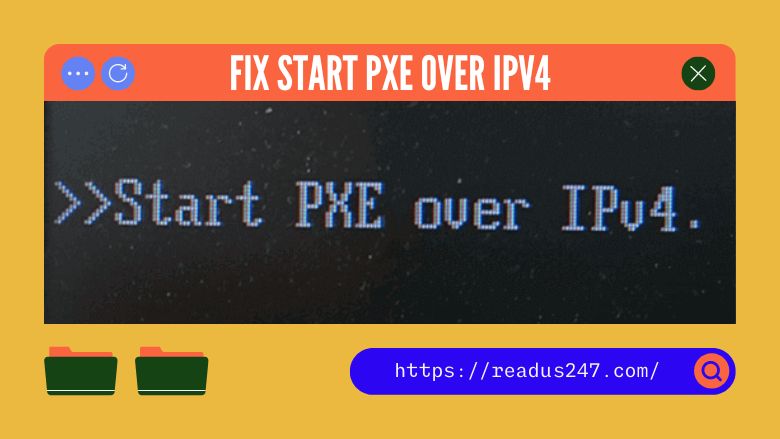PXE is an abbreviation of Preboot Execution Environment. It is a boot loader that allows you to boot a computer over a network without using any local storage devices like a hard drive or optical drive. It is client-server-based and requires a server to provide the boot files. DHCP and TFTP are the two most common protocols used in conjunction with PXE.
So, what does Start PXE over IPV 4 means? When your computer tries to boot over the LAN, an error message that reads “Start PXE over IPv4” will appear. When your computer cannot start from the bootable drive, it displays this message. Usually, the incorrect BIOS configuration is to blame for this.
In this blog, we will see how to fix the “Start PXE over IPv4” error and successfully boot your computer. Also, we will see what needs to be done on the server side to make this work.
Fix “Start PXE over IPV4” Error
Method 1 – Disable Secure Boot
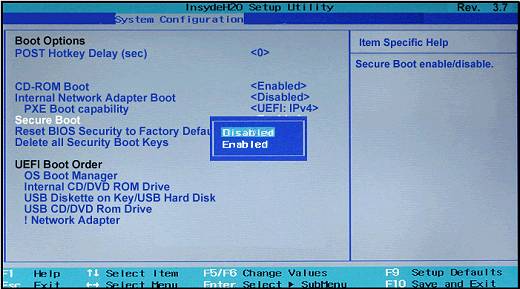
Secure Boot is a security measure that ensures that only signed Operating Systems can boot on your computer. So, if you are trying to boot from an unsigned Operating System, you will get the “Start PXE over IPV4” error.
To fix this, you need to follow these steps:
STEP 1. Enter BIOS by pressing F2 or DEL key (depending on your computer’s make)

STEP 2. Go to the “Security” tab and disable “Secure Boot”
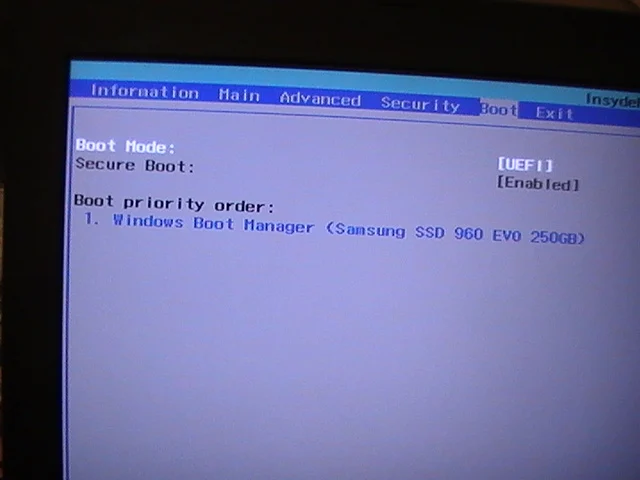
STEP 3. Save changes and exit BIOS
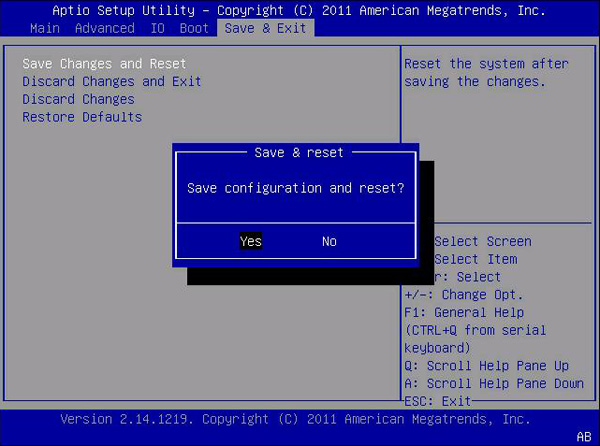
STEP 4. Now try to boot from the network.
Method 2 – Change the Boot Order
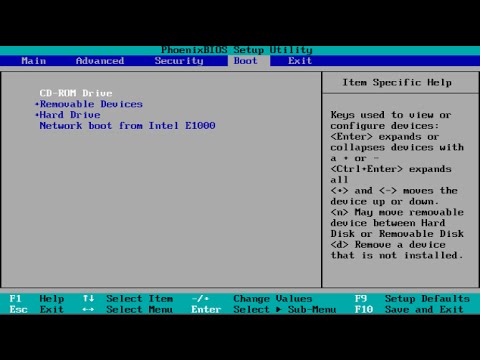
Another reason for the “Start PXE over IPv4” error is the incorrect boot order. This means that your computer is trying to boot from the network instead of from the hard drive. To fix this, you need to change the boot order from the BIOS settings.
Again, the process to do this is different for different computers. But, the general idea is as follows:
- Enter BIOS by pressing F2 or DEL key (depending on your computer’s make)
- Go to the “Boot” tab and change the boot order
- Save changes and exit BIOS
- Now try to boot from the network.
Method 3 – Disable Boot to LAN
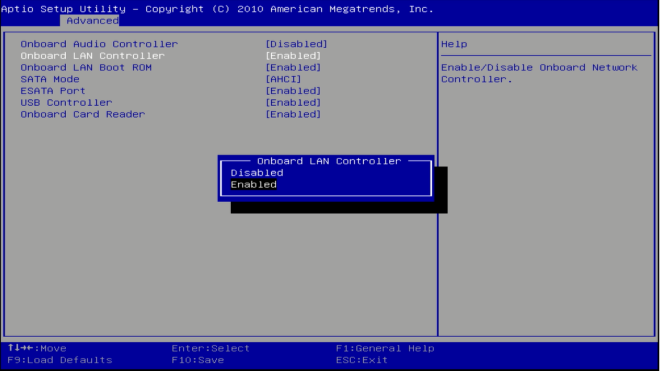
Boot to LAN is a feature that allows you to boot your computer from the network. This is usually used in organizations where all the computers need to be booted from a central server. If you are not using this feature, it is best to disable it to avoid errors.
STEP 1 – Boot into BIOS.
STEP 2 – Access the boot tab or network boot options (this may be different for different BIOS make)
STEP 3 – Disable PXE Boot to LAN option or Network Boot
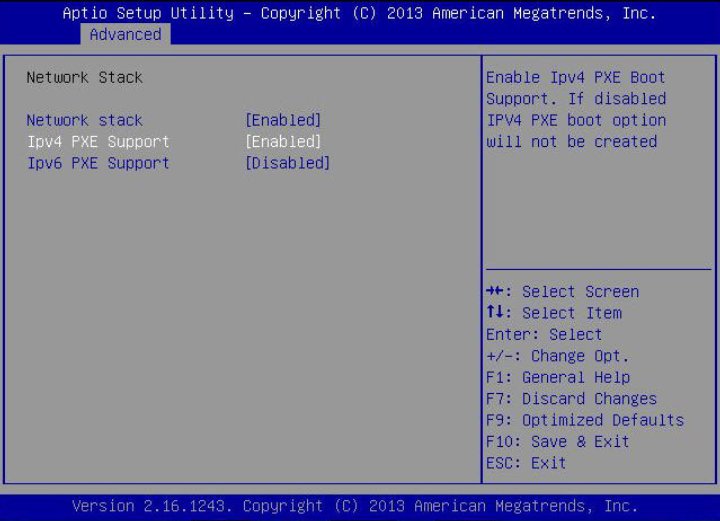
STEP 4 – Save changes and exit BIOS.
Now try to boot from the network. If you still see the “Start PXE over IPv4” error, try the next method.
Method 4 – Update BIOS
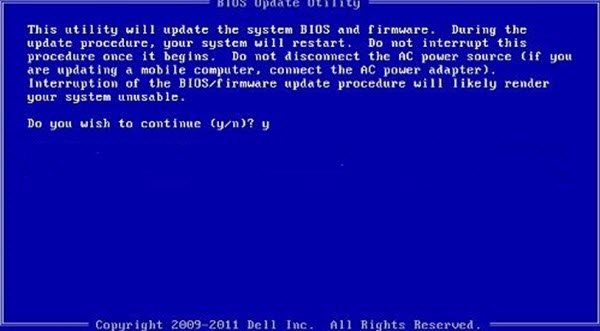
Another reason for this error is outdated BIOS. So, you can try updating your BIOS to the latest version and see if that fixes the issue.
You can usually do it by downloading the latest BIOS version from the manufacturer’s website and then running it.
Once you have updated your BIOS, try to boot from the network.
Reasons behind “Start PXE over IPV4” error on server
There can be various reasons behind this error on the server side. Let us see some of them:
The DHCP server is not reachable: The first and foremost reason can be that the DHCP server is not reachable. This can happen due to several reasons like incorrect IP address, network connectivity issues, etc. The solution to this is to check the network connection and make sure that the DHCP server is up and running.
TFTP server is not configured correctly: Another reason can be that the TFTP server is not configured correctly. This can happen if the boot file is not present in the TFTP server or the boot file is corrupt. Check the TFTP server and make sure that the boot file is present and is not corrupt.
PXE boot files are missing from the TFTP server: If the PXE boot files are not present in the TFTP server, you will get this error.
Conclusion
If you are seeing this message, don’t panic. The error is usually easy to fix. In most cases, all you need to do is change the boot order in your BIOS settings so that your computer will try to boot from the local storage device.
In the guide, we discussed what PXE is and how it works. We also looked at the Start PXE over IPv4 error and provided some solutions on how to fix it. So, try to use the above-mentioned tips while solving this particular issue.
We hope that this guide was helpful and you were able to fix the error. If you are still having trouble booting your computer using PXE, feel free to leave a comment below and we will do our best to help you out. Thank you for reading!
FAQs
What does Start PXE over IPv4 mean?
“Start PXE over IPv4” is an error that you get when your computer is trying to boot from the network. This can happen due to several reasons like incorrect boot order, outdated BIOS, etc.
What is PXE boot?
PXE boot is a feature that allows you to boot your computer from the network. This is usually used in organizations where all the computers need to be booted from a central server.
Is PXE boot safe?
PXE boot is safe if you are using it in a trusted network. However, if you are using it in an untrusted network, there is a possibility of data theft as all the data is transferred over the network.