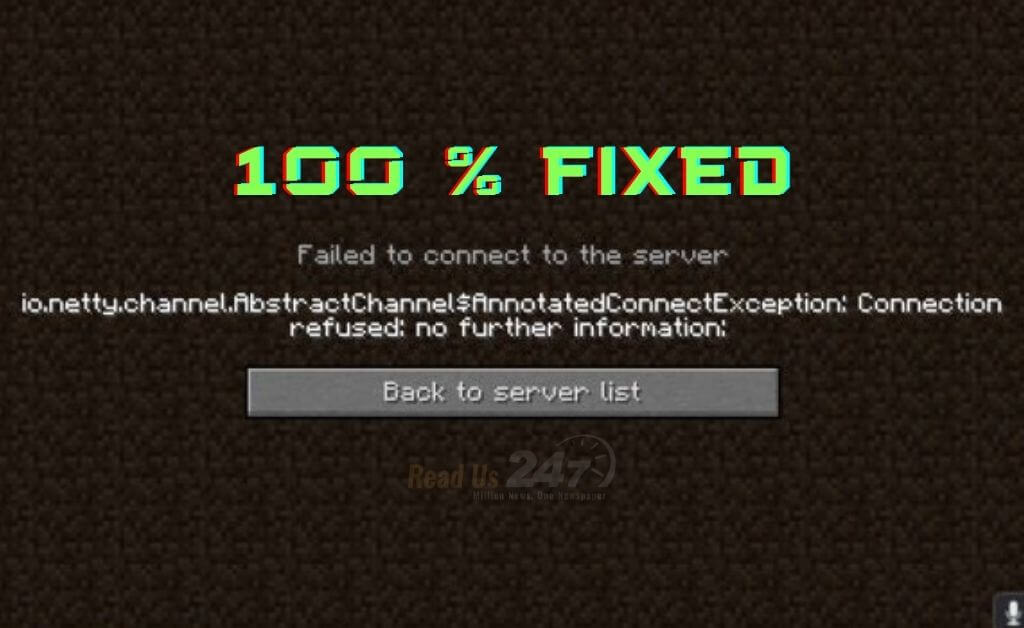The “io.netty.channel.AbstractChannel$AnnotatedConnectException: Connection refused: no further information” error in Minecraft is caused by the game being unable to connect to the server. It may be due to a problem with the server, or an issue with the player’s internet connection.
What is io.netty.channel.abstractchannel$annotatedconnectexception Error
“io.netty.channel.AbstractChannel$AnnotatedConnectException” is an error message that occurs when a connection to a server is refused by the server. This can be caused by a problem with the server or an issue with the player’s internet connection. The error message is related to the use of the Netty library in Minecraft.
What Causes the Minecraft io.netty.channel.abstractchannel$annotatedconnectexception Error?
The “io.netty.channel.AbstractChannel$AnnotatedConnectException” error message in Minecraft can be caused by several factors, including:
- The server is down or not responding
- The server’s IP address or hostname is incorrect
- The player’s internet connection is unstable or not working properly
- Firewall or security settings are blocking the connection
- The player’s version of Minecraft is not compatible with the version of the server
- The server is full and is not accepting any new connections
- The server’s network is congested.
It’s important to note that this is an issue on the client side, which means that the error message is generated by the client unable to establish a connection to the server.
Solutions for io.netty.channel Minecraft Error
The “io.netty.channel.AbstractChannel$AnnotatedConnectException” error in Minecraft is caused by the game being unable to connect to the server. This can be due to a variety of issues, but some common solutions include:
- Check if the server is up and running: The first step is to check if the server is online and accessible. If the server is down, you will need to wait until it is back online before trying to connect again. You can check the status of the server by visiting the server’s website or by asking other players if they are able to connect.
- Verify the server’s IP address or hostname: Make sure that the IP address or hostname of the server you are trying to connect to is correct. If you are unsure of the server’s IP address or hostname, you can ask the server administrator for the correct information.
- Restart your router and/or modem: A common cause of connection issues is a problem with your internet connection. Restarting your router and/or modem can help to reset your internet connection and resolve the problem.
- Check your firewall or security settings: Some firewall or security settings can block the connection to the server. Make sure that the necessary ports are open and that the connection is not being blocked by any other software or settings.
- Make sure your version of Minecraft is compatible with the server: Make sure that the version of Minecraft you are running is compatible with the version of the server. If the versions are not compatible, you will not be able to connect.
- Try connecting at a different time: If the server is busy, you may have trouble connecting. Try connecting to the server at a different time when it may be less congested.
- Use a VPN: If you are experiencing connection issues, using a VPN can help to bypass any restrictions or blocks that may be in place.
- Try connecting to another server: If you are unable to connect to the server you are trying to join, you may want to try connecting to another server. This will help you to determine if the problem is with the server or with your connection.
- Check your internet connection speed: Your internet connection speed plays an important role when connecting to a server. If your internet connection is slow, you may experience latency and connection issues.
- Check if your server is whitelisted: Some servers have a whitelist which means that only certain players are allowed to connect. If your server is whitelisted, you need to contact the server administrator to get added to the whitelist.
- Check if your server is full: Some servers have a limited number of players that can connect at a time, if the server is full, you will not be able to connect.
- Disable any VPN or Proxy: If you are using a VPN or proxy, try disabling it and see if that resolves the issue. Some VPN’s or proxies can cause conflicts with Minecraft’s connection.
- Check for any update for your Java: Outdated version of Java can cause the “io.netty.channel.AbstractChannel$AnnotatedConnectException” error. Make sure that you have the latest version of Java installed and that your game is up to date.
- Disable any third-party software: Some third-party software such as mods, plugins, or antivirus can cause conflicts with Minecraft’s connection. Try disabling any third-party software you have running and see if that resolves the issue.
It’s important to note that if the problem persists after trying these solutions, the issue may be on the server side and you should
Conclude
In conclusion, the “io.netty.channel.AbstractChannel$AnnotatedConnectException” error in Minecraft is caused by the game being unable to connect to the server. This can be due to a variety of issues, including problems with the server, issues with the player’s internet connection, or conflicts with firewall or security settings. To resolve this error, players can try solutions such as checking if the server is up and running, verifying the server’s IP address or hostname, restarting their router and/or modem, checking their firewall or security settings, making sure their version of Minecraft is compatible with the server, and trying to connect at a different time. If the problem persists, players may need to contact the server administrator for further assistance.
You May Like 🙂