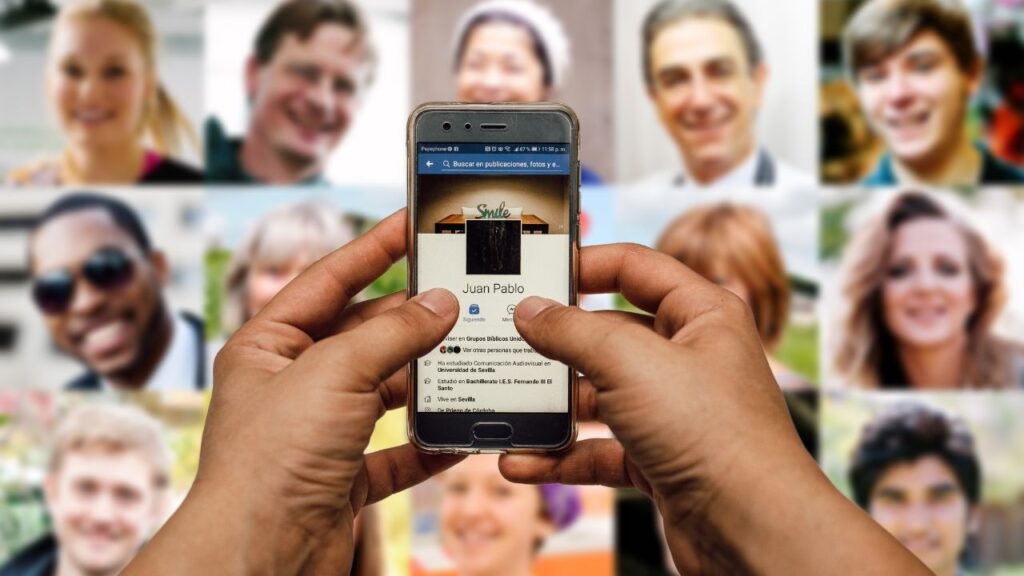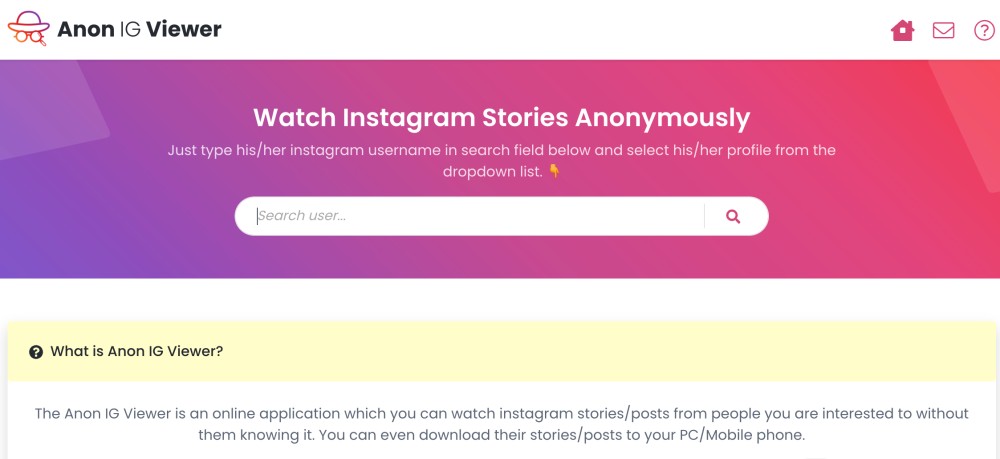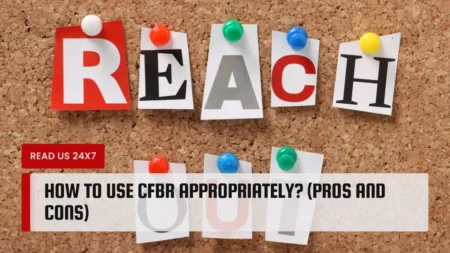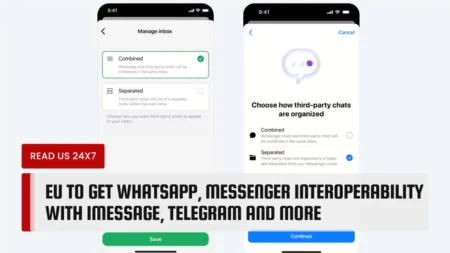Nowadays, there are only a few different ways that we can locate someone on the internet based on their picture. If you want to find a person on Facebook by using a picture, the only method that can be relied upon is to use the photo ID that is included in the name of the photo to determine who the original uploader of the picture is. This method is only applicable if the picture was downloaded from a Facebook profile.
Doing a reverse image search on image search engines like Google or Bing in an effort to find the source of the photo and a possibility for information that is relevant to the picture that was uploaded is the alternative method, although it is important to note that this method is not guaranteed to be successful.
Ways to Find a Person Via Their Photo

The Hard Way
Find the number that Facebook uses to identify the photo, and then search for it using that number on Facebook.
The Easiest Way
You can use Google Images to locate all of the places on the internet that use that photograph (see video and text tutorials below). Google Images will also search for images that are similar to the one you uploaded and return those results.
Reverse Image Search
You can search for an image using its URL by using Tineye. (You can either upload the photo or paste the URL.) Tineye will only return results for images that match exactly what you searched for.
How Can I Search for Someone Using Their Picture on Facebook?
- Navigate to the Google Images page using the browser you’re using.
- Find the image on your device that corresponds to the person whose Facebook profile you want to view.
- Place the image you want to search for in the Google Images search bar by dragging and dropping it there.
- Google will immediately begin looking for it.
- The page that is generated will contain a list of all the profiles that use the image along with the websites where they can be found.
- Sometimes people will have multiple accounts on various websites, but they will use the same image across all of those accounts. This can result in you finding the same picture on multiple profiles or websites. On occasion, fictitious accounts are made for a person without that person’s knowledge or consent.
- Find the real profile, and if that’s what you wanted to do, get in touch with the person who owns the profile.
Finding Someone Through Their Image on Google
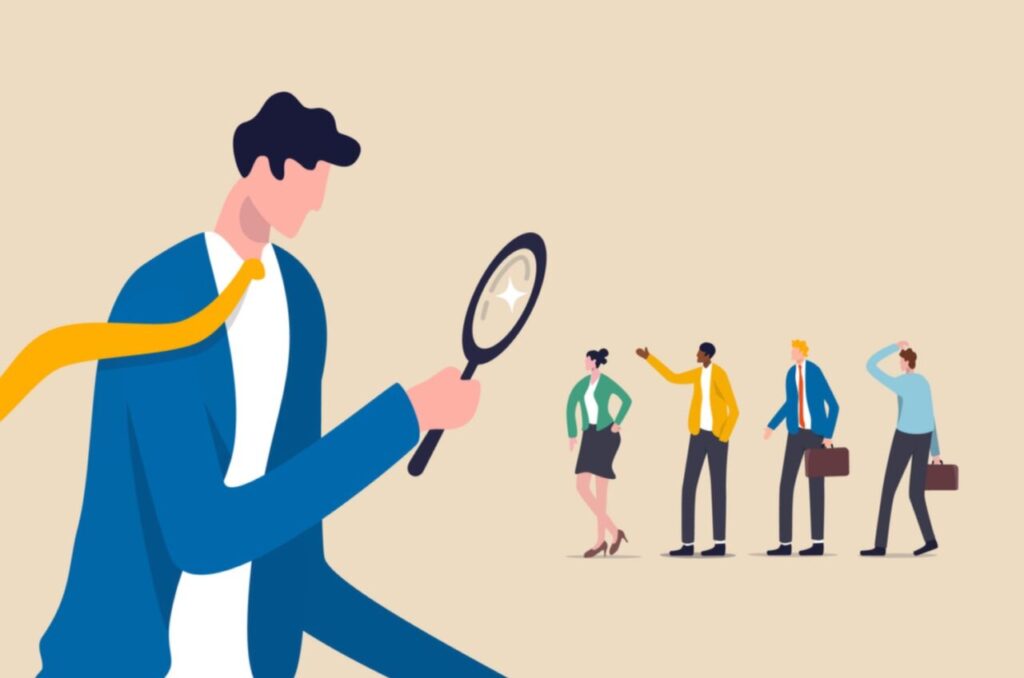
- Visit the Google Images website.
- You’ll notice that there’s a miniature camera icon to the left of the search bar. When you hover your finger over it, a pull-down menu that says “Search by Image” should appear. Simply go there.
- You should see two options to choose from: Copy and paste the image’s URL, or click the Upload button. Choose one.
- If you have already downloaded the photo and it is stored on your computer, select “upload,” and then navigate to the location on your computer where the image is stored. After you have uploaded something, Google will look through all of its pages to see if there is a match.
- If you are going to use a picture that you discovered online, then right-click on the picture that you want to use. You’ll see a drop-down menu with several options: Click the “Copy Image Location” button, then navigate back to Google Images and paste the location into the search bar there.
- When you click “Search,” a list of all of the pages that contain that photograph should appear before you. Keep scrolling down and check out each of the sites to see if any of them provide additional details about the individual.
Using Photo ID
If the photo that you found was downloaded from Facebook in the first place, then the following method will work for you:
- Locate the image’s filename and copy it down.
- The image’s name will include the letters “FB.”
- There will be three different sets of numbers, with a period separating each set. Find the set in the middle, which you’ll notice is also underlined.
- This particular sequence of numbers represents the user’s Facebook profile ID.
- Input the following URL into your web browser: https://www.facebook.com/photo.php?fbid=.
- (Enter the ID number for the profile.)
- When you press enter, the Facebook profile of the person who owns the image will open.
- Depending on how Facebook user has their privacy settings set up, using this method may have certain restrictions. You still have the option to test it out.
Using Mobile App
You can search for mobile apps that offer reverse image search on either the Play Store or the App Store. Download the one that appears to be competent enough to complete the task at hand. Upload the picture, then search the source using a number of different search engines. You can search for an image online and get results from others like it.
Using Reverse Image Search
- Visit images.google.com.
- To access the camera, select the icon located next to the search bar.
- Please upload the picture from your gallery that corresponds exactly.
- When you press the enter key, you will be presented with results that correspond to the image.
- Altering the keyword to read “site: facebook.com” will produce more relevant results. This will only display images from Facebook, but it will make searching for profile IDs much simpler.
Using Bing Reverse Image Search
- Launch the Bing search engine, then navigate to the IMAGES tab.
- To upload the picture, click the icon that looks like a camera.
- Press Enter.
- You will be provided with all of the information that is associated with the image.
- You can also make the search by pasting the URL of the picture that you want to find.
- If you select the Visual Search option, you will be provided with assistance in conducting a backward search for any portion of the image that you have uploaded.
Using the Tineye Method
- This is comparable to the reverse image search that Google offers.
- Check out the website for TinEye.
- You can either upload the image from your gallery onto the website by using the upload function, or you can copy the image’s URL and paste it into the search box on TinEye.
- Press Enter.
- You will be provided with links to any and all websites and profiles that make use of the image.
I hope that your quest for information on how to find someone on Facebook by using a picture has been satisfied by the various methods that are outlined in this article to accomplish that task. Please let me know if you are aware of any other ways that a person can be located on Facebook. This will be of great assistance to the community as a whole.