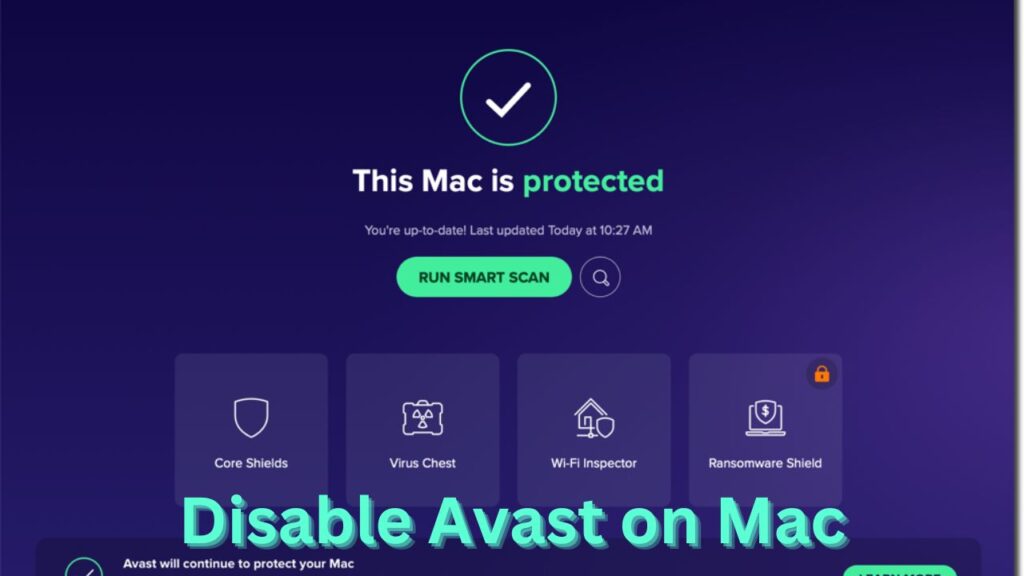Avast is one of the leading third-party antivirus software which protects your Mac device from all sorts of online threats. But sometimes it can become a headache as it restricts your Mac from downloading secure content, as well. Even you can’t update or install some preferable programs on your Mac due to this antivirus software.
You won’t bother such a menace where you can’t get updated programs. But you don’t want to compromise the security and the health of your Mac system. Then what can you do? That’s why we are here to find you a way to disable Avast on your Mac system.
How to Handle Avast?
You can disable Avast on Mac. The antivirus won’t interfere anymore when you deactivate it but on a temporary basis. We don’t recommend you completely disable Avast on Mac until and unless it bothers you that much. But if it bothers you that much, then you can also do that. We have enlisted that fix too.
Avast can prohibit your favorite programs and applications. Even it can restrict your system from taking further updates online. Consequently, your system gets outdated. Also, you will not be able to download the macOS updates sometimes. So, it’s better if you disable Avast on your Mac.
Premium Ways to Disable Avast on Mac
Many Mac users have asked how to disable Avast on Mac. We have investigated a lot to help you with the solutions. You can disable the shield feature of Avast. Let’s check out the solutions stated hereunder.
Fix 1: Simply Disable the Avast Application
The first fix is very simple and easy to apply. You can simply disable Avast on Mac. Don’t skip the steps below while you are on the way to disable the antivirus.
- Proceed to the search bar of Mac. Fill it out with “avast”. Click on the Search icon.
- You can notice the Avast software as a result. Click on it to expand the window of Avast on your Mac.
- Look for the Preferences option from the dashboard of the Avast window. Generally, this option lies at the bottom-left of the screen. Click on the option.
- You can observe various shields under this option. They are web shield, mail shield, file system shield and Avast shield. You can surely notice a Disable button with each of the shields.
- Click on the Disable button along with the shield that you want to deactivate.
- You will be asked for the Admin username and password. Provide them and confirm the process. This will surely disable the Preferable shield on your Mac.
You can go for disabling all the shields. But we recommend you switch off that shield only which is troubling you. Make sure that you turn on the shield or shields on Avast after you get your job done. Because it may affect your Mac system. So, click on the Enable button associated with each shield of Avast to get a smart and secure system.
Fix 2: Disable Avast Completely
You can completely disable Avast on your Mac if it is troubling you too much. Or you may also go for this fix if you can’t disable all the shields of Avast. This is a sure-shot process that will work for your Mac. If the first fix refuses to work, then you can go with this process.
- Go to the icon of Avast. Double-click on the icon to expand it.
- Look for the Avast Shields Control option.
- You have the following options to choose from:
- 10 minutes
- 1 hour
- After the computer restarts
- completely
4. Choose the option as per your needs.
5. Avast needs your confirmation for the process. It may ask you for the Admin password. Provide all the credentials to complete the task.
6. Reload the browser. The browser can show you an alert message that states that all the antivirus protection is turned off.
Please make sure that you have turned on the antivirus after completing the job. Else you may choose an option that is helpful with the task and your system protection.
Fix 3: Disable Avast Temporarily
You can use a fusion of these two methods above. What you can do is disable a specific shield for a certain range of time. Let’s begin with the procedure.
- Proceed to the icon of Avast. Double-click on it to open.
- Look for Avast Shield Controls. Click on the option from the dashboard of Avast.
- Next, you can see the same shields with the Disable options with particular timers.
- There are four options available for each shield in the Avast. These are:
- 10 minutes
- 1 hour
- After the computer restarts
- Completely
Choose the option according to your choice along with the Preferable Shield option that you want to disable. Restart your Mac. Reload your browser and check if you can do the job online. If you can download or update specific software, then the issue gets resolved on your Mac.
Fix 4: Uninstall the Avast Software
If none of the above fixes worked in your Mac system, then you have only this choice left. You have to uninstall the antivirus. We recommend you think twice before you proceed with this job. By the way, uninstalling Avast is a very easy process.
Just right-click on the icon of Avast. Choose Uninstall or Delete option from the list of the drop-down menu. After the uninstallation completes, you can remove the package of the antivirus, too. You can download the software whenever you needed or can reinstall the Avast antivirus software on a Mac.
Hopefully, here you get all the answers to “How to disable Avast on Mac?”.
Check Also: