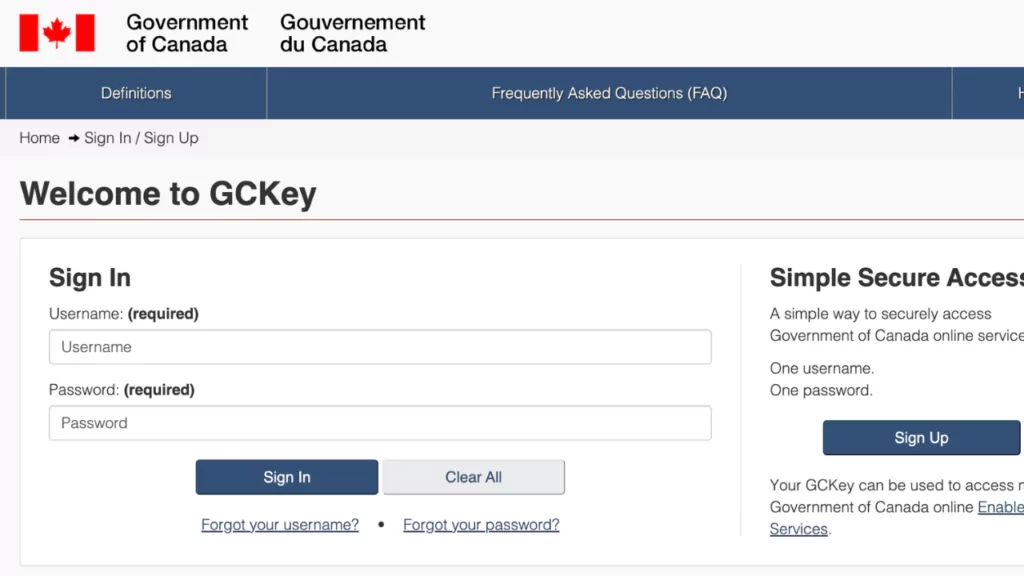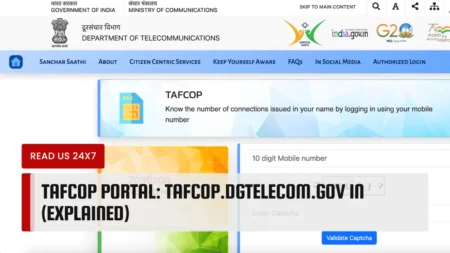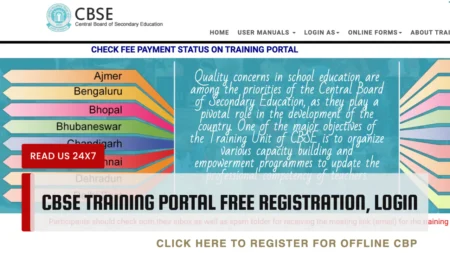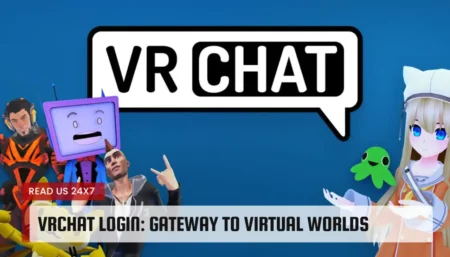If you want to access online services from the Government of Canada, such as applying for immigration or citizenship, you need to have a secure account.
One way to create and sign in to your account is by using GCKey, a unique electronic credential that allows you to communicate with the government online.
In this article, we will explain what GCKey is, how to create a GCKey account, and how to use it to access online services, especially the IRCC secure account.
What is GCKey?
GCKey is a service provided by the Government of Canada that allows you to securely access online services from various federal departments and agencies. You can use GCKey to sign in to multiple government services with one username and password, without having to remember different login information for each service. GCKey is one of the two options you have to sign in to your IRCC secure account, the other being Sign-In Partner, which lets you use your online banking information.
How to Create a GCKey Account?
To create a GCKey account, you need to follow these steps:
- Go to the sign-in page for the service you want to use and select the GCKey button.
- On the Welcome to GCKey page, select the Sign Up button.
- Read and accept the terms and conditions of using GCKey.
- Create a username that meets the requirements and select Continue.
- Create a password that meets the requirements and select Continue.
- Create three recovery questions and answers that will help you reset your password if you forget it and select Continue.
- You have successfully created your GCKey account. You can now use it to access online services.
Providing Personal Information
Depending on the service you want to access, you may need to provide some personal information after creating your GCKey account. For example, if you want to access your IRCC secure account, you will need to enter your personal reference code (if you have one), your family name, your date of birth, your country or territory of birth, and your email address. You will also need to agree to receive messages from IRCC electronically.
Setting up a Username and Password
When creating your GCKey username and password, make sure they meet the following requirements:
- Your username must be between 8 and 16 characters long and must not contain any spaces or special characters (such as @, #, $, etc.).
- Your password must be between 8 and 16 characters long and must contain at least one uppercase letter, one lowercase letter, one number, and one special character (such as !, ?, %, etc.). It must not contain any spaces or your username.
- Your recovery questions and answers must be different from each other and must not contain any spaces or special characters. They must also be easy for you to remember but hard for others to guess.
Accessing Online Services through GCKey
Once you have created your GCKey account, you can use it to access various online services from the Government of Canada. Some of the services that require GCKey are:
- IRCC secure account: This is where you can apply for immigration or citizenship, check your application status, update your information, and receive messages from IRCC.
- MSCA: This is where you can access services for Employment Insurance (EI), Canada Pension Plan (CPP), Canada Pension Plan disability, Old Age Security (OAS), and Social Insurance Number (SIN).
- CRA My Account: This is where you can view and manage your tax information, benefits, payments, and more.
Sign in to your IRCC Secure Account
To sign in to your IRCC secure account with GCKey, follow these steps:
- Go to the sign-in page for your IRCC secure account.
- Select the GCKey button.
- Enter your username and password and select Sign In.
- Enter your personal information (if required) and agree to receive messages electronically.
- You are now signed in to your IRCC secure account.
Sign up for MSCA with GCKey
To sign up for MSCA with GCKey, follow these steps:
- Go to the sign-in page for MSCA.
- Select the Register button under Register with GCKey.
- Follow the steps to create your GCKey account (if you don’t have one already).
- Enter your personal information (if required) and agree to the terms and conditions.
- You are now signed up for MSCA.
Using GCKey with a Sign-In Partner
If you already have an online banking account with one of the Sign-In Partners, such as TD Bank or Scotiabank, you can use it to sign in to some online services instead of using GCKey. However, if you want to switch from using a Sign-In Partner to using GCKey, or vice versa, you need to follow these steps:
- Sign in to your online service with your current option (GCKey or Sign-In Partner).
- Go to the Account Settings or Profile page and select the option to link or unlink your account with GCKey or Sign-In Partner.
- Follow the instructions to complete the process.
Note that linking or unlinking your account may affect your access to some online services or information. For example, if you unlink your IRCC secure account from GCKey, you will lose access to any applications you started or submitted with GCKey. Therefore, make sure you understand the consequences before changing your sign-in option.