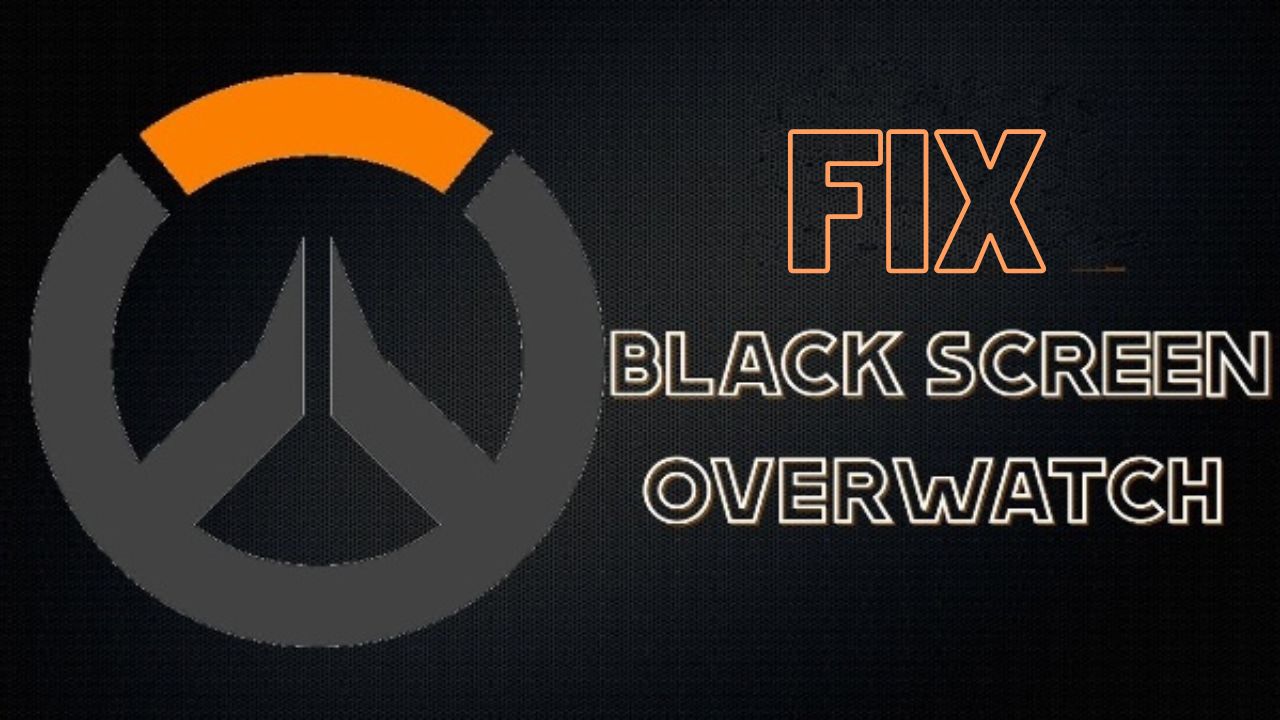Overwatch was created and released by Blizzard Entertainment in 2016. It aims to create a cooperative gameplay atmosphere and a player-versus-player setting scenario. However, many players are reporting the Overwatch black screen crash issue.
This issue is quite common among players. We have provided the causes behind this issue along with the fixes. Though you don’t have to try all the fixes, just one fix will resolve the issue.
Causes of Overwatch Black Screen Crash Issue
The mentioned causes will help you to fix the issue more accurately. Go through the causes that create the Overwatch black screen crash issue. Find the one that is interrupting you during the game.
1. Damaged Overwatch Files
There is a possibility that damaged Overwatch files caused the issue. If the necessary files required for Overwatch are damaged or missing, then you might run into the black screen crash issue.
2. Misconfigured Game Settings
In case the in-game settings get misconfigured, then it becomes difficult for Overwatch to start smoothly. Thus, you might come across the Overwatch black screen crash issue.
3. Cache Corrupted
If the Overwatch cache gets corrupted, then the Overwatch might face problems in starting up. This can lead to the Overwatch black screen issue.
4. Overheating
There is a lot of feedback from the players that due to overheating of the computer, they are facing a game crash. This is a very common cause of the Overwatch black screen crash issue.
5. Outdated Graphics Driver
In most cases, it has been seen that due to outdated graphics drivers, players are coming across the error Overwatch black screen crash.
6. Game DVP Protection
Many players, in order to record, broadcast or take screenshots while playing the game, use the Game DVR on Windows 10. Therefore, it can also be the reason for the game startup issues. This may stop the game from running correctly.
Fixes of Overwatch Black Screen Crash Issue
From the above information, you may have some clues about the reasons behind this issue. Now, we have come up with the fixes that will help you to resolve the issue. The instructions are listed below:
1. Missing Overwatch Files
There is a high possibility that missing or damaged Overwatch files are the main reason for this issue. To get rid of the issue, you can try repairing the missing or damaged Overwatch files.
The instructions will help you to resolve the issue:
- First, you need to open the Blizzard battle.net program. After that, click on Overwatch, followed by Options and Scan and repair options.
- Now, hit the Begin Scan button. You need to give some time to complete the process. After the completion of the process, you can try relaunching the overwatch again. Finally, check if the issue has been resolved or not.
2. Reset the In-Game Settings
Another cause for the Overwatch black screen crash is due to improper in-game settings. To fix the issue, you need to reset the in-game settings. We have provided the steps to get the desired result:
- First, you need to go to the Home page of blizzard battle.net and at the top left corner, you will notice the Blizzard option. Select the option.
- Then, from the Menu, select the Settings option.
- After that, click on the Game Settings option from the selected Settings menu. From the right pane, click on the rest in-game option.
- After that, select the Reset option followed by the done option. Now make the change you want.
3. Deleting the Game Cache
In order to resolve the issue, you can go for deleting the game cache. The steps are doable:
- First, by right-clicking on the Taskbar, you need to open the Task Manager. The Task Manager window will appear.
- Then, go to the Processes tab on the Task Managers window. You need to find the blizzard-related program and then right-click on the End Task option. In case the Task Manager update speed is fast, and you are unable to focus on a single process, then you can change a few steps.
- Press the windows+R to bring the run dialog box. In the given space, type %ProgamData% and hit the Ok option.
- After that, you need to find the blizzard entertainment folder, right-click on it and delete it.
4. Update Graphics Driver
First, you have to open the Run dialog box. Then, in the given space, type devmgmt.msc, and then select the Ok option. This will open the Device Manager window. After that, right-click on the Graphics under the Display Adapters tab and select the Properties option.
Now, switch to the Driver tab and select the Update driver option. Then, hit the Search Automatically For The Updated Driver Software option and follow the on-screen instructions to complete the process.
5. Turn off the Game DVR
In case, after mentioning the above content still, you are unable to resolve the issue, then you can try this process.
- From the Taskbar, select the Windows icon and click on the Settings option from the menu.
- Then, from the settings, select the game bar, DVP, and broadcasting game.
- Now, select the game bar and turn off other options on this tab.
- You need to switch to the game DVR tab and then disable other options.
- Again, switch to the True Play tab and Disable it.
6. Installing the Latest Overwatch
In case you are unaware, then the latest version of Overwatch comes with the bug fixes tool. You can install the latest version to get rid of the issue. In order to check the availability of the latest version, go to the blizzard battle.net app.
Then, select the Overwatch option, followed by the Options and Patch Notes options. If any new version is available, then it will appear, and you just need to install the latest version. Finally, check if the issue has been resolved or not.
You can also try updating the windows operating system if updating the latest Overwatch is not helpful. For that, go to the Settings option, followed by the Update & Security option. After that, select the Windows update and check for the Update option.
Conclusion…
So, this was all about the Overwatch black screen crash issue. We have provided all the required information to fix the issue. Causes, along with the fixes, are also provided. You don’t need to perform all at once; just one at a time will resolve the issue.
FAQs-
Why does my screen go black on overwatch?
Your screen may be going black due to a variety of reasons such as outdated drivers, compatibility issues, or problems with your graphics card. It’s recommended to check for updates and troubleshoot your system to resolve the issue.
Why does overwatch keep crashing?
Overwatch may be crashing due to a variety of reasons such as outdated drivers, conflicts with other programs, problems with your graphics card, or issues with the game files. It’s recommended to check for updates and troubleshoot your system to resolve the issue.
How do I fix overwatch crashing on startup?
To fix Overwatch crashing on startup, try verifying the game files, updating drivers, disabling background programs, and checking your system for malware. If the issue persists, try reinstalling the game.
More Fix: