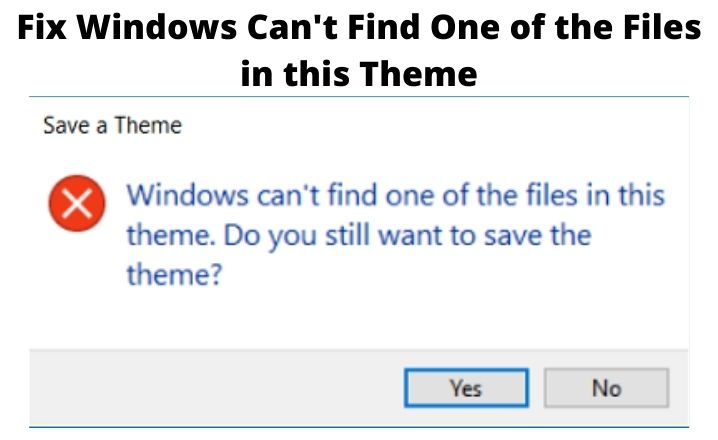Many Windows 10 users have experienced the error message “Windows can’t find one of the files in this theme”, which appears when the system is unable to locate one or more files that are required for the current theme. This can be caused by a variety of factors, such as a corrupted theme, a damaged theme file, or a missing file specified in the theme’s .theme file.
In this article, I will look at the potential causes of this error and provide five potential solutions to fix it. After reading this article, I am sure you will have all the information you need to resolve this issue without needing to look further.
“Windows can’t find one of the files in this theme” – Causes
One of the reasons why the error message “Windows can’t find one of the files in this theme” may appear is due to a malfunctioning third-party theme. These themes may have bugs or errors that cause this issue.
Another cause of this error message is a missing file that was specified in the theme’s .theme file, such as wallpaper, sound file, cursor, icon, or brand image file.
Additionally, the SettingSyncHost.exe file, which is responsible for the host synchronization process, can also cause this error message to appear if it attempts to synchronize the theme with the Microsoft cloud and synchronization is enabled.
Check Also: 9 Ways To Open gpedit.msc on Windows 10
“Windows can’t find one of the files in this theme” – Solutions
Solution 1: Redownload the theme or Switch to a new theme
The error message “Windows can’t find one of the files in this theme” can be solved by deleting the theme from the Microsoft Store and then re-downloading it. This will allow Windows to locate the missing file. However, if the error persists, it may be an issue with the theme pack, and trying a different theme could resolve the problem.
The SettingSyncHost.exe program is responsible for reading and retrieving assets listed in the active .theme file and uploading them to the Microsoft cloud, even if the file does not have a .themepack extension.
If the synchronization engine detects missing files, the operation will stop. Information about the last synchronization operation is stored in the registry key: HKEY_CURRENT_USER\Software\Microsoft\Windows\CurrentVersion\SettingSync\SyncData\Namespace\windows\theme.
This key contains four REG_DWORD values, including AttemptedOperations, Created, IsLocalReplicaDirty, and PendingOperations. If the value of IsLocalReplicaDirty is 1, it indicates that there are missing files in the theme.
Read Also: How To Opt-Out Of the Windows Insider Program
Solution 2: Check the “Save theme for sharing” option work
The “Save theme for sharing” option can also be used to resolve this error. To accomplish this, open the Start menu, then Settings, then Personalization, and then Themes.
Right-click the active theme there and select “Save theme for sharing.”
If this does not resolve the issue, advanced users can use a process monitor and filter for SettingSyncHost.exe while trying to save the theme again to locate the missing elements.
Solution 3: Workaround for the “Save a Theme” error
Disabling theme syncing is another possible fix for the error “Windows can’t find one of the files in this theme.” This can be done by going to the Start menu, navigating to Settings, then Accounts, and selecting “Sync your settings.”
Here, you can turn off the toggle switch for Theme.
Keep in mind that disabling syncing is not a permanent fix, but it can prevent the error message from appearing. It’s important to note that the synchronization engine should be able to bypass missing parts and move on to the next file and the Windows 10 team should address this issue in an upcoming update.
Solution 4: Switch the Theme Background setting to Picture
The next solution you can apply is to change the theme to a single background if it’s currently set to a slideshow. To do this, right-click on the desktop, select Personalization, and then Background to open the options.
From there, you can choose a single wallpaper to use by selecting the Browse option located in the Background menu. This can be a useful solution if the error is caused by missing files in a slideshow theme.
Solution 5: Run an SFC scan and DISM
Many users have reported that they were able to resolve the error message “Windows can’t find one of the files in this theme” by using the System File Checker scan and the Deployment Image Servicing and Management tool. It seems that the root cause of the problem could be due to missing or corrupted system files on the Windows operating system.
Utilizing these tools can help to identify and repair any issues with the device files.
Read Also: Service Registration Is Missing Or Corrupt In Windows OS
Conclusion
The “Windows can’t find one of the files in this theme” error message can be caused by several factors such as a mishandled theme, a damaged theme file, or a missing file specified in the theme’s .theme file. However, there are multiple methods that can help to resolve this problem like downloading the theme again, switching to a different theme, turning off theme syncing, examining the registry key of SettingSyncHost.exe, and trying a workaround. If none of the above methods works, the Windows 10 team may release a patch in an upcoming update to address this issue.