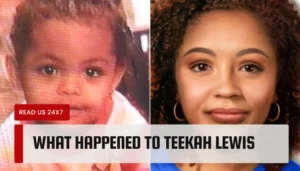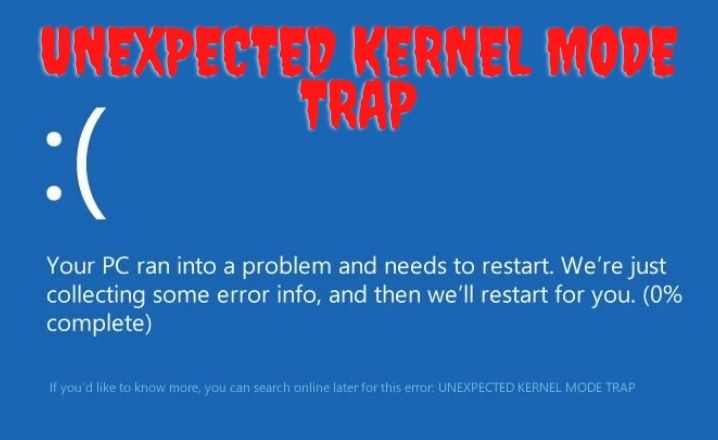Unexpected kernel mode trap: If all of a sudden in the middle of your work, your Windows 10 device turns into a blue-screen, then you might feel frustrated. Most of the time when it happens, it shows an error message stating that UNEXPECTED_KERNEL_MODE_TRAP error.
After launching Windows 10, everyone is busy to upgrade their device. But it does not mean that you will not encounter any kind of issues after upgrading your Windows 10 device.
Many Windows 10 users are complaining about the very same issue, even after upgrading their device. If you are one of them, then go through this post so that you can easily resolve this error message.
Causes for the Occurrence of UNEXPECTED_KERNEL_MODE_TRAP Error Message:
The causes which led to the UNEXPECTED_KERNEL_MODE_TRAP blue screen error are as follows:
- If the components connectors covered in dust, then you might encounter this annoying situation.
- If you have installed any software recently which is not compatible with your device, then this error message pops up on the system screen.
- Apart from the corrupted system files, malware or virus, the driver issue is also sometimes responsible for this annoying situation.
If you keep facing random blue screen error, then don’t panic. It is often not hard to resolve it all. So, take a look at the next section to overcome this error.
Fixes For Unexpected Kernel Mode Trap in Windows 10:
Here are the top 5 hacks that you can use to resolve this problem. Below the solution is given from the general to advanced order. Hence, read them all and try them accordingly.
Fix 1: Run Memory Diagnostics
Sometimes, the problem might arise due to memory corruption. Luckily, we have a tool that you can run in order to fix the memory-related problem.
Hence, run memory diagnostics in order to resolve the issue.
Step 1
First of all, open the Run dialog box by pressing the Windows key and R key together. After that, type ‘mdsched.exe’ in the Run dialog box and hit the Enter button.
Step 2
Thereafter, click on the ‘Restart now and check for problems(recommended)’ option. Now, the Memory Diagnostics tool will automatically start checking the memory. You need to wait until the process gets completed.
After testing the memory, Windows will automatically restart and check whether the problem still persists or not.
Fix 2: Run System File Checker
Another reason for the appearance of this particular issue is corrupted system files. Hence, you need to run the System File Checker in order to scan and repair the system files.
To run the System File Checker tool, go through the following steps.
Step 1
First of all, press the Windows key and X key together to open the Settings window. Now, select the Command Prompt window. Open it as an administrator.
Step 2
Now, User Account Control will prompt. Click Yes to confirm the action. After that, type ‘sfc/scannow’ in the command window and hit the Enter key.
Step 3
The System File Checker tool will now start to scan your device and find out the faulty system files.
When the process gets completed, try to restart the system and check whether the problem gets resolved or not.
Fix 3: Remove the Problematic Drivers
The UNEXPECTED_KERNEL_MODE_TRAP error message might appear along with a blue screen error on the system screen due to problematic drivers that are installed on your device.
To find out the problematic drivers on your device, follow the steps mentioned in the section below.
Step 1
At first, enter the Advanced Startup section from the Start menu. After that, choose the Troubleshoot option and then move to the Advanced section.
Step 2
Now, select the Startup Settings under the Advanced section. Thereafter, select the Safe Mode option and then move to the Device Manager option.
Step 3
In the Device Manager section, you will find all the drivers. Now, locate the problematic driver and right-click on it. Select the Uninstall option to remove the driver.
At last, restart the system and check whether you are getting the same error message or not.
Fix 4: Run DISM Tool
Sometimes, damaged Windows update files are also responsible for the appearance of this annoying error message. To get rid of this annoying situation, you should run the Deployment Image Servicing and Management (DISM) tool. You can apply the tool in the various technical related problems.
Therefore, follow the instructions carefully and apply them accordingly.
Step 1
At first, press the Windows key and R keys simultaneously to open the Run window. After that, type ‘cmd’ in the Run window and press the Ctrl+Shift+Enter keys at the same time to run the Command Prompt as an Administrator.
Step 2
Thereafter, enter the following commands one by one and hit the Enter button to execute the commands.
First command: Dism /Online /Cleanup-Image /ScanHealth
Second Command: Dism /Online /Cleanup-Image /CheckHealth
Third command: Dism /Online /Cleanup-Image /RestoreHealth
Step 4
When the commands are successfully executed, restart the system and check if the problem still persists or not.
Fix 5: Turn Off the Third-Party Security Software
A number of people have reported that the error message might pop up due to the third-party software. Hence, to get rid of this situation, you need to turn the antivirus software temporarily.
To do so, first of all, launch the antivirus software and move to the Settings section. Now, click on the Disable the Antivirus option
Then check whether the problem still persists or not.
Fix 6: Check the RAM
A faulty or damaged ARM is another common reason behind the occurrence of the blue screen error UNEXPECTED_KERNEL_MODE_TRAP. Therefore, you should test the RAM to determine whether the problem is occurring due to the faulty RAM.
To check that, you should remove the battery from the backside of the laptop and take out the RAM gently. Now, clean the RAM with an eraser if any foreign particle present in the RAM. After successfully clearing the RAM, place the RAM in its original place.
Hopefully, you will not encounter any further error messages thereafter.
Wrapping Up
That’s all! We hope you have successfully resolved the UNEXPECTED_KERNEL_MODE_TRAP error message by now. Moreover, if you have any suggestions, questions or in case you have any better solutions to get rid of this situation, please mention it in the comment box.