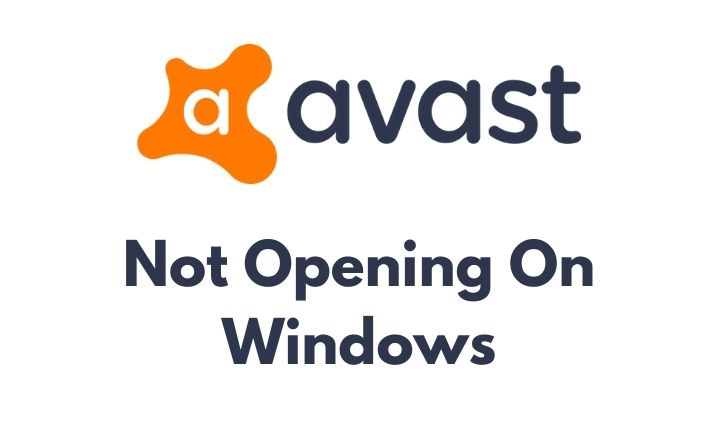If you are facing trouble with opening Avast antivirus on your Windows 10 computer, then you’re not alone. The same issue has been reported by multiple users, and its cause(s) are not easy to pin down. From faulty installations to issues with its main services, Avast not opening can be a frustrating experience. However, you can try a few different things to see if any of them works to fix the problem.
In this guide, we have compiled the most commonly used solutions that can help you get your Avast antivirus up and running in no time.
So, if you’re facing the Avast not opening an issue on your Windows 10 computer, read on to learn how you can fix it.
Check Also: How to Turn Off Avast Antivirus (Temporarily)
Avast Won’t Open: How to Resolve the Problem?
Finding a fix for the issue of Avast not opening is crucial because it happens frequently. To resolve this issue quickly, it’s recommended to try the following methods.
Fix 1: Restart the Avast Antivirus and the System as well
To fix the error with Avast not opening, one solution is to restart the software. Here’s how:
- After closing Avast and any other open programmes, select “Shut Down” from the Start menu to completely power down the computer.
- After waiting for a few minutes, turn the computer back on and double-click on the Avast icon to launch it.
- If the issue continues to exist, you should look into other potential solutions.
Fix 2: Run SFC Scan
To resolve the issue you are encountering, it is possible that your device has been affected by malware or a virus. You can resolve this issue by using the programme known as System File Checker (SFC). The SFC utility will analyze the system for corrupted files and automatically repair those files if it finds any.
Follow these steps to launch the SFC tool:
- Click Start, then type “cmd” into the search box. “Run as Administrator” can be chosen by performing a right-click on the cmd icon.
- Type “sfc/scannow” in the command box and hit the Enter key. Your computer will then start up the System File Checker programme. After that, it will automatically scan your device to find any corrupted system files and remove them.
- Restart your system once the SFC is finished. Then, try restarting Avast antivirus to determine if the issue is still present.
Fix: Avast Slowing Down Internet issue
Fix 3: Update Avast Antivirus Software
If the previous solutions did not resolve the issue with Avast not opening in Windows 10, it might be because your antivirus software is outdated. In this case, updating your antivirus software may solve the problem.
Follow these steps to update your antivirus software:
- Navigate to the official Avast website in a web browser. Install the most recent version of Avast antivirus.
- Install the downloaded version, which will replace the previous version.
- Once the installation process is complete, restart your system and see if Avast is opening properly.
Fix 4: Reinstall the Avast Antivirus Software
If you continue to experience issues even after updating Avast, it may be necessary to completely uninstall and reinstall the antivirus software. Here are the steps to do so:
- Press the Start button and go to the Control Panel. Navigate to the Programs and Features section.
- Locate Avast antivirus in the list that appears on your screen, right-click on it, and select Uninstall.
- Delete the Avast antivirus folder from the C drive. Restart your system after that.
- Download the most recent antivirus software by going to the official Avast website.
- After the download is complete, install it on your device.
Helpful Guide: How To Disable Avast On Mac
Conclusion
If you are facing an issue with Avast not opening in Windows 10, there are several steps you can take to resolve the problem. You should restart the system first. The System File Checker (SFC) programme can then be used to fix any corrupt system files. If this does not work, updating your antivirus software may solve the issue. If updating the software does not help, you may need to completely uninstall and reinstall Avast.