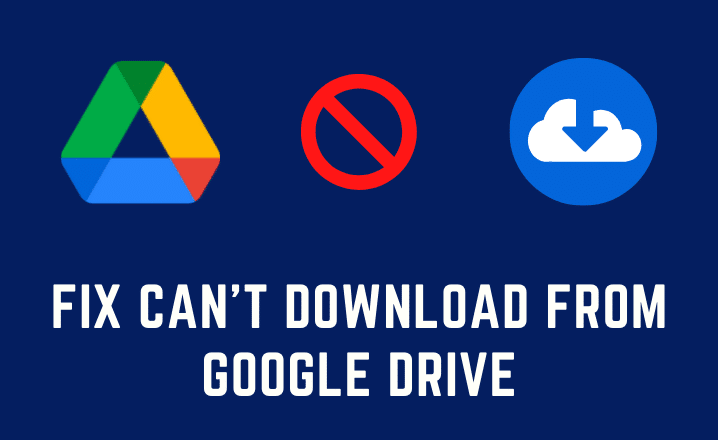Google Drive is a great alternative to Dropbox and similar cloud storage services. Most of the time, it works smoothly. However, nowadays people are reporting about some issues.
One of the most common errors that you might encounter is that they can’t download from google drive, no matter what kind of permissions they have.
Generally, if you are the owner or admin of a file, you should always download and edit the file. But if it does not happen, then it can be quite frustrating.
Hence, if you are dealing with this error, then try these quick fixes.
How to Fix Can’t Download From Google Drive Error?
Most of the time if there is an issue within the files that are stored and due to this error, Google Drive stops responding when you click on the download button. As a result, you are unable to download files.
Here we are providing some quick solutions to get rid of it.
Solution 1- Sign Out from the Google Account
One of the effective fixes is to log out from the Google Account. Then, wait for sometimes and after that log in again
Then, try to download a file from the Google drive. If you successfully do so, then your job is over. Otherwise proceed to the next solution.
Solution 2- Clear the cache Data
In this solution, we are going to clear the browser’s all the previous data related to the Google drive. To be safe, we also advise you to remove the history, content as well as cookies.
In order to do so, first, open the web browser and click on the three dots. Next, move to the history sub-menu and choose the history option.
Then, on the left side, click on Clear Browsing Data. In the next pop up window, select the Advanced button. After that, change the Time Range to All Time.
Ensure that the following boxes are correct. Such as Browser History, Download History, Cookies, and other side data, Cached Images, Hosted App data.
Furthermore, tap on the Blue Clear data option. Next, go back to Google Drive and download the file.
Solution 3- Download as a Random User
Sometimes, if more than one person relies on the same browser, this problem might arise. In such a condition, you can simply log out from Google and open a new window using the shareable link with the file you want to download.
Alternatively, you can open an incognito window and use the same shareable link. Also, if you use an incognito window, you don’t need to log in.
However, first, you should use the shareable link. After that, locate the file or document that you want to download in Drive.
Next, right-click on the file name and select Get Shareable link. Thereafter, a new window will open. Under this part, ensure that Link Sharing is enabled.
Below it, you will see the Public URL or get a link for the shared file. Next, highlight the link and right-click on it to choose Copy.
Now, the shareable link will save to the clipboard. Then, you can easily paste it in the new address bar of your preferred account.
Alternative Solution
If all of the above three solutions are unable to fix the error, then here is another alternative way that you can apply to download a file from Google Drive.
To implement the task, first, find out the ‘uc’ part of the address and replace it with open. Hence, the beginning of the URL reads like “https://drive.google.com/open?”.
Once you have replaced the ‘uc’ with open, then again load the address. It will then lead to a new screen. Here, select the ‘add to my drive’ icon that might be present at the top right.
Then, click on the ‘add my drive’ to open the Google Drive Storage in a new tab. Now, you will see the located file on the driver.
Click on it and choose ‘make a copy’ button from the available options. Next, right-click on it and select the copy of the file. After that, click on the download option to complete the download process.
Hopefully, these above solutions will help you get rid of the situation and successfully download a file from Google Drive.