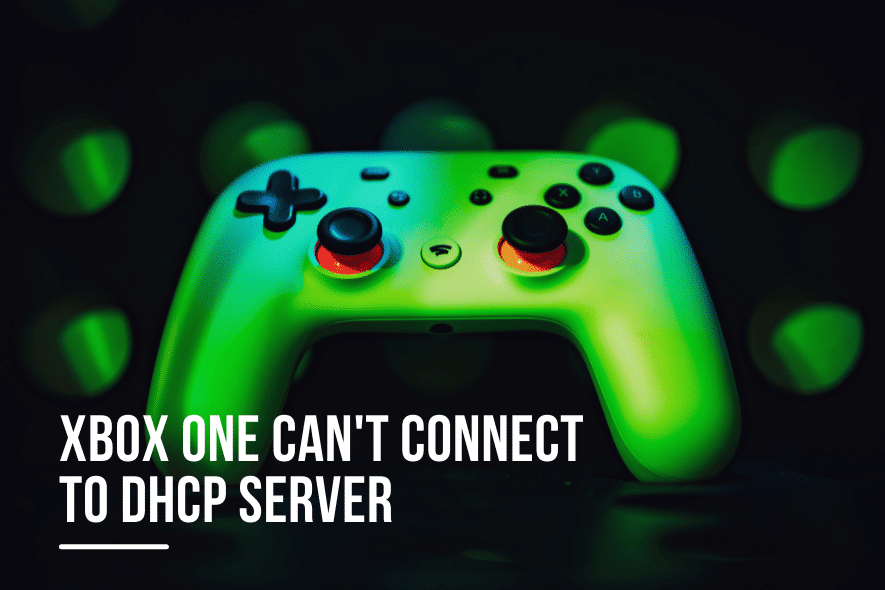The error “Xbox One can’t connect to DHCP server” occurs when your Xbox console is unable to obtain an IP address from your router or modem.
DHCP stands for Dynamic Host Configuration Protocol, which is a network feature that automatically assigns IP addresses and other network settings to devices connected to the same network.
If your Xbox One can’t connect to the DHCP server, it won’t have internet access.
There are several possible reasons why this error occurs, such as:
- Another device on the same network has the same IP address as your Xbox console, causing a conflict.
- The ports on your router or modem are blocked or not configured properly for Xbox Live.
- The cables between your router or modem and your Xbox console are loose, damaged, or faulty.
- The DHCP server on your router or modem is disabled, corrupted, or overloaded.
- The network settings on your Xbox console are incorrect or outdated.
Here are troubleshooting steps to fix the issue
- Restart your router and Xbox One: This is the most common fix for network problems.
- Check your network cable: Ensure it’s properly plugged into your Xbox One and router. Try a different cable if available.
- Change DNS settings: Use Google’s public DNS servers (8.8.8.8 and 8.8.4.4). Follow these steps:
- Go to Settings > Network > Advanced settings > DNS settings.
- Select Manual and enter the following values:
- Preferred DNS server: 8.8.8.8
- Alternate DNS server: 8.8.4.4
- Select Save.
- Reset your router to factory defaults: This erases all settings, including DHCP. Find the reset button and hold it for about 10 seconds. Then reconfigure the router.
- Contact your ISP if the above steps don’t work. They can provide further assistance.
Additional tips to fix the “Xbox One can’t connect to DHCP server” error:
- Ensure Xbox One is within router range.
- Avoid using extenders or adapters.
- If using wireless, move Xbox One closer to the router.
- Try a different network.
- Update Xbox One’s firmware.
- Update the Router’s firmware.