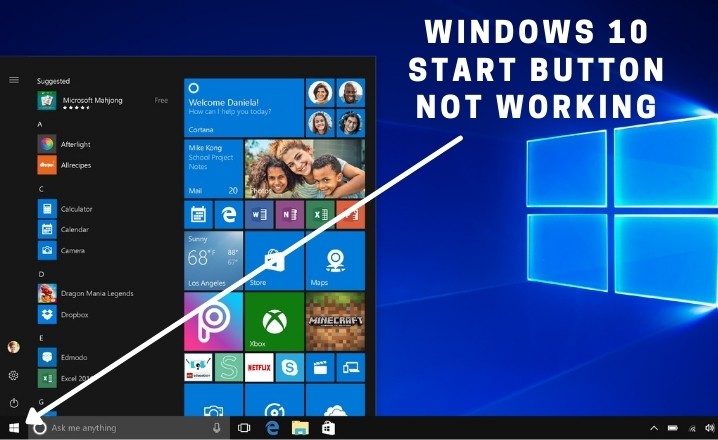The Windows 10 start button is one of the most important elements of the operating system, as it is the primary means of accessing the various programs and applications installed on your computer. However, if the start button stops working after you have installed CorelDRAW X3, you may be at a loss as to how to fix the issue.
In this article, I will provide you with a step-by-step guide to resolving this issue and getting your start button back up and running.
Identifying the Problem
Before I dive into the solution, it’s important to understand why the start button may stop working after installing CorelDRAW X3. This issue is most commonly caused by a compatibility problem between the software and the operating system. In some cases, the software may interfere with the normal operation of the start button, causing it to stop working.
How to fix Windows 10 Start-Menu problem after installing Corel Draw?
Step 1:
The first step to fixing the start button is to restart your computer. This simple step can sometimes resolve the issue, as it allows the operating system to refresh itself and clear any temporary files or settings that may be causing the problem.
To restart your computer, simply click on the Windows icon in the bottom-left corner of your screen and then click on the power icon. Select the Restart option, and wait for your computer to restart.
Step 2:
- Launch the Registry Editor by typing “regedit.exe” in the Windows Run Command box and clicking “OK.”
- Right-click on “HKEY_CLASSES_ROOT,” located in the top left corner of the screen and select “Permissions.”
- Check the “Group or User Names” box for “ALL APPLICATION PACKAGES.” If it is not present, add it by clicking “Add,” typing “all,” and clicking the “Check Names” button. Then, select “Full Control” and “Read” under “ALL APPLICATION PACKAGES.”
- Restart your computer after granting the permissions.
Step 3:
The next step is to update your operating system. This can resolve compatibility issues between the software and the operating system and ensure that your start button is functioning correctly. To update your operating system, follow these steps:
- Click on the Windows icon in the bottom-left corner of your screen.
- Click on the “Settings” icon.
- Click on “Update & Security.”
- Click on “Check for updates.”
- Follow the on-screen instructions to install any available updates.
Check Also: Keyboard Not Working? 5 Easy Ways to Fix in Windows 10
Take Away
By following the steps outlined in this article, you should be able to resolve the issue of the Windows 10 start button not working after CorelDRAW X3 installation. Whether you choose to restart your computer, uninstall and reinstall the software, or update your operating system, these solutions should get your start button up and running again in no time.