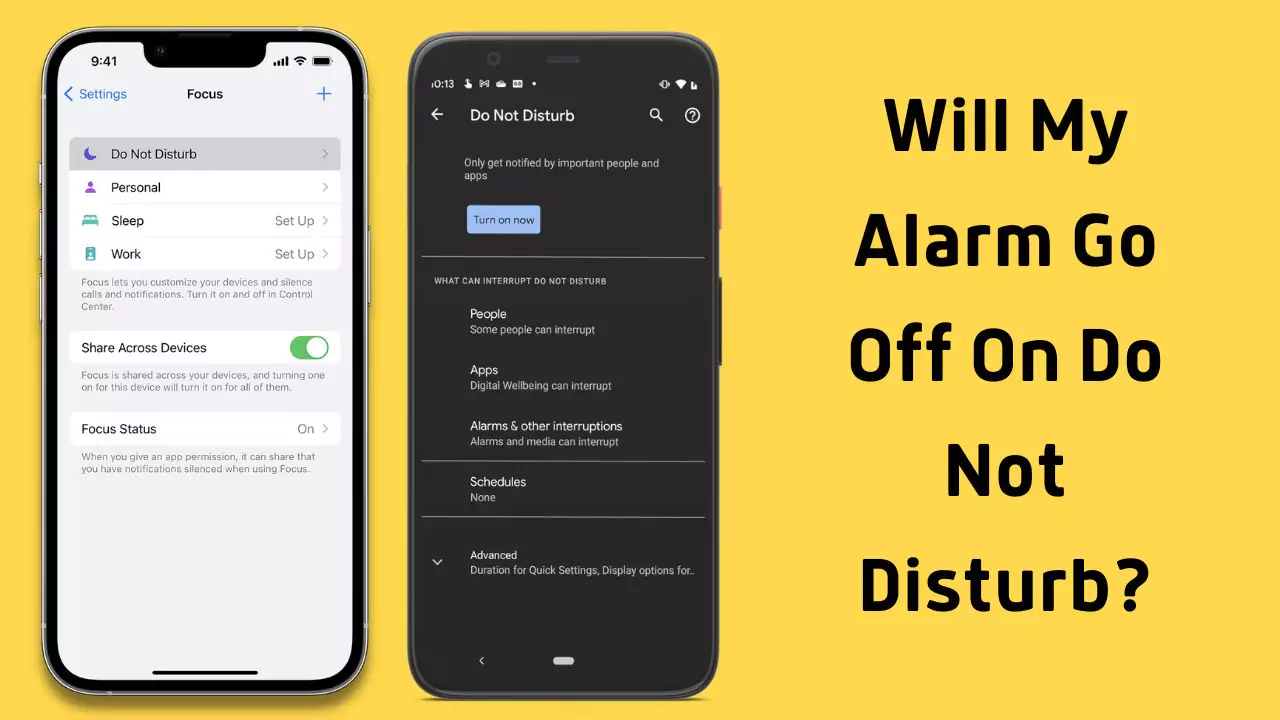The Do Not Disturb option on your phone may be tempting if you want to avoid calls, texts, and alerts while sleeping.
What about your alarm? Will the alarm still ring? Even in Do Not Disturb mode, your alarm will sound. However, there are several settings and exclusions.
This article explains how to set or disable Do Not Disturb mode on iPhone and Android smartphones and how it works with your alarm.
How Does Do Not Disturb Work on iPhone/Android?
Do Not Disturb On iPhone
- Do Not Disturb mode on your iPhone mutes all calls, texts, and alerts while your phone is locked. The Clock app’s alarms and timers won’t be affected. Your alarm will still go off even if your phone is in Do Not Disturb mode.
- However, there are some exceptions that you can make for certain contacts or apps. For example, you can allow calls from your favorites or specific groups, or allow repeated calls from the same person within three minutes. You can also allow notifications from certain apps that you choose. To do this, go to Settings > Do Not Disturb and tap Allow Calls From or Allow Notifications.
- Set a timetable to automatically switch on or off Do Not Disturb mode. You may schedule it to be on from 10 nights to 7 am every day. Go to Settings > Do Not Disturb and Turn on Scheduled. Adjust the timings by tapping them.
Do Not Disturb On Android
- Do Not Disturb mode on Android mutes calls texts, and alerts. The Clock app and other applications’ alarms and timers won’t be affected. Your alarm will still go off even if your phone is in Do Not Disturb mode.
- However, there are some exceptions that you can make for certain contacts or apps. For example, you can allow calls or messages from specific contacts or groups, or allow notifications from certain apps that you choose. You can also allow alarms or reminders that are important to you. To do this, go to Settings > Sound > Do Not Disturb and tap Exceptions.
- Set a timetable to automatically switch on or off Do Not Disturb mode. For instance, you may turn it on for specified occasions or periods. Go to Settings > Sound > Do Not Disturb and hit Turn on automatically. Select an option and customize it.
How to Enable/Disable Do Not Disturb?
For iPhones:
- To enable Do Not Disturb mode, swipe down from the top-right corner of the screen to open the Control Center and tap the crescent moon icon. You can also go to Settings > Do Not Disturb and turn on the switch.
- To disable Do Not Disturb mode, swipe down from the top-right corner of the screen to open the Control Center and tap the crescent moon icon again. You can also go to Settings > Do Not Disturb and turn off the switch.
- To customize Do Not Disturb mode, go to Settings > Do Not Disturb and choose when you want it to be activated, who can contact you, and what notifications you want to allow or silence.
For Androids:
- To enable Do Not Disturb mode, swipe down from the top of the screen to open the notification panel and tap the Do Not Disturb icon. You can also go to Settings > Sound > Do Not Disturb and turn on the switch.
- To disable Do Not Disturb mode, swipe down from the top of the screen to open the notification panel and tap the Do Not Disturb icon again. You can also go to Settings > Sound > Do Not Disturb and turn off the switch.
- To customize the Do Not Disturb mode, go to Settings > Sound > Do Not Disturb and choose what sounds and vibrations you want to mute or allow, what exceptions you want to make, and what schedule you want to follow.
Conclusion
Even in Do Not Disturb mode, your alarm will sound. Make sure your alarm is set correctly and your phone isn’t dead. The Do Not Disturb option lets you enable or block calls, texts, and alerts. Thus, you may rest without missing anything vital.