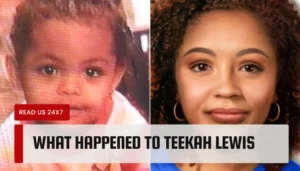Is your Blink Sync Module suddenly offline, leaving you feeling worried and unprotected? This essential device connects your security cameras to the cloud, ensuring around-the-clock surveillance of your home.
When it goes offline, it can leave even the most tech-savvy homeowners frustrated and concerned. In this blog post, we’ll unravel the common causes behind why your Blink Sync Module might go offline and provide you with a comprehensive troubleshooting guide to help get it back online in no time.
Key Takeaways
- The most common causes of a Blink Sync Module going offline are Wi-Fi connectivity issues, power supply problems, outdated firmware, and router compatibility issues.
- Troubleshooting steps to resolve Blink Sync Module offline include checking the status of Wi-Fi connectivity, ensuring proper power supply, and updating firmware for the module.
- Advanced troubleshooting steps for persistent offline issues may include conducting a factory reset or acquiring a new Power Supply. It is essential to regularly maintain your Blink Sync System hardware to ensure optimal performance.
Common Causes Of Blink Sync Module Offline
The most common causes of the Blink Sync Module going offline are Wi-Fi connectivity issues, power supply problems, outdated firmware, and router compatibility issues.
Wi-Fi Connectivity Issues
Wi-Fi connectivity issues are among the most common causes of Blink Sync Module going offline. These issues can arise due to various factors, such as wireless interference from nearby electronic devices or physical obstructions like walls and furniture blocking the Wi-Fi signal.
To resolve these Wi-Fi connectivity problems, try relocating your Blink Sync Module closer to your router, ensuring proper placement away from potential sources of interference like microwaves or cordless phones.
In addition, you may consider upgrading to a dual-band router operating on both 2.4 GHz and 5 GHz frequency bands or utilize a Wi-Fi extender for improved coverage in larger areas with poor signals.
Power Supply Problems
Power supply problems are a common cause of the Blink Sync Module going offline. A sudden power outage, voltage fluctuations, or an unstable connection can interrupt the power supply to your module, resulting in it losing its connection to Blink cameras and other devices within your security network.
To address this issue effectively, ensure that your Blink Sync Module is connected to a stable and reliable power source. Inspect the cables for any damages and replace them if needed.
Additionally, consider investing in surge protectors or uninterruptible power supply (UPS) systems for added protection against unexpected disruptions in electricity flow.
Outdated Firmware
Outdated firmware is a common cause of Blink Sync Module offline issues, leading to decreased performance and unreliable connections between the module and your Blink cameras.
Firmware updates contain essential improvements, bug fixes, and security enhancements that ensure seamless communication between all devices in your home security system.
To prevent connectivity issues caused by outdated firmware, make it a habit to check for available updates periodically through the Blink app or by visiting their website.
Updating your Sync Module’s firmware not only resolves potential compatibility problems but also improves overall system performance and ensures optimal functionality of your home security camera network.
Router Compatibility Issues
Router compatibility issues can lead to the Blink Sync Module going offline, causing frustration for users. It’s important to ensure that your router is compatible with the Blink Sync Module before purchase.
If you experience connectivity issues with your Blink Sync Module, first check that your Wi-Fi network credentials are correct and functional. The module needs a stable connection to communicate with the internet and other devices in your home.
Additionally, firewalls or security settings on some routers can prevent the Blink Sync Module from communicating with cameras, leading to an offline status. Ensure that your firewall is configured properly or try temporarily disabling it if necessary.
Troubleshooting Steps To Resolve Blink Sync Module Offline
You’ll find practical tips on how to resolve Blink Sync Module offline in this section. Learn about checking your Wi-Fi connectivity status, updating firmware, resolving router compatibility problems, and more.
Checking The Status Of Wi-Fi Connectivity
To troubleshoot a Blink Sync Module offline issue, it is important to check the status of Wi-Fi connectivity. Here are some steps to follow:
- Make sure your Wi – Fi network is functional and your device has access to it.
- Verify that you have entered the correct network credentials (SSID and password).
- Check whether there is wireless interference from other devices, such as microwaves or baby monitors.
- Ensure that your router is not blocking access to the Blink Sync Module by checking your network firewall settings.
- If possible, move your Blink Sync Module closer to your router and try reconnecting it.
By following these steps, you can determine if Wi-Fi connectivity issues are causing the Blink Sync Module offline error and take necessary steps to resolve them.
Ensuring Proper Power Supply
To ensure proper power supply for your Blink Sync Module, follow these steps:
- Check if the power source is working correctly.
- Ensure that the AC adapter is correctly connected to both the Sync Module and the power outlet.
- Verify that there are no loose connections or frayed wires in the power cable.
- Try using a different power outlet to rule out any issues with the previous one.
- If none of these steps work, try using a different AC adapter with similar voltage and amperage ratings.
By following these steps, you can ensure that your Blink Sync Module has proper power supply and minimize any chances of it going offline.
Updating Firmware For The Blink Sync Module
To ensure optimal performance of the Blink Sync Module and avoid offline issues, updating the firmware is essential. Here are the steps to update the firmware:
- Open the Blink app on your smartphone or tablet.
- Navigate to your system settings and select your Sync Module.
- Check for any available firmware updates and hit download if there is one.
- Wait for the firmware to finish downloading, then install it onto the Sync Module.
- After installation is complete, reboot your Sync Module.
Updating the firmware improves device connectivity with other Blink cameras and reduces downtime caused by offline issues.
Resolving Router Compatibility Problems
If you’re experiencing Blink Sync Module offline issues, router compatibility may be one of the causes. Here are some steps to resolve router compatibility problems:
- Check if your router supports 2.4GHz bands or if it only supports 5.0GHz bands. If your router only supports 5.0GHz, then it’s incompatible with Blink Sync Module as it can only connect to a 2.4GHz band.
- Consider purchasing an inexpensive Wi – Fi range extender that supports both the 2.4GHz and 5.0GHz frequencies, and connect the extender to your Blink device.
- Enable UPnP (Universal Plug and Play) on your router settings to grant automatic port forwarding for devices behind a firewall without any manual configuration.
- Configure your network firewall settings to allow specific ports for UDP traffic (ports 443 and 5445) which will enable communication between the Blink Sync Module and Blink servers.
By following these steps, you should be able to resolve any issues related to router compatibility that may cause the Blink Sync Module offline problem.
Verifying Network Configuration
To ensure that the Blink Sync Module is connected to the correct network and has a stable internet connection, it is important to verify the network configuration. Here are some troubleshooting steps you can take:
- Check the credentials of your Wi – Fi network.
- Verify that your router’s firmware is up to date and update it if necessary.
- Ensure that there are no other devices on your network causing interference.
- Verify that the correct frequency band is being used.
- Check for network firewalls preventing communication between devices.
By performing these steps, you can ensure that your Blink Sync Module is properly connected to your network and has a stable internet connection, helping prevent any further offline issues with your device.
Advanced Troubleshooting Steps For Persistent Issues
For persistent Blink Sync Module offline issues, advanced troubleshooting steps such as conducting a factory reset or seeking professional assistance may be necessary – read on to learn more.
Conducting A Factory Reset
One of the advanced troubleshooting steps for persistent Blink Sync Module offline issues is conducting a factory reset. Here are the steps to follow:
- Locate the reset button on the back of the Sync Module.
- Press and hold the reset button for about 15 seconds or until you see the LED light on the front of the module start flashing rapidly.
- Release the reset button, and wait for a few minutes as your Sync Module returns to its default settings.
- After it has rebooted, re-add your cameras to your Blink system, and reconnect them to your Wi-Fi network.
Note that conducting a factory reset will wipe out some of your prior saved data, so make sure you have backed up any essential footage before proceeding with this option. If you continue experiencing connectivity issues after trying all troubleshooting steps, reach out to Blink’s customer support team for further assistance.
Acquiring A New Power Supply
One common cause of the Blink Sync Module going offline is power supply problems. If you’ve checked your power source and found that it’s not providing enough power or is malfunctioning, you may need to acquire a new power supply for your device. Here are some steps to consider when acquiring a new power supply:
- Purchase a compatible power supply: Ensure that the power supply you buy is compatible with your Blink Sync Module. You can check the specifications of your device on the Blink website or contact their customer support for assistance.
- Check voltage and amperage: The voltage and amperage of the new power supply should match that of the original one. This information can also be found in the specifications for your device.
- Quality assurance: Look for a reputable brand with positive reviews to ensure that you’re getting a high-quality product that won’t cause further issues.
- Installing the new power supply: Once you’ve acquired a new, compatible power supply, follow manufacturer instructions to install it into your Blink Sync Module properly.
By following these steps and acquiring a new power supply that matches the specifications of your Blink Sync Module, you can help eliminate any potential causes related to faulty or inadequate power sources as an issue affecting why your module may have gone offline.
Replacing The Blink Sync Module If Necessary
If all troubleshooting methods fail, replacing the Blink Sync Module might be necessary. Here are the steps to replace it:
- Contact Blink’s customer support and request a replacement if your device is within warranty.
- Unplug the old Blink Sync Module and remove it from your account in the app.
- Install the new module by following the setup instructions provided with the device.
- Reconnect all Blink cameras to your new Sync Module by adding them back to your account in the app.
Replacing the Sync Module should only be done as a last resort if all other troubleshooting options have been exhausted.
Seeking Professional Assistance
If the troubleshooting steps for Blink Sync Module offline issues fail, seeking professional assistance is a wise choice. Blink customer support can help users diagnose and resolve persistent problems with their sync module.
Blink support can troubleshoot network configurations, router compatibility issues, or any hardware failures that may cause Blink Sync Modules to go offline.
It’s essential to contact Blink’s professional team if there are no errors in the internet connection or power supply but the module continues to go offline repeatedly.
Preventing Future Blink Sync Module Offline Issues
Upgrade your Wi-Fi router to a newer and more advanced model, ensure that the Blink Sync Module is placed in an optimal location for signal strength, conduct regular maintenance checks on the hardware components of your Blink Sync System, keep firmware updated and monitor performance regularly to prevent future sync module offline issues.
Upgrading Your Wi-Fi Router
To prevent future Blink Sync Module offline issues, it is essential to upgrade your Wi-Fi router. Upgrading your network equipment can help ensure that you have a strong and stable internet connection. This will provide reliable connectivity for your Blink cameras and Sync Module.
Here are some steps to take when upgrading your Wi-Fi router:
- Choose a high – quality router from a reputable manufacturer.
- Check the compatibility of the new router with the Blink Sync Module.
- Follow the setup instructions provided by the manufacturer to configure the new router.
- Update the network credentials, including SSID and password associated with the Blink devices, after connecting to the new router.
- Test the connectivity of all Blink devices after upgrading.
By upgrading your Wi-Fi router, you can help ensure that your Blink cameras and Sync Module stay online and connected to each other reliably in real-time without any interference from other wireless devices or networks around them.
Ensuring Proper Placement Of The Module
Proper placement of the Blink Sync Module is crucial for maintaining a stable connection between your cameras and the internet. It’s essential to keep in mind that physical barriers such as walls or furniture can interfere with Wi-Fi signals and affect the performance of your device.
Moreover, keeping a considerable distance between your router and the Blink Sync Module ensures optimal connectivity. For better results, we recommend placing the module within 20-30 feet from your Wi-Fi router.
By doing so, you’ll reduce any chances of intermittent connections or delays that may cause offline issues.
Regularly Maintaining Blink Sync System Hardware
Regular maintenance of Blink Sync System hardware is essential to keep it functioning optimally. Here are some tips to help you maintain your device:
- Keep the Blink Sync Module clean and dust – free by wiping it with a dry cloth regularly.
- Ensure that all cables and cords connected to the module are securely in place.
- Regularly check for signs of wear or damage on the power supply cord and replace it if there are any issues.
- Verify that your USB storage device is compatible with Blink’s requirements, and remove and transfer motion clips to your desired media periodically.
- Clean the Blink camera lenses frequently to maintain clear image quality.
- Check for firmware updates regularly and ensure that all devices( camera, sync module) connected to the network have updated software.
- Periodically verify that your network credentials are set up correctly, including firewall configuration, DNS settings, DHCP mode configuration, etc., especially after router replacement or network modifications.
By following these simple steps for maintaining your Blink Sync System hardware, you can avoid sudden module offline issues due to firmware updates, wireless interference problems or corrupt data storage issues which could compromise home/business security surveillance performance over time .
Keeping Firmware Updated
Regularly updating the firmware of your Blink Sync Module is crucial to ensure smooth and uninterrupted performance. Here are some tips for keeping your firmware updated:
- Check for available updates on the Blink app or website regularly.
- Set up automatic updates in the Blink app to ensure you receive the latest firmware when it’s released.
- Ensure that your Sync Module is connected to a stable Wi – Fi network before updating the firmware.
- Follow all instructions carefully during the firmware update process to avoid any issues.
- After updating, monitor your Blink Sync Module’s performance to ensure that it’s functioning correctly.
By keeping your firmware updated, you can prevent future offline issues and ensure that your Blink Sync Module performs at its best.
Monitoring Blink Sync Module Performance
It’s important to keep an eye on the performance of your Blink Sync Module even when it seems to be working just fine. Regularly checking on it can help you detect any potential issues before they become major problems.
One way to monitor module performance is by regularly reviewing the device logs, which can give you insight into any connectivity or hardware issues that may arise.
Regular maintenance of your Blink Sync System hardware will also help in monitoring its performance. This includes cleaning the camera lens for better visibility, replacing batteries if necessary, and checking connections periodically.
Additionally, regularly updating firmware ensures that there are no compatibility issues between hardware and software components of the system.
Conclusion
In conclusion, if you are experiencing issues with your Blink Sync Module going offline, it’s likely due to a Wi-Fi connectivity problem, power supply issue, or outdated firmware.
To resolve this problem, try troubleshooting steps like checking the status of Wi-Fi connectivity, ensuring proper power supply and updating firmware for the Blink Sync Module.
If the problem persists after following these steps or is persistent in nature then you may need to acquire a new Power Supply or replace the module entirely. It is also important to regularly maintain your Blink Sync System hardware and keep an eye on its performance by monitoring firmware updates and network configuration settings.
FAQs:
What could be the reasons for my Blink Sync Module to go offline?
There are several reasons why your Blink Sync Module might go offline, including a weak Wi-Fi signal, power outages or interruptions in your internet connection.
How can I fix an offline Blink Sync Module?
You can try restarting your module by unplugging it from the power source and plugging it back in after 30 seconds. If that doesn’t work, you can also reset the device to factory settings and reconfigure it again.
Can I move my Blink Sync Module to another location if it keeps going offline?
Yes, you can try moving the module closer to your router or relocating it entirely into a different room or area within range of a strong Wi-Fi signal.
Is there any way to prevent my Blink Sync Module from going offline frequently?
Ensuring that you have a stable internet connection with adequate bandwidth and placing your module in an optimal position where there is no interference (such as walls) between the device and router will help minimize occurrences of disconnection. Also consider upgrading to newer models if older ones seem problematic due to compatibility issues.