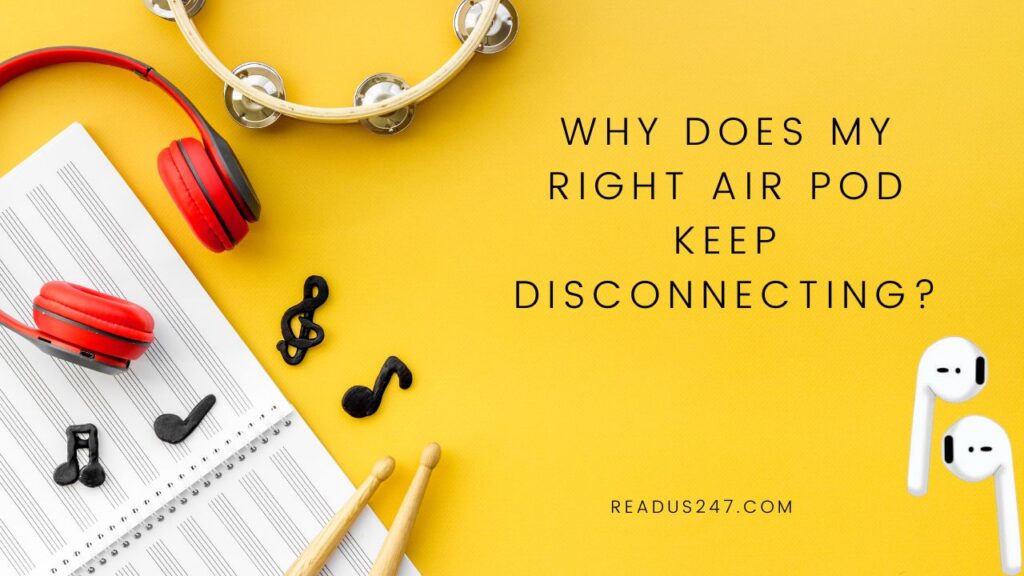For AirPod owners, one of the most frustrating experiences is trying to use your AirPods and having them suddenly disconnect. It can be really frustrating when you’re trying to make a call or listen to music and one of your AirPods just drops out mid-stream. And it’s not just an issue with older AirPods even newer AirPods have been known to suffer from this problem.
Are you experiencing this problem with your Air Pods? If so, you’re not alone. As of now, it seems like the right Air Pod is randomly disconnecting. In this post, we’ll explain why my right airport keeps disconnecting and what’s going on and we will offer some tips on how to solve the problem. We hope that by sharing our knowledge, we can help you get your Air Pods back in working order! So let’s begin!
Reasons why right Air Pod keeps disconnecting – Detailed Guide to Fix AirPods Issues
1. There might be a problem with the charging case
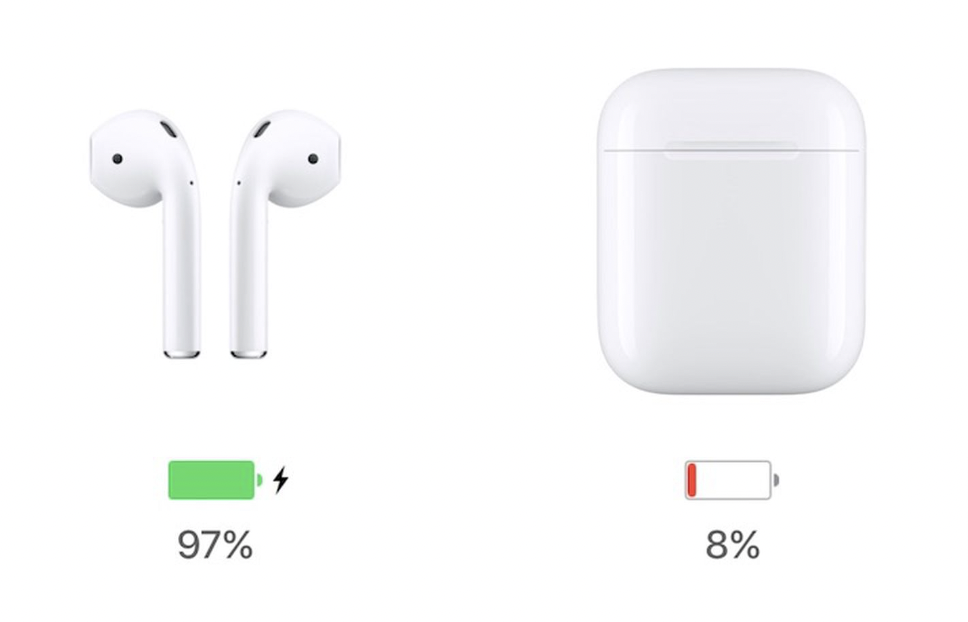
If you’re having trouble with your AirPods constantly disconnecting, it might be due to a problem with the charging case. Make sure that the case is charged and that the AirPods are securely in place.
2. Check for debris or wax buildup and clean them

One of the main reasons why AirPods might drop their connection is because they’re dirty. Over time, earwax and other debris can build up on the AirPod sensors, which can interfere with their ability to connect to your iPhone. To clean your AirPods, simply remove them from your ears and wipe the sensors with a dry, soft cloth.
3. Check your AirPods and iPhone firmware
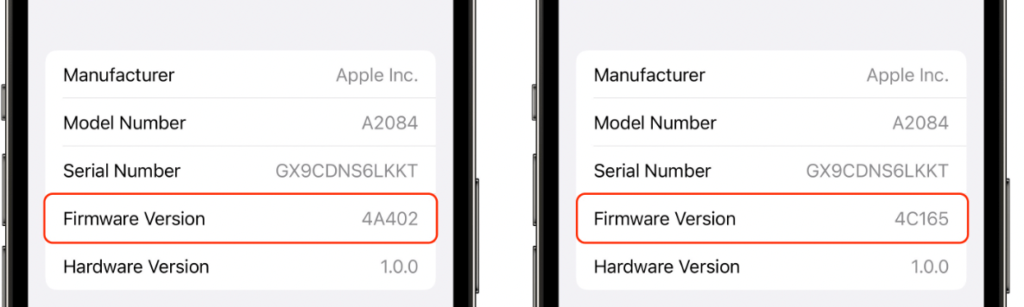
Make sure that you have the latest version of the AirPods firmware. You can check for updates in the Settings app on your iPhone. Also, update to the latest software – Apple occasionally releases updates for iOS that include improvements for AirPod connectivity. Make sure that both devices (your AirPods to your iPhone) are updated to the latest version of iOS.
To check for updates and update the software:
Step 1: Open the Settings app on your iPhone
Step 2: Tap General -> Software Update.
Step 3: You can update your iPhone here:
Step 4: To update your AirPods, open the case lid and hold it close to your iPhone.
Step 5: The AirPods will update automatically.
4. Adjust your AirPods settings
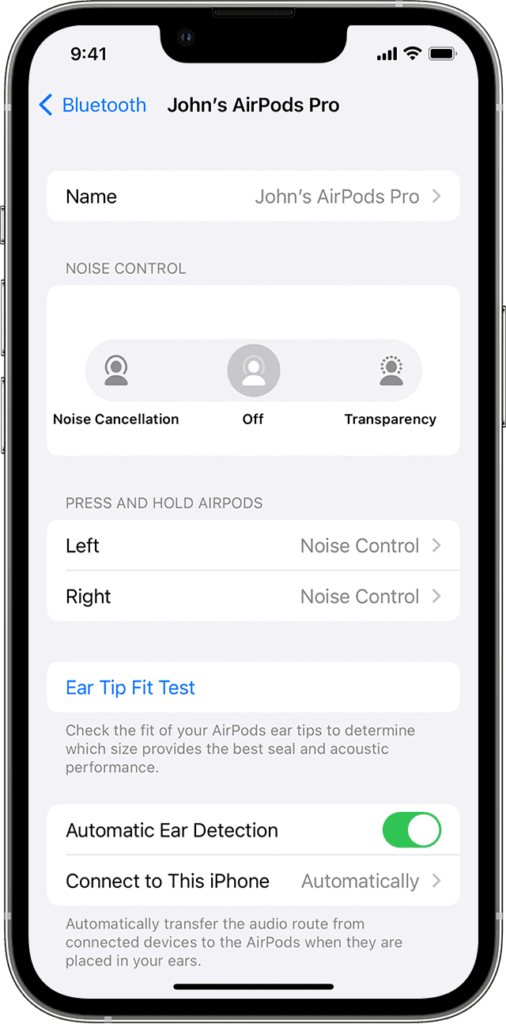
You can adjust the AirPods settings to help with connectivity issues. Go to the Settings app on your iPhone, then tap Bluetooth and select your AirPods. From here, you can adjust the microphone and noise cancellation settings.
5. One of the sensors might be damaged

One of the sensors might be damaged which is causing the right air pod to disconnect. If this is the case, then you will need to replace the sensor. You can do this by taking the air pod to an Apple Store or an authorized service provider. If you have AppleCare+, then the sensor will be covered under your warranty. If you do not have AppleCare+, then you will need to pay for the sensor replacement out-of-pocket.
6. Maybe the left and right AirPods are not connecting to each other
If you’re having trouble with your AirPods constantly disconnecting, it might be due to a problem with the left and right AirPods not connecting to each other. Try resetting the AirPods and see if that helps. If not, you might need to replace the AirPods.
7. It is also possible that the AirPods are not connecting to your iPhone properly
In this case, you can try to unpair your AirPods from the iPhone and pair it again. This is most likely due to a problem with the Bluetooth connection.
Step 1: Make sure that your AirPods are charged and turned on.
Step 2: Then, open the case lid and hold it close to your iPhone.
Step 3: Press and hold the setup button on the back of the case for about 15 seconds, until you see the status light turn white. If the problem persists, try restarting your iPhone.
8. The distance between the AirPods and your iPhone might be too far
The first thing you should check is the distance between your AirPods and your iPhone. If you’re using your AirPods with an iPhone, make sure that both devices are in the range of each other. The maximum distance that you can be away from your iPhone while still using your AirPods is around 30- 60 feet.
Step 1: If you’re not sure if your AirPods are in the range of your iPhone, open the lid of the charging case and check to see if there’s a green light next to the status indicator.
Step 2: If you see a green light, then your AirPods are in range and they should connect to your iPhone.
Step 3: If you don’t see a green light, then your AirPods are out of range and they won’t connect to your iPhone. Try moving closer to your iPhone and see if that fixes the problem.
9. There might be something blocking the connection
Another possibility is that there’s something blocking the connection between your AirPods and your iPhone. This could be anything from a physical object like a wall or piece of furniture to an electronic device like a microwave oven.
To see if there’s something blocking the connection, try moving your AirPods and iPhone closer to each other. If the connection improves, then you know that there was something blocking the signal. This will often fix minor connection issues.
10. Restart your devices
If you’re still having trouble connecting your AirPods to your iPhone, try restarting both devices.
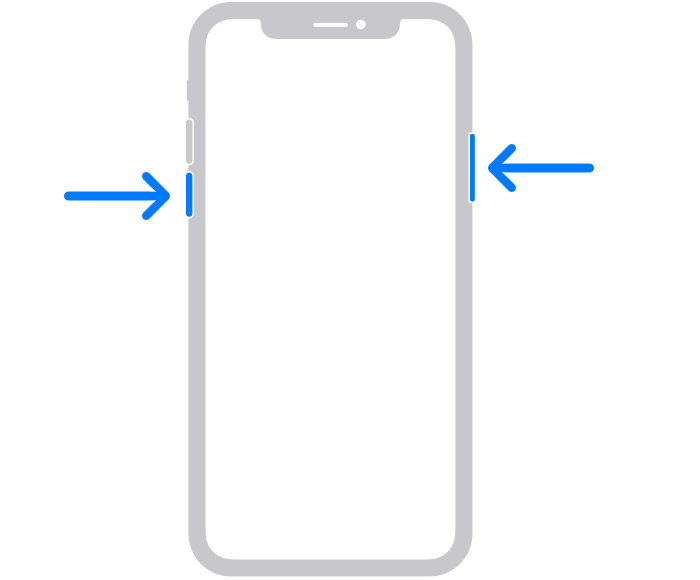
Step 1: To restart your iPhone, press and hold the Sleep/Wake button until the power off slider appears.
Step 2: Slide the slider to turn off your iPhone, then press and hold the Sleep/Wake button again to turn it back on.
For Air Pod:

Step 1: To restart your AirPods, simply put them back in their case and wait a few seconds for them to turn off.
Step 2: Then, press and hold the setup button on the back of the case for about 15 seconds until you see the status light flash white.
Conclusion
The issue of AirPod disconnectivity is a real one for some people. For others, however, it’s nothing but an annoyance that can be solved by using the tips we’ve just shared. Of course, these tricks won’t always work but if none do then consider replacing your AirPods as soon as possible!
I hope this guide was helpful in troubleshooting the issue with your AirPods. If you have any other questions, feel free to leave a comment below.
Thank you for reading!