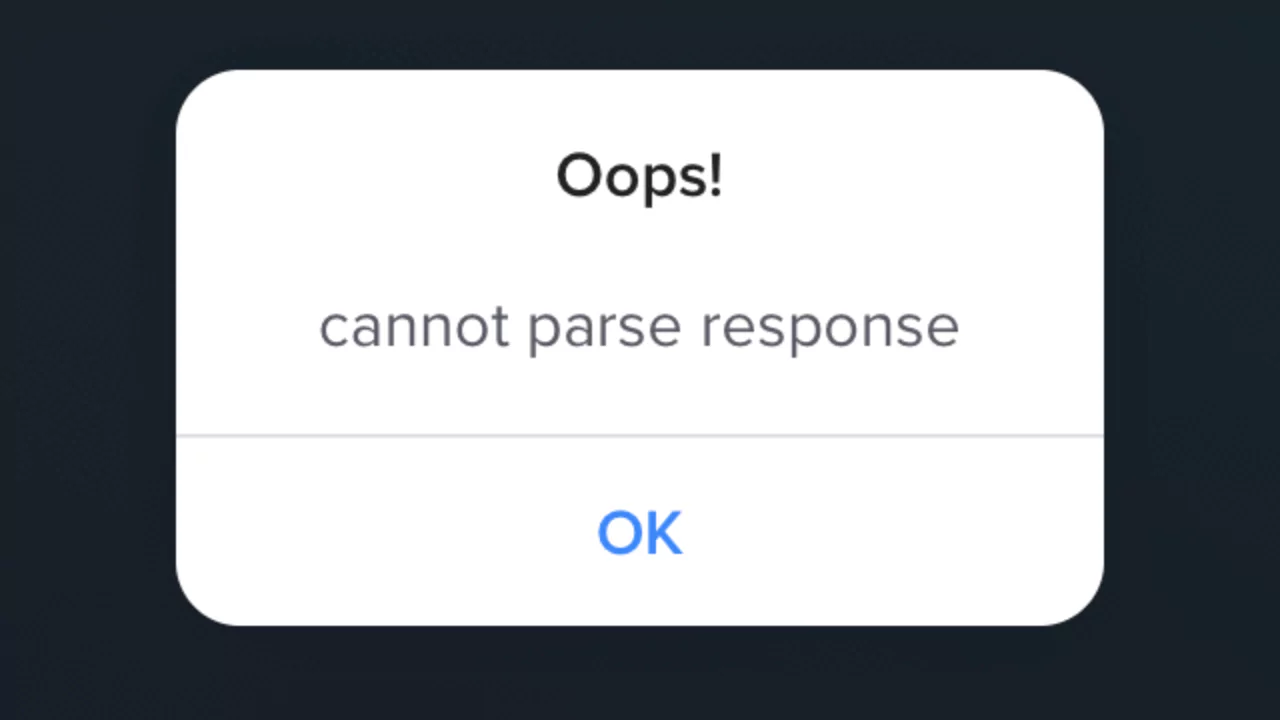When you use a web browser like Safari to access a website, the browser sends a request to the web server and receives a response in return.
The response contains the information and data that the browser needs to display the website on your device.
However, sometimes the browser fails to understand or interpret the response from the server, resulting in an error message that says “Cannot Parse Response”.
This means that the browser cannot render the website properly because it cannot process the response data.
Understanding Cannot Parse Response
Meaning of Cannot Parse Response
Parsing is the process of analyzing and converting a text or data into a more structured and meaningful format. For example, when you enter a URL in the browser’s address bar, the browser parses the URL to extract the domain name, protocol, path, and other components. Similarly, when the browser receives a response from the web server, it parses the response to extract the HTML, CSS, JavaScript, images, and other elements that make up the website.
However, sometimes the parsing process fails due to various reasons, such as incorrect syntax, invalid format, missing data, or corrupted data. When this happens, the browser cannot understand or interpret the response from the server and displays an error message that says “Cannot Parse Response”. This means that the browser cannot render the website properly because it cannot process the response data.
Possible Causes of the Error
There are many possible causes of the “Cannot Parse Response” error in Safari browser. Some of them are:
- The web server is sending an invalid or malformed response that does not follow the expected format or standards. For example, the response may not be in JSON format or may contain syntax errors.
- The web server is sending a response that is too large or complex for the browser to handle. For example, the response may contain too many nested objects or arrays or too much data.
- The web server is sending a response that is incompatible with the browser’s version or settings. For example, the response may use features or functions that are not supported by the browser or may require certain permissions or configurations that are not enabled by the browser.
- The web server is experiencing technical issues or errors that prevent it from sending a proper response. For example, the server may be overloaded, down, or under maintenance.
- The network connection between the browser and the web server is unstable or interrupted. For example, there may be interference, congestion, or outage in the network.
- The browser’s cache, cookies, or other website data are corrupted or outdated. For example, the browser may have stored incorrect or incomplete information about the website that conflicts with the current response from the server.
How to Fix Cannot Parse Response in Safari Browser?
Different methods may cure errors depending on their cause. Try these usual methods:
Check Internet Connection
The first thing you should do is check your internet connection and make sure it is stable and working properly. You can do this by opening another website (like google.com) in Safari or using another app that requires internet connectivity. If your internet connection is unstable or not working at all, try using mobile hotspot or contact your internet service provider.
Refresh the Web Page
The next thing you should do is refresh the web page you are trying to visit. Sometimes, refreshing the web page can resolve temporary glitches or errors in loading the website. On iPhone, you can tap on the refresh icon on the right side of the address bar or pull down on the web page to refresh it. On Mac, you can click on the refresh icon on the right side of the address bar or press Command + R keys to reload the web page.
Quit and Relaunch Safari
If refreshing the web page did not help, you should quit and relaunch Safari browser. Sometimes, quitting and relaunching Safari can clear some minor issues or errors in rendering websites. On iPhone, swipe up from the bottom of your screen to access recently opened apps. Swipe left or right to find Safari and swipe up on it to close it. Then relaunch Safari and check if it works fine. On Mac, click on Safari icon in the dock with two fingers and select Quit from the context menu. Then relaunch Safari and check if it works fine.
Clear Cookies and Website Data
Another method you can try is clearing cookies and website data from Safari browser. Cookies and website data are files that websites store on your device to remember your preferences and settings. However, sometimes these files can get corrupted or outdated and cause errors in loading websites. To clear cookies and website data from Safari, follow these steps:
- On iPhone: Go to Settings > Safari > Advanced > Website Data > Remove All Website Data.
- On Mac: Go to Safari > Preferences > Privacy > Manage Website Data > Remove All.
After clearing cookies and website data from Safari, relaunch it and check if it works fine.
Change DNS Servers
DNS (Domain Name System) servers are servers that translate domain names (like google.com) into IP addresses (like 172.217.160.78) that computers can understand. Sometimes, the default DNS servers provided by your internet service provider may not work properly or may be blocked by some websites. This can cause errors in loading websites in Safari browser. To fix this, you can try changing your DNS servers to a different one, such as Google DNS or Cloudflare DNS. To change your DNS servers, follow these steps:
- On iPhone: Go to Settings > Wi-Fi > Tap on the i icon next to your Wi-Fi network > Configure DNS > Manual > Add Server > Enter 8.8.8.8 or 1.1.1.1 > Save.
- On Mac: Go to System Preferences > Network > Select your Wi-Fi network > Advanced > DNS > Click on the + icon > Enter 8.8.8.8 or 1.1.1.1 > OK > Apply.
After changing your DNS servers, relaunch Safari and check if it works fine.