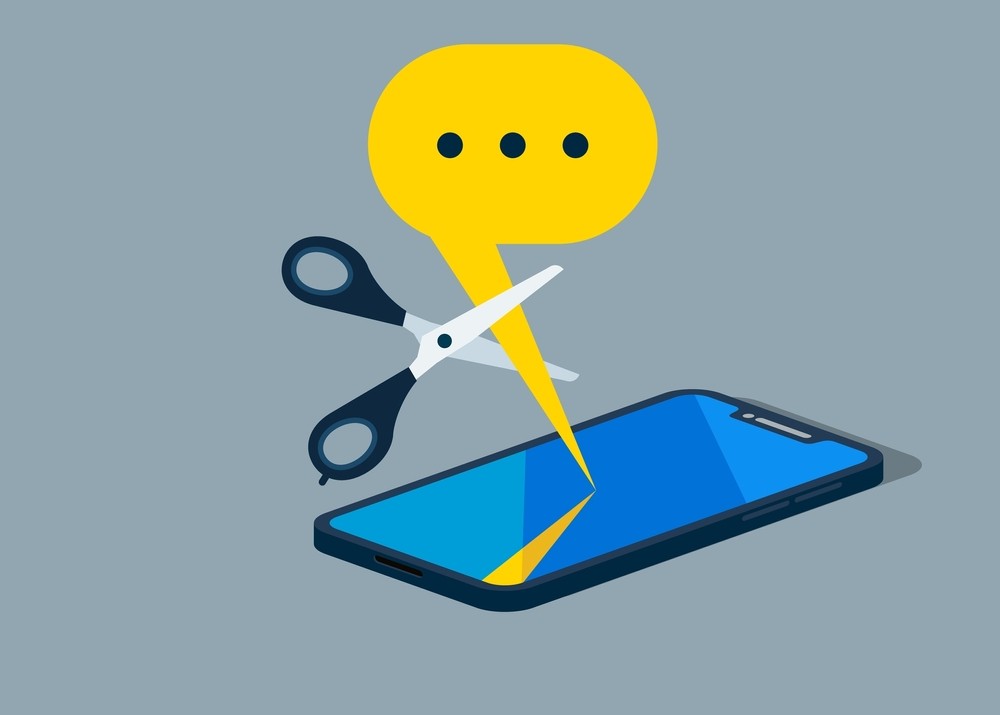As a T-Mobile client facing difficulties in transmitting or receiving text messages, be assured that you’re not the only one. This common issue has garnered many reports and can be quite vexing. This piece will lay out the root cause of the issue and offer a simple, straightforward solution.
What causes T-Mobile text messages not to send?
There are several possible reasons why your T-Mobile text messages are not sending, such as:
- You have entered the phone number incorrectly or it is on your spam or block list.
- You have a weak or unstable cellular connection or your device is in airplane mode.
- You have outdated time and date settings on your device or your messaging app needs an update.
- You have insufficient storage space on your device or your messaging app cache is corrupted.
- You have incorrect APN settings on your device or your SIM card is faulty.
Solution for text messages not sending on T-Mobile
Depending on the cause of the problem, you can try one or more of the following solutions to fix your T-Mobile text messages not sending issue.
Solution 1: Check Your Cellular Connection
Confirm first that your cellular reception is strong and airplane mode is off. To do this, follow these steps:
- Swipe down from the top of your screen and check the signal bars. If they are low or empty, try moving to a different location or closer to a window.
- Tap the airplane icon to toggle it off if it is on. This will turn off airplane mode and enable your cellular connection.
- If you still have no signal, try restarting your device. This can sometimes fix minor network glitches.
Solution 2: Verify the Phone Number and Message Blocking Settings
Another common reason why your T-Mobile text messages are not sending is that you have entered the phone number incorrectly or that you have blocked it by mistake. To check this, follow these steps:
- Open your phone app and go to contacts. Search for the contact whom you are trying to send the text to or enter the contact name in the search bar.
- Tap on the contact and verify the number. Make sure it includes the country code if you are texting internationally. See Make an International Call1 for dialing patterns.
- If the number is incorrect, tap on Edit Contact and fill out the correct number and tap on Save.
- If the number is correct, check if it is on your spam or block list. To do this, open the phone app and tap on the three dots beside the search bar. Then tap Settings and look for Blocked Numbers or Blocked Contacts and tap on it. If the number is on this list, tap on the X next to it and confirm Unblock in the prompt.
Solution 3: Update the Time and Date on Your Device
Sometimes, having incorrect time and date settings on your device can cause your T-Mobile text messages not to send. This is because some messaging apps rely on these settings to sync with the network. To update the time and date on your device, follow these steps:
- Go to Settings and tap on System or General Management.
- Tap on Date & Time and enable Automatic Date & Time and Automatic Time Zone. This will ensure that your device updates its time and date according to your location and network.
- If these options are already enabled, try disabling them and setting them manually. Then re-enable them after a few seconds.
Solution 4: Clear the Cache and Data of Messaging App
Another possible solution for your T-Mobile text messages not sending issue is to clear the cache and data of your messaging app. This can help fix any corrupted files or settings that may be interfering with your texts. However, before doing this, make sure you back up any important messages or attachments that you want to keep. To clear the cache and data of your messaging app, follow these steps:
- Go to Settings and tap on Apps or Applications.
- Find and tap on Messages or Messaging or whatever app you use for texting.
- Tap on Storage and then tap on Clear Cache. This will delete any temporary files that may be causing problems.
- If clearing the cache does not work, tap on Clear Data. This will delete all your messages and settings from the app. You may need to sign in again or restore your backup after doing this.
Solution 5: Reset APNs to Default
APNs (Access Point Names) are settings that allow your device to connect to the internet through your cellular network. Sometimes, these settings may get changed or corrupted and cause your T-Mobile text messages not to send. To reset your APNs to default, follow these steps:
- Go to Settings and tap on Network & Internet or Connections or Wireless & Networks.
- Tap on Mobile Network or Cellular Network or Data Usage.
- Tap on Access Point Names or APN.
- Tap on the three dots at the top right corner and select Reset to Default. This will restore the default APN settings for your carrier.
- Restart your device and try sending a text message again.
Conclusion
This article, we trust, served as a useful guide in resolving your T-Mobile text-sending predicament. Should all the above solutions prove ineffective, seeking assistance from T-Mobile customer service or visiting a proximate store may be necessary? Consider inspecting your SIM card for damage and verifying the compatibility of your device with the T-Mobile network. Thank you for reading and happy texting! 😊