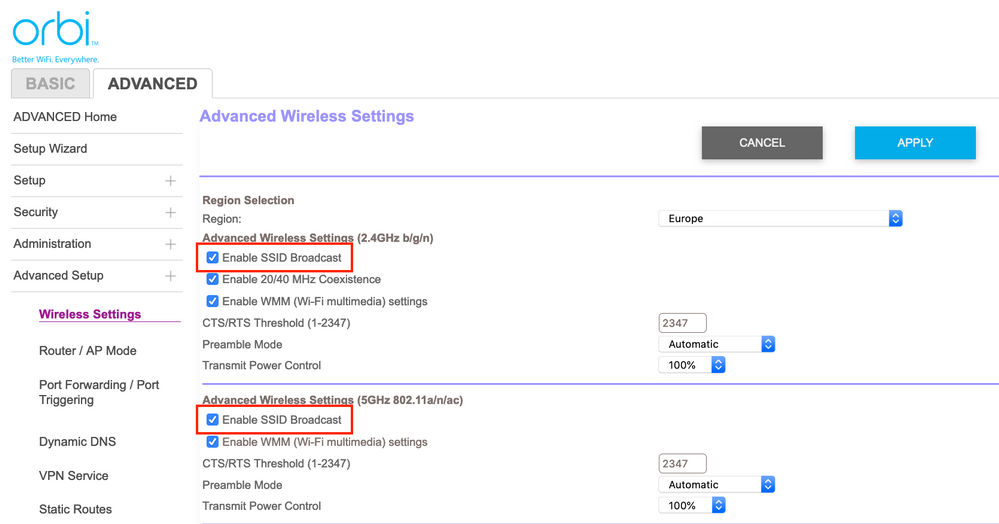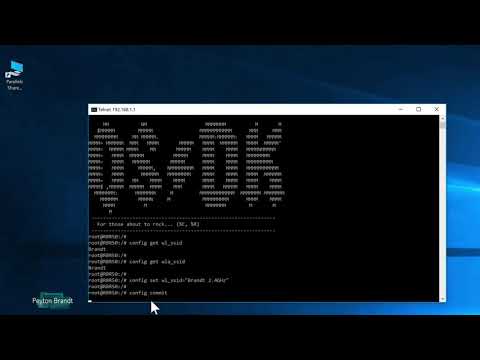If you prefer a mesh Wi-Fi system for your home or workspace network, Orbi 2.4 GHz is one of the best in its class. It will offer you outstanding Wi-Fi coverage in your home or office and also deliver faster speed in the Wi-Fi air channels.
If you are using an Orbi mesh router for your home network, you will see that the overall system seamlessly works with a single SSID name. This is the same for both 5GHz and 2.4GHz bands.
All mesh wireless systems provide a single SSID name which is one of the strong user-friendly features you get in Netgear Orbi routers. This feature lets you roam with your connected device independently without changing wireless networks within your home.
So, let’s have a look at the advantages of a single SSID for Orbi dual-band routers.
Benefits of a Single SSID for Orbi 2.4 GHz
You will get various benefits when you set a single SSID for your Orbi mesh router. For example, you can keep your Orbi satellite unit on the first floor and the router unit on the ground floor. In this case, the single SSID name will be visible to all your devices in both floors. In addition, your devices will connect to whichever Orbi unit offers the best speed and signal.
Moreover, both Orbi 2.4 GHz and 5 GHz client-facing frequency bands discharge signals using a similar SSID name. While connecting to the network, your devices can choose to use either 2.4 GHz band or the 5Ghz band automatically.
If your device supports dual-band, it will try to connect to the faster band (5GHz) usually. Although you will get effective results from the above default setup, there are some cases that make issues.
Let’s have a look at the issues you may face with a single SSID name for both bands.
Issues in a Single SSID Name for Orbi Dual Band Router
You may often identify that many home networks have smart-home appliances connected, like smart locks, door bells, security cameras, etc. Usually, all smart gadgets are connected to the Orbi 2.4 GHz band.
However, if you use those smart gadgets in your home, you may face difficulty while connecting them with an Orbi system. This is because the single SSID for both 2.4 GHz and 5 GHz bands create problems in many cases.
In these cases, you may think about how to resolve this issue for your Orbi mesh router in your home or workplace network. Have a look at the way to create individual SSIDs to get better results while connecting client devices in a mesh network.
Creating Separate SSIDs for Netgear Orbi Routers
If you separate the SSID names for both Orbi 2.4 GHz and 5 GHz bands, it will help you to identify the faster-speed network.
You can connect your devices like smart gadgets or smartphones that don’t require a lot of data bandwidth to the 2.4 Hz band. You can use the 5 GHz bands for connecting other higher-speed devices like your PCs and tabs.
If any device only supports the 2.4 GHz band, you can connect it to the individual SSID dedicated to the band without any issue.
You might face a few hassles while setting up the individual SSID names for your Orbi mesh router. However, it will offer you more control over your home network.
Check out the different steps to make individual SSID names for your Orbi 2.4 GHz and 5 GHz bands.
Step 1: Navigate to Orbi’s debug URL and activate the Telnet.
First you have to open a special web URL on the Netgear Orbi router as follows:
Go to Orbi debug URL on your browser at: http://192.168.1.1/debug.htm. You will be redirected to the debug webpage of Orbi in which you will see an option – “Enable Telnet”. Now, check on the box just beside the option.
Step 2: Using Telnet Client
Now, you have to use a client device for Telnet from a PC. It will help you to connect to the Orbi 2.4 GHz router. But, before using the Telnet client, you must connect your computer to the Orbi router through a Wi-Fi network.
You need to Install and activate a Telnet client on Windows PC. Besides this, you can also download the PuTTY app or its equivalent software free of cost that can work as a Telnet client.
If you are using a mac PC, you can navigate to a command terminal window and select Telnet from there to use.
Step 3: Running the Telnet
After using or installing a Telnet client on your PC, all you have to do is run “telnet 198.16.1.1” on your system browser. It is the default internal IP address of your Orbi 2.4 GHz router.
You have to use the username and password of the GUI administration at the authentication prompt. (Enter “admin” as the username and your password.)
Step 4: Command Execution
After establishing the connection between your Telnet-enabled PC and Orbi device. You need to apply the following commands:
- Config get wla_ssid – it will display you the name of the 5 GHz SSID bandwidth OrbiWiFi as an example output.
- Config set wl_ssid – it will display the Orbi 2.4 GHz band’s SSID name with OrbiWiFi as an example output.
As you have seen, the name of SSIDs for both bands is the same by default, which is OrbiWiFi. So, you have changed the SSID name of the 2.4 GHz band to separate it from another one.
Step 5: Changing the SSID name
Use the below commands to change the SSID name of the 2.4 GHz band:
- Config set wl_ssid= “OrbiWiFi 2.4 GHz”
- Config commit
Now, you have to check whether it has changed or not. To verify changes, use the below command:
Config get wl_ssid
If you see that the output shows – “OrbiWiFi 2.4 GHz”, then the process is completed successfully. The 2.4 GHz band got a new SSID name visible to all your devices in your Wi-Fi network.
Create Individual SSIDs after Firmware Update
When you update your Orbi Router’s firmware, you will see that both Orbi 2.4 GHz and 5 GHz bands will be changed back to their SSID name. It means both individual SSID names will be combined into a single SSID name again.
In this case, all you can do is turn off the monitor process. It will ensure that backhaul and fronthaul connections are up and ongoing.
Now, you have to do the following things for preventing your router from reverting the change you’ve done above in the names of SSIDs:
- Config set wifison-monitor_stop=1
- Config commit
You have to restart your Orbi 2.4 GHz connection for enforcing the changes.
Final Words
Hope, you have understood how to create a separate SSID name for Orbi 2.4 GHz band for your home or workplace network. It will help you to connect your smart devices or legacy client devices that have an issue connecting to the Orbi router with its default settings. In addition, Orbi routers let you change the Wi-Fi channels for your wireless network.