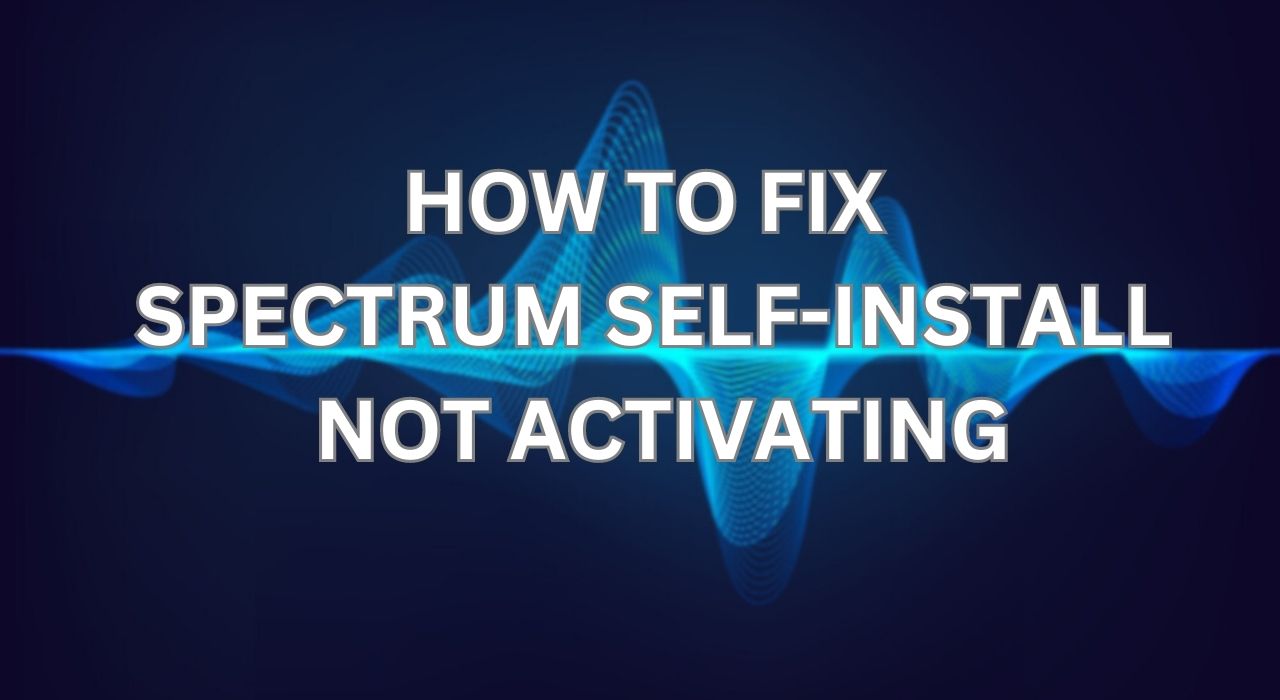Spectrum self-install activation issues can occur when you try to set up your internet service by yourself. These issues can prevent you from accessing the internet or activating your equipment. This article will explain the common causes of these issues and how to fix them.
Troubleshooting Spectrum Self-Install Activation Issues
Some of the possible reasons why your spectrum self-install may not activate are:
- Incompatible Modem or Router: Your modem or router may not be compatible with Spectrum’s network or service plan. You need to use the equipment provided by Spectrum or check their website for a list of approved devices.
- Technical Issues with the Activation Process: The activation process may encounter some errors or glitches that prevent it from completing successfully. You may need to restart your modem or router, verify your login credentials, or contact Spectrum customer support for assistance.
- Incorrect Login Credentials: You may have entered the wrong account number, last name, or street address when activating your service online. You need to enter the information exactly as it appears on your Spectrum bill or confirmation email.
- Loose Connections: The cables connecting your modem, router, and wall outlet may be loose or damaged. You need to check all the connections and ensure they are tight and secure.
- Faulty Equipment or Connectors: Your modem, router, or connectors may be defective or malfunctioning. You may need to replace them with new ones or contact Spectrum for a replacement.
- Internet Outage: There may be a temporary outage or disruption in your area that affects your internet service. You can check Spectrum’s website or app for any outage alerts or updates.
Steps to Fix Spectrum Self-Install Not Activating
If you encounter any of the issues mentioned above, you can try the following steps to fix them:
- Check for Equipment Compatibility: Make sure you are using the equipment provided by Spectrum or a compatible device from their approved list. If you are not sure, you can visit Spectrum’s website and enter your address to see what devices are compatible with your service plan.
- Restart Modem and Router: Sometimes, a simple restart can fix many technical issues with your equipment. Unplug your modem and router from the power source, wait for 30 seconds, and plug them back in. Wait for a few minutes until all the lights are stable and try activating your service again.
- Verify Login Credentials: Make sure you are entering the correct information when activating your service online. Use the account number, last name, and street address that appear on your Spectrum bill or confirmation email. If you don’t have these details, call Spectrum customer support and ask for them.
- Check Connections and Cable Tightness: Make sure all the cables connecting your modem, router, and wall outlet are plugged in correctly and tightly. If you see any loose or damaged wires, try plugging them back in or replacing them with new ones.
- Contact Spectrum Customer Support: If none of the above steps work, you may need to contact Spectrum customer support for further assistance. They can help you troubleshoot your issue, activate your service, or schedule a technician visit if needed.
How to Self-Install Spectrum Services
If you want to self-install your Spectrum internet service, you will need the following equipment:
- A compatible modem and router (provided by Spectrum or from their approved list)
- A coaxial cable (to connect the modem to the wall outlet)
- An Ethernet cable (to connect the router to the modem)
- A power cord (to connect the modem and router to the power source)
To self-install your Spectrum internet service, follow these steps:
- Find a coaxial outlet in your home that is near a power source and where you want to place your modem and router.
- Connect one end of the coaxial cable to the outlet and the other end to the back of the modem.
- Connect one end of the Ethernet cable to the back of the modem and the other end to the back of the router.
- Connect the power cord to the modem and router and plug it into an electrical outlet.
- Turn on your modem and router and wait for a few minutes until all the lights are stable.
- Open a web browser on your computer or mobile device and go to spectrum.net/selfinstall.
- Enter your account number, last name, and street address as they appear on your Spectrum bill or confirmation email.
- Follow the on-screen instructions to complete the activation process.
Conclusion
Spectrum self-install activation issues can be frustrating, but they can be fixed with some simple troubleshooting steps. By following this guide, you can resolve most of these issues and enjoy your internet service without any hassle.
FAQs
How long does it take for the Spectrum modem to activate?
It usually takes about 10 minutes for the Spectrum modem to activate after you complete the online activation process.
What does blinking blue light mean on Spectrum router?
A blinking blue light on the Spectrum router means that it is trying to connect to the internet. If it stays blinking for more than 10 minutes, there may be an issue with your connection or activation.
What color should the light be on my Spectrum router?
The light on your Spectrum router should be solid white when it is connected to the internet and working properly.