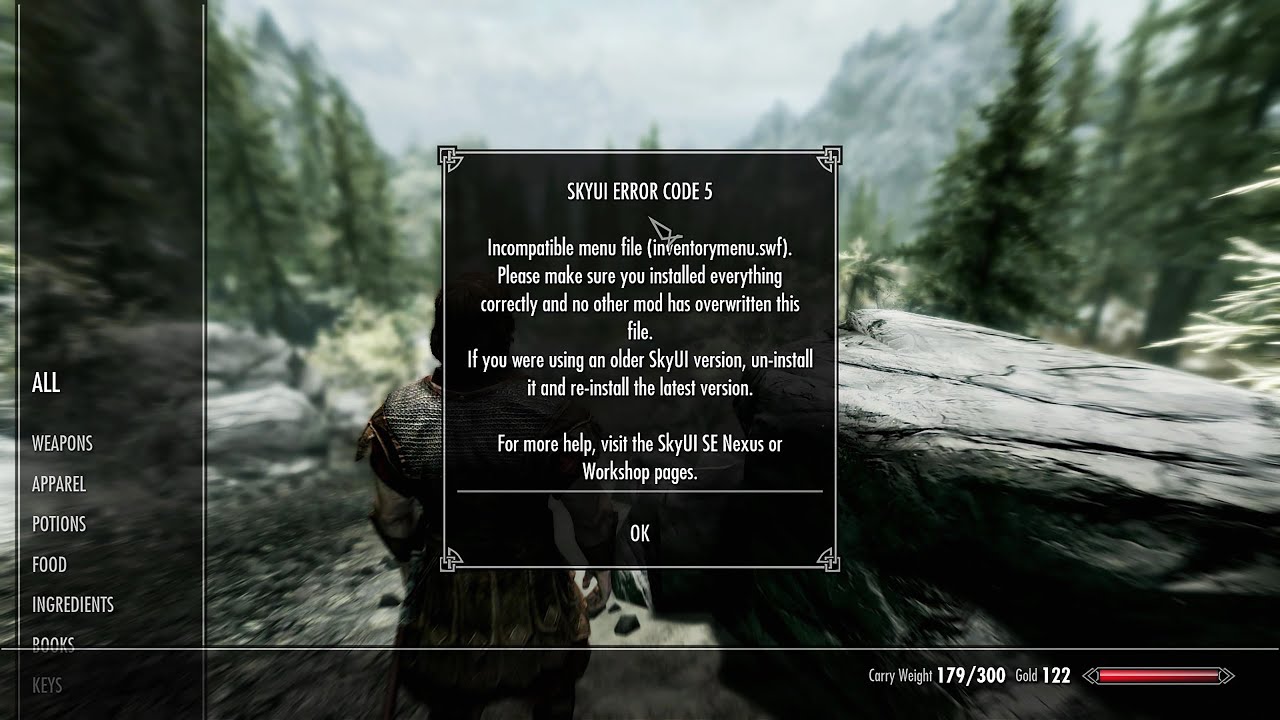The popularity of The Elder Scrolls V: Skyrim and the use of the modding tool, Skyrim Script Extender (SKSE), have led to common issues with the SkyUI not working. This article will provide four simple solutions to fix the error and get your game back up and running smoothly.
Understanding the SkyUI Error
Before diving into the solutions, it’s important to understand the reasons behind the SkyUI error code 1. Issues with SKSE64, incorrect file locations, and improper configuration can all contribute to the error. By identifying the root cause, you can better troubleshoot and fix the issue.
Solution 1: Run SKSE64 as Administrator
One of the simplest solutions is to grant SKSE64 administrator privileges. This step-by-step guide will walk you through how to add admin privileges to the SKSE64 executable file and ensure it has the necessary rights to mod the game:
- Locate the SKSE64 executable file in your Skyrim installation folder. This is usually under Steam/SteamApps/common/Skyrim Special Edition/SKSE64.
- Right-click on the SKSE64 executable and select “Properties”.
- In the Properties window, go to the Compatibility tab.
- Check the box next to “Run this program as an administrator”.
- Click Apply and OK to save the changes.
- Launch the game through the SKSE64 executable file as normal.
Granting admin privileges to SKSE64 ensures it can properly access and modify Skyrim game files without issue. Run the game a few times through SKSE64 to see if this resolves the SkyUI error.
Solution 2: Manual Installation of SKSE64
If granting admin privileges doesn’t solve the SkyUI not working problem, manually installing SKSE64 may be the solution. This section will detail the steps to download the compatible SKSE file, extract and move the necessary files, and use a mod manager or installer to complete the installation:
- Visit skse.silverlock.org and download the latest SKSE64 release that matches your Skyrim build.
- Extract the SKSE archive contents into your Skyrim installation folder. This is usually under Steam/SteamApps/common/Skyrim Special Edition.
- Copy the SKSE64 launcher, skse64_loader.exe and skse64_steam_loader.dll into the root Skyrim folder.
- Install SKSE64 through your preferred mod manager, like Mod Organizer 2 or Vortex. Follow their guidance for manual installation.
- Launch Skyrim through the new SKSE64 executable instead of the default launcher.
Manually installing the correct SKSE64 files can overcome issues with automatic installers missing files. Be sure to enable Skyrim file validation in Steam to prevent updates from overriding SKSE64.
Solution 3: Tweak Mod Manager Settings
Improper settings in your mod manager can sometimes trigger the SkyUI not working issue. By properly configuring these settings, you can resolve the problem:
- In Mod Organizer 2, check the “Force Enable Game Exe” setting under the Workarounds tab in Settings.
- In Vortex, disable the “Controlled Folder Structure” option in Settings.
- Set the deployment method to “Direct” instead of “Staging Folder” in Vortex.
- Ensure any plugins related to SKSE64 or SkyUI are enabled and properly ordered.
Double check that your mod manager is pointing to the correct instance of SKSE64 and that it has the necessary permissions. Tweaking these settings should fix any conflicts causing the error.
Solution 4: Relocate the Game Files
In some cases, the SkyUI error can be caused by incorrect game file locations. Steam may not be able to find the necessary files if they’re not in the right place. This section will explain how to relocate the Skyrim folder to the proper directory and launch the game from Steam to eliminate the error:
- Browse to C:/Program Files (x86)/Steam/steamapps/common and cut or copy the “Skyrim Special Edition” folder.
- Paste this folder on your C drive root directly, so the path is now C:/Skyrim Special Edition.
- In Steam, right click on Skyrim Special Edition in your Library and select “Properties”.
- Click the Local Files tab and then “Move Install Folder”.
- Select the new location C:/Skyrim Special Edition.
- Launch Skyrim Special Edition through Steam as normal.
Moving the game files to the C root directory prevents issues from Windows system permissions restricting mods. Be sure to validate local files after moving folders to sync everything correctly.
Additional Tips and Expert Help
While the above solutions should solve the SkyUI not working error in most cases, there may be rare instances where the error persists. Here are some additional tips for troubleshooting:
- Disable all mods and test if SkyUI works on a clean game. Then enable mods in small batches.
- Check Skyrim, SKSE64, SkyUI, and FNIS for updates to eliminate version mismatch problems.
- Post on r/skyrimmods subreddit or the comment section on mod pages for help from experts.
- Seek out help on the SKSE64 Discord server from dedicated modders and testers.
If you’ve tried every solution and the error still occurs, don’t hesitate to ask the mod authors directly or consult a technical expert for assistance.
Conclusion
By following these four simple solutions, you can fix the SkyUI not working error and enjoy a smooth gaming experience in The Elder Scrolls V: Skyrim. Remember to try the solutions in order and seek help if the issue persists. Get back to modding and exploring the world of Skyrim with confidence!