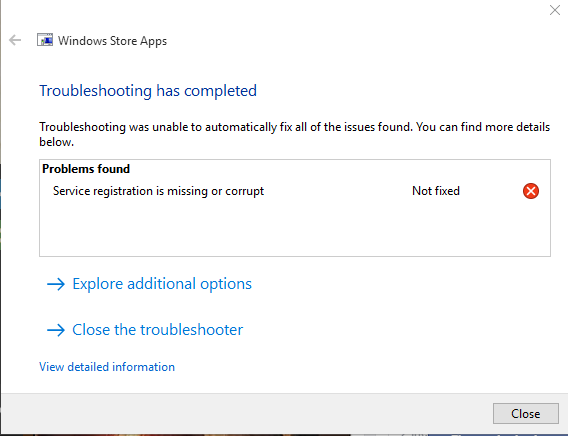If you note that the Service Registration is missing or corrupt in Windows OS, don’t panic. This article will give you the most effective methods to solve the issue from the device.
The issue is primarily associated with the Windows Update error. If you fail to upgrade the Windows OS as per the requirement then you can face such an issue in the device. An outdated OS is prone to viruses and malware attacks. Now, there are various other reasons that can lead to this error.
You can try to restart the system to fix the problem but that would be a temporary solution. You need solutions that can assist you to render foolproof results. This article can help you to fix the error associated with service registration being missing or corrupt.
How to Fix Service Registration is Missing or Corrupt error From Windows
We will guide you with the most simple and easy methods to fix the “service registration is missing or corrupt” error from the computer. You just need to follow the below-mentioned methods carefully to fix the issue.
Method 1: Run SFC Scan in Device
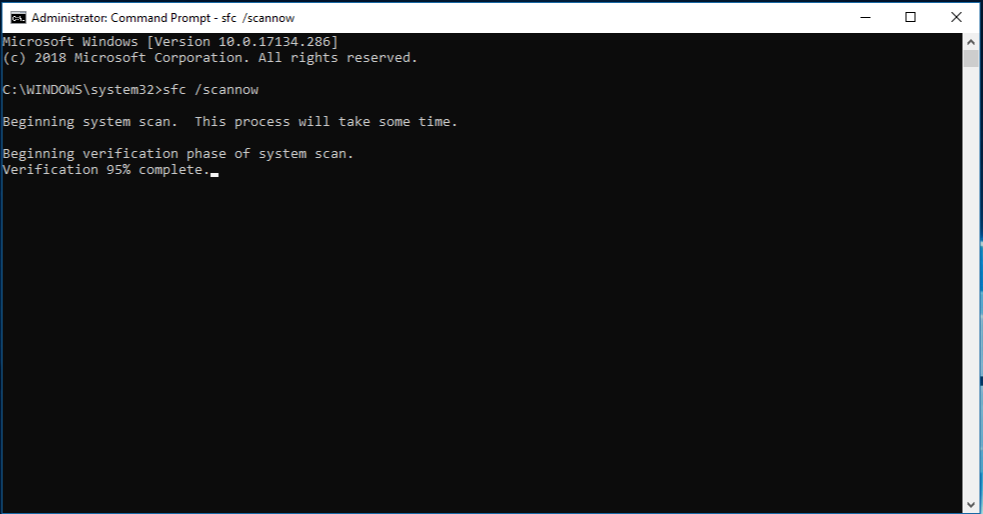
If you are getting a “service registration is missing or corrupt” error on Windows, you can easily solve it by just running a System File Checker in Windows.
The main purpose of SFC is to scan the corrupted files on the computer. And to run an SFC tool on a Windows system, you have to perform the following steps:
- You have to first write “Command Prompt” in the search box. Next, hit the Enter button.
- Find “Command Prompt” from the searched results.
- Go to the Command Prompt and then choose “Run as administrator” from the drop-down menu.
- Now, you will be able to run an SFC scan in Windows by just writing “sfc/scannow” in the command prompt tab. Hit the Enter button to execute the command.
When you are done with the above steps, the SFC scan will start. It might take some time to completely end the scanning process and to check for corrupted or missing files. Now, you have to restart the device to check if the problem is still there in the device.
Method 2: Check for the Windows Update Service
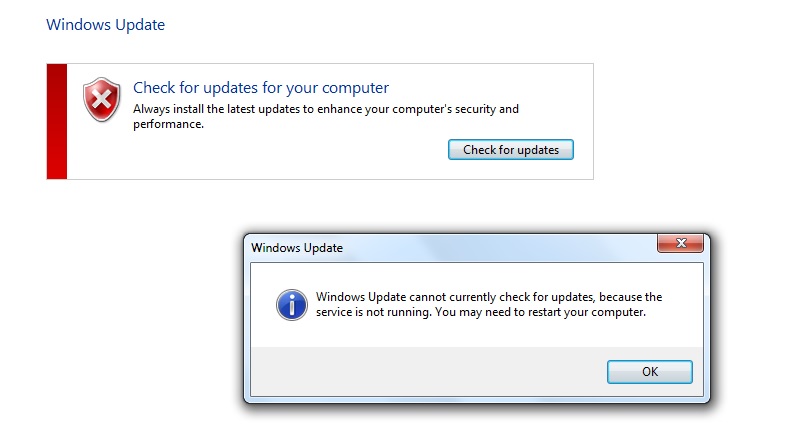
If the above steps did not fix the issue, you can go for Windows services to modify the Windows Service system. The Windows Service is mainly responsible for running the available programs in the Windows system.
Besides, Windows Update Services can manage system settings and resources as well. To stop the Windows Update service, you need to have access to the Windows services. And for that you have to perform the following steps:
- First, write “Run” in the search box. Next, you have to click on the Run section from the results.
- You have to write “services.msc” in the Run dialog box and click on “OK” to open the Windows Service tab.
- In the Services window, find the “Windows Update” service and right-click on it.
- Next, choose “Properties” after again right-clicking on the” Windows update”.
- In the Windows Update Properties tab, search for the “Search Type” option and change it to “Automatic”.
- Now, look for the “Service Status” and select the “Start” option to start the Windows Update Service.
- Tap on “Apply” to save the changes that you have recently made to the device.
Now, you go back to the Windows Services list and search for the “Background Intelligent Transfer Service” option and also find “Cryptographic Services” there. Apply the steps all over again to fix the error.
Method 3: Reset the Microsoft Store Cache
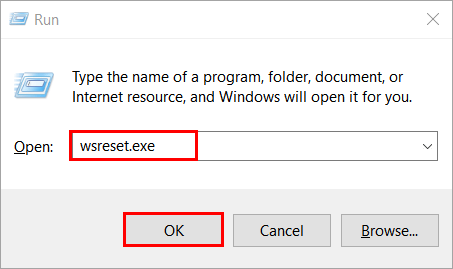
Another method to fix the “Service Registration is missing or corrupt” error is to reset the Microsoft Store Cache. All you need to do is run the “wsreset.exe” command to solve the issue.
Running the command will help you to restart Microsoft Store and as well as it will clear the app’s cache. And to run the command you have to go through the following steps:
- Go to the Start Menu. Write “wsreset.exe” in the search box and hit the Enter button.
- After hitting the Enter button, open the Microsoft Store. It will clear all the stored caches that are stored in the device.
If cleaning the store caches and running the above comment does not help you to get rid of the “service registration is missing or corrupt error” you can simply move to the next methods.
Method 4: Reset Configurations Using Command Prompt
If none of the above-mentioned methods help you then simply fix the issue by just trying to enter a few commands in the Command Prompt. This method helps to fix the “Service Registration is missing or corrupt” error by just resetting the Windows Configuration
You can apply the simple methods by following the below-mentioned steps:
- Open the Command Prompt tab, by just writing “Command Prompt” in the Start Search box.
- Now, you have to give right-click on the Command prompt.
- Choose the “Run as administrator” option and write the commands stated below:
(Note: You have to hit Enter after writing each command in the command prompt.)
First, you have to write “net stop wuauserv” and then enter these commands in the exact order provided: “net stop cryptSvc”, “net stop bits”, “net stop msiserver”, “ren C:\Windows\SoftwareDistribution SoftwareDistribution.old”,“ren C:\Windows\System32\catroot2 catroot2.old”, “net start wuauserv”, “net start cryptSvc”, “net start bits”. Lastly, put the “net start msiserver” command in the Command Prompt.
Now, you have to wait for some time until the entire process gets completed. Check if the service registration is able to get missing or fix the corruption.
These are the easy and effective methods to get rid of the “service registration is missing or corrupt” error from the Windows system. If you find any difficulty then share it through the comment section.
Check Also: