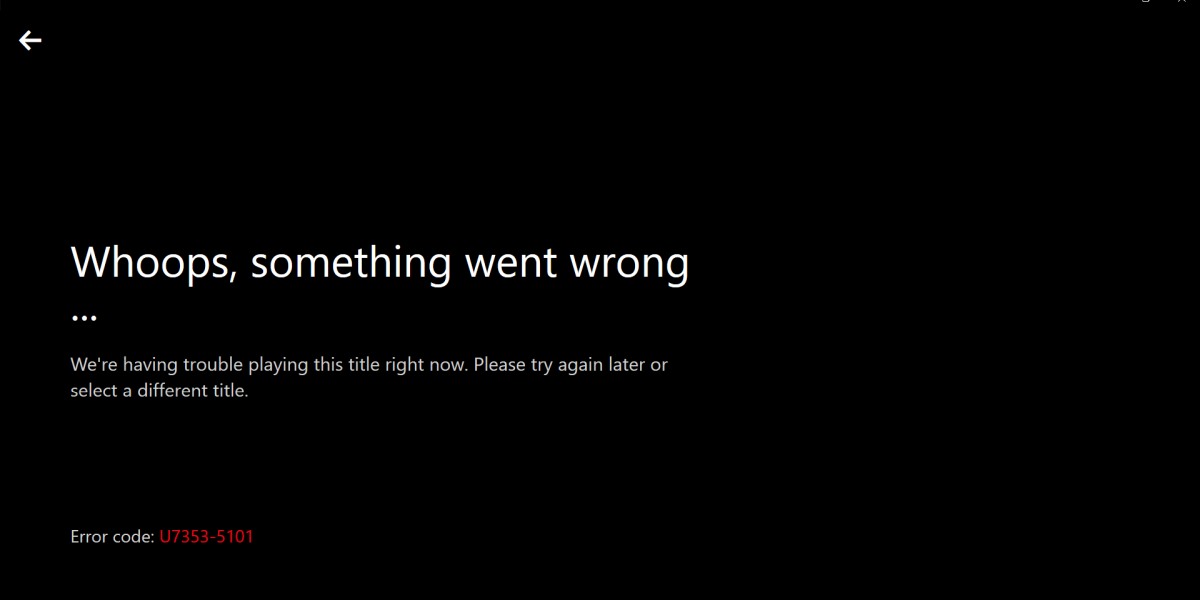Netflix is a video streaming service that has a huge customer base. But, there are particular errors that users often experience while playing some videos. One of the most common errors is the Netflix error code U7353.
Mostly, this error occurs with Netflix’s UWP app when it is downloaded from Microsoft Store. This error may arise when you are using this service on a corrupted version of the Netflix application. Sometimes, due to addressing the wrong DNS, you may also face this error.
To know the solutions for this error, have a look at the rest of this post.
Fixes to Solve Netflix Error Code U7353
There are several ways to fix this error. However, you can perform the methods explained below:
Way 1: Update the Netflix UWP to its Latest Version
Netflix error code U7353 can arise because of a recurring application bug present in the UWP version of the app. This issue is known to occur with users who have downloaded videos for offline usage.
However, they can solve this issue by updating the Netflix UWP to its latest version. Usually, it is set to automatic updating mode. But, if automatic updates are disabled on the system, do it manually.
How to Update the Netflix UWP?
- First and foremost, invoke the Run Command box by pressing the R and Windows keys simultaneously.
- Afterward, type “ms-windows-store://home” in the Run dialog box and hit the Enter key to proceed.
- I will navigate to the Microsoft Store. Tap on the action button and then choose the ‘Downloads and Updates’ option from the list.
- Tap on the ‘Get updates’ option from the ‘Downloads and updates’ window. Wait for a few seconds until it completes the updating process.
- Afterward, install it by following the on-screen guidance. After completing the installation process, restart the system to apply the changes.
After that, try to play a video in the Netflix application and check the status of the error. If the same error persists, move on to the further methods described below.
Way 2: Reset the Netflix Application
If you want to fix this error within a flicker of time, this is the best solution for you. So, reset the application by using the ‘App & Feature’ tool to get rid of Netflix error code U7353.
How to Reset the Netflix Application?
- First, open the Run command box and type “ms-settings:appsfeatures” in it.
- Afterward, tap on the OK button to open the ‘Apps & Features’ menu in Settings.
- Scroll-down the list of installed programs and search for the ‘Netflix’ application.
- Once you get this, click on it and then go to Advanced Options.
- Next, navigate to the Reset tab and tap on the Reset option.
- Afterward, click on the Reset button once again and this application will be restored to the default settings.
After completing this procedure, restart the system and check if the error still continues. Else, change the DNS settings to eliminate the error code U7353.
Way 3: Change or Flush DNS Settings
Changing the DNS can help to solve the Netflix error code U7353. To try this, follow the steps mentioned below:
- Launch the Run dialog box and type “ncpa.cpl” in it. Tap on the OK button to proceed further.
- Afterward, right-click on the Connection and select the Properties option.
- Click twice on the ‘Internet Protocol Version 4 (TCP/IPv4)’ option.
- Next, change the DNS value and set it as 8.8.4.4 or 8.8.8.8 (Google DNS). You can also use another public DNS.
- Lastly, flush the DNS to complete this procedure.
Now, check if the issue is resolved. Else, move on to the further ways described below.
Way 4: Uninstall and Reinstall the Netflix Application
If the above procedures failed to troubleshoot this error, perform this generic solution as your last resort. Uninstall the Netflix app and then re-install it from the Microsoft Store. Here are the steps to do this:
- First, perform the first 4 steps from the 2nd solution. Then, scroll down the page and go to the “Uninstall” section.
- Now, tap on the Uninstall button and once again confirm the action by pressing the Uninstall button.
- Once the process completes, restart the system. Next, open the Run Command box and type “ms-windows-store://home”.
- Afterward, press the Enter key to open the Microsoft Store’s home page. Go to the search bar and type “Netflix”.
- Next, click on the ‘Get’ option to download. After completing the downloading process, install Netflix by following the on-screen prompts.
Now, you can check if the error code U7353 is fixed.
Concluding Remarks
In this post, we have discussed some of the easiest ways, which can help to get rid of Netflix error code U7353. We presume that the post will help you to put an end to this specific bug.
To resolve any doubts or request solutions for Netflix errors, feel free to share them in the comment section.
Check Also: