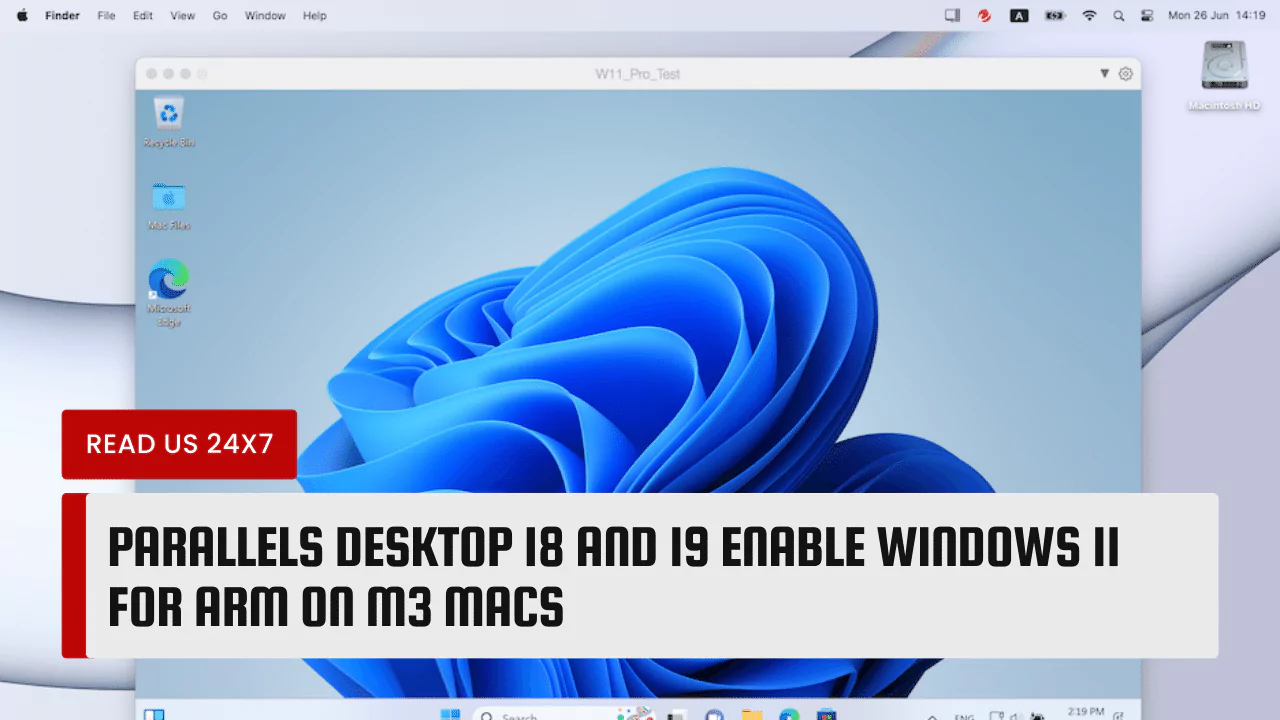If you are a Mac user who wants to try out Windows 11, you might be wondering how to do it. Fortunately, there is a solution: Parallels Desktop.
Parallels Desktop is a software that allows you to run Windows and other operating systems on your Mac, without rebooting or partitioning your hard drive.
Parallels Desktop 18 and 19 are the latest versions of this software, and they enable you to run Windows 11 for Arm on M3 Macs, which are the newest Mac models with Apple silicon chips.
In this article, we will explain how Parallels Desktop works, what features and capabilities it offers, and what benefits it brings to Mac users who want to run Windows 11.
Parallels Desktop and its Advancements for Mac Users
Running Windows 11 on Mac computers, including those with Apple silicon
Parallels Desktop is a virtualization software that creates a virtual machine (VM) on your Mac, where you can install and run Windows 11 or any other operating system. A VM is like a separate computer within your computer, with its own resources and settings. You can switch between your Mac and your VM easily, and share files and folders between them.
Parallels Desktop 18 and 19 are the first versions of Parallels Desktop that support running Windows 11 on Mac computers, including those with Apple silicon. Apple silicon is the name of the custom-made chips that power the latest Mac models, such as the MacBook Air, MacBook Pro, Mac mini, and iMac. These chips are based on the Arm architecture, which is different from the Intel architecture that most Windows PCs use. Therefore, running Windows 11 on Apple silicon Macs requires a special version of Windows 11 that is designed for Arm devices.
Parallels Desktop 18 and 19 are able to run Windows 11 for Arm on M3 Macs, which are the Mac models with the M3 chip, the third generation of Apple silicon. Parallels Desktop 18 and 19 are compatible with the M3 chip, and they can run Windows 11 for Arm on M3 Macs with full functionality and speed.
Offering a Microsoft-certified Solution for Windows 11 on Mac
Parallels Desktop 18 and 19 are not only the first but also the only software that can run Windows 11 for Arm on M3 Macs. This is because Parallels Desktop 18 and 19 are the only software that has been certified by Microsoft to run Windows 11 for Arm on Mac. This means that Parallels Desktop 18 and 19 have passed Microsoft’s rigorous testing and validation process, and they meet Microsoft’s standards for security, compatibility, and performance.
By using Parallels Desktop 18 and 19, you can be assured that you are running Windows 11 for Arm on your Mac in a safe and reliable way. You can also enjoy the benefits of Microsoft’s support and updates for Windows 11, as well as access to Microsoft’s apps and services, such as Office, OneDrive, and Xbox. Parallels Desktop 18 and 19 are the best and only way to run Windows 11 for Arm on M3 Macs.
Parallels Desktop’s Features and Capabilities
15% off discount
If you are interested in trying out Parallels Desktop 18 and 19, you can take advantage of a special offer that is available for a limited time. You can get a 15% off discount on Parallels Desktop 18 and 19, and save up to $30 on your purchase. This offer is valid until January 31, 2024, and it applies to both new and existing customers of Parallels Desktop. To get the discount, you need to visit the Parallels website and enter the coupon code PD18-19-15OFF at the checkout.
Installation process for Windows 11 on a Mac with Apple silicon
Installing Windows 11 on a Mac with Apple silicon using Parallels Desktop 18 and 19 is very easy and fast. You just need to follow these simple steps:
- Download and install Parallels Desktop 18 or 19 on your Mac. You can get a free trial or buy a license from the Parallels website.
- Launch Parallels Desktop and click on the “Install Windows or another OS from a DVD or image file” option.
- Select the “Download Windows 11 for Arm” option and click on “Continue”.
- Parallels Desktop will download the Windows 11 for Arm installation file from Microsoft’s servers and create a new VM for you.
- Follow the on-screen instructions to complete the Windows 11 for Arm installation and activation process.
- Enjoy running Windows 11 for Arm on your Mac with Parallels Desktop.
Running Windows 11 on Arm
Once you have installed Windows 11 for Arm on your Mac with Parallels Desktop 18 or 19, you can start using it and exploring its features and capabilities. Windows 11 for Arm is a version of Windows 11 that is optimized for devices with Arm processors, such as tablets, smartphones, and laptops. Windows 11 for Arm has the same user interface and functionality as Windows 11 for Intel, but it also has some advantages and differences, such as:
- Longer battery life and lower power consumption, thanks to the efficiency of the Arm architecture and the Apple silicon chips.
- Better compatibility with mobile apps and games, as Windows 11 for Arm can run both native Windows apps and Android apps through the Amazon Appstore.
- Faster and smoother performance, as Windows 11 for Arm can leverage the power and speed of the M3 chip and the Parallels Desktop virtualization technology.
Benefits of Parallels Desktop for Mac Users
Increased Flexibility and Convenience
By using Parallels Desktop 18 or 19 to run Windows 11 for Arm on your Mac, you can enjoy the best of both worlds: the elegance and simplicity of macOS, and the versatility and productivity of Windows 11. You can switch between your Mac and your Windows 11 VM with a single click, and use both operating systems simultaneously. You can also share files and folders between your Mac and your Windows 11 VM, and copy and paste text and images across them. You can customize your Windows 11 VM to suit your preferences and needs, and adjust its settings and resources according to your workload. You can also use Parallels Desktop’s features and tools to enhance your experience, such as:
- Coherence Mode, which lets you run Windows 11 apps as if they were Mac apps, without seeing the Windows desktop or taskbar.
- Touch Bar Support, lets you use the Touch Bar on your MacBook Pro to control your Windows 11 apps and functions.
- Sidecar Support, which lets you use your iPad as a second display or a drawing tablet for your Windows 11 VM.
- Snapshot, which lets you save the state of your Windows 11 VM and restore it later, in case of any issues or errors.
Access to Windows 11 on Otherwise Incompatible Devices
By using Parallels Desktop 18 or 19 to run Windows 11 for Arm on your Mac, you can also access Windows 11 on devices that would otherwise be incompatible with it. Windows 11 has higher system requirements than Windows 10, and it does not support some older processors or hardware. This means that some devices, such as older Macs or PCs, cannot run Windows 11 natively. However, with Parallels Desktop 18 or 19, you can run Windows 11 for Arm on any Mac that has Apple silicon, regardless of its age or model. This way, you can enjoy the latest and greatest features of Windows 11, without having to buy a new device or upgrade your hardware.
Improved Virtualization Technology
By using Parallels Desktop 18 or 19 to run Windows 11 for Arm on your Mac, you can also benefit from the improved virtualization technology that Parallels Desktop offers. Parallels Desktop 18 and 19 are the most advanced and powerful versions of Parallels Desktop ever, and they have been optimized and enhanced to run Windows 11 for Arm on M3 Macs. Parallels Desktop 18 and 19 offer:
- Faster and smoother performance, as Parallels Desktop 18 and 19 use the native virtualization framework of macOS to run Windows 11 for Arm on M3 Macs, without any emulation or translation layers.
- Better graphics and gaming, as Parallels Desktop 18 and 19 support DirectX 12 and Metal 2, which enable high-quality graphics and gaming on Windows 11 for Arm on M3 Macs.
- More security and privacy, as Parallels Desktop 18 and 19 use the Secure Boot and Trusted Platform Module (TPM) features of Windows 11 for Arm on M3 Macs, which protect your data and identity from malware and hackers.