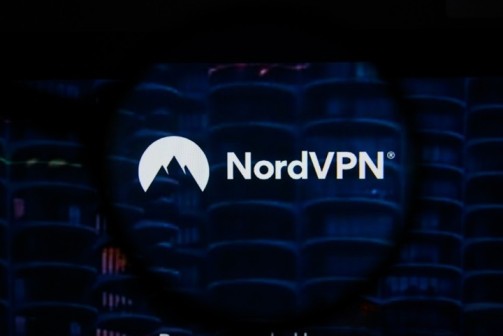Torrenting using a general network identity might be vulnerable for any user. This might expose the user’s IP address to hackers and web threats. That’s why it’s wise to put on an invisible shield of VPN to keep hassles at bay.
A NordVPN BitTorrent setup is what you need to go through safer downloading and browsing torrents. Thus, you can be assured that nobody can watch you. Check out how you can enable NordVPN with BitTorrent and make your experience flawless.
How to Set up NordVPN BitTorrent?
NordVPN works with several torrent clients such as Vuze, BitTorrent, Utorrent, and more that support the Socks5 Proxy. NordVPN is one of the best VPN services that you can use for torrenting. This is because it acquires P2P servers to mask your traffic. Hence, NordVPN BitTorrent helps you avoid web snoopers.
Check Also: 5 Best Free VPNs for iPhone in 2023
Check out the following methods to build a NordVPN BitTorrent setup:
Through a Torrent File or Magnet Link
This procedure is a straightforward approach to setting up NordVPN with BitTorrent. Here’s what you have to go through:
- Enable NordVPN and ensure to connect to a P2P server.
- Next, you have to verify whether the torrent IP is eligible for the IP address on your NordVPN connection.
- After that, use a torrent file or place a magnet link to explore BitTorrent.
This will directly enable NordVPN BitTorrent as NordVPN uses its Double VPN and Socks5 proxy feature.
Alternative Way for NordVPN BitTorrent
Is torrenting safely with NordVPN? Yes, it is, and you can try the following steps to set up NordVPN with BitTorrent. You will need a NordVPN account for this process.
Moreover, the overall in-depth process is a bit lengthy, so you need to keep patience to implement this method:
- Start by signing up for a NordVPN account. In addition, download and install the BitTorrent client on your computer.
- Next, open BitTorrent and navigate to Options, followed by Preferences.
- Afterwards, select the Connection option from the left pane. Choose the Socks5 option from the Type drop-down menu under Proxy Server.
- Head back to the server address page of NordVPN. Here you need to select the country and P2P server from the drop-down menu. It will show you the best suitable server address according to your IP address. Copy the server address name from there.
- Now, visit the BitTorrent window and paste the copied address into the Proxy field. Set the Port as 1080.
- You have to activate the following options:
- Use proxy for hostname lookups
- Use proxy for peer-to-peer connections
- Disable all local DNS lookups
- Authentication
- Disable features that leak identifying information
- Disable connections unsupported by the proxy
- After this, provide your username and password for the NordVPN connection. Opt for the Hit button followed by the OK one.
How to Verify that NordVPN BitTorrent Works?
You can confirm whether this NordVPN BitTorrent setup works by navigating to ipleak.net. Next, you must hit the activate option below the Torrent Address Detection field. Click on the magnet link and make sure that you leave the page open.
A window will pop up, and you have to select BitTorrent. Continue by clicking the OK button, and you will notice that a download has begun. It will connect peers in BitTorrent. Save the torrent file on your device and click OK. After that, the file named ‘Magnet tracking link’ will sync, and you need to visit ipleak.net.
A new IP address will be there, and it’s a NordVPN server IP address. This determines that BitTorrent is browsing files through NordVPN proxy features. Therefore, your torrent activities are safe and secure.
Why is NordVPN a Solid choice for BitTorrent?
NordVPN offers a plethora of safety features to keep your identity and PC safe from web threats. It comes with a kill switch that secures your privacy. The VPN connectivity might fail if it doesn’t acquire a kill switch feature.
On the other hand, NordVPN BitTorrent is a safe option due to NordVPN’s Socks5 proxy servers. These servers don’t keep a log after you are done with torrenting. In addition, this VPN service offers the strongest encryption policy to hide your data and identity from potential attackers. Moreover, it saves your DNS from getting leaked.
How to Fix NordVPN BitTorrent Not Working?
The NordVPN BitTorrent setup might seem pretty simple, but users have reported that the connection might not work sometimes. If you find a ‘connecting to peers’ status rather than a ‘downloading’ one, it refers to NordVPN BitTorrent not working. Try the following troubleshooting steps to resolve the problem.
Check Your Firewall Settings
Your Windows computer might restrict NordVPN and BitTorrent connections due to malware similarities. Hence, you should add an exception for the Windows firewall and check if NordVPN starts working with BitTorrent.
Configure BitTorrent Connection
You have initiated the BitTorrent connection via the proxy method. Checking the proxy configurations for the second time might catch the bug. Inspect the overall proxy settings to ensure you have done everything right for the NordVPN BitTorrent setup.
Use a New Magnet or Torrent Link
Not all torrent links can be trusted, as mostly unreliable sources upload those links. So, chances are that you are trying with an incompatible or fraudulent torrent or magnet link. Attempt the entire process of NordVPN BitTorrent port forwarding with additional torrent links.
If the problem persists, then you can contact an expert to solve it.
Recent Guide: Best VPN Service of 2023
Troubleshoot NordVPN BitTorrent Slow Connection
Torrenting should be faster with reliable VPN services. However, if you face NordVPN BitTorrent slow connectivity or download speed, then you can improve it.
We have gathered some tried and tested solutions to escalating your BitTorrent speed while staying connected to NordVPN.
Check the following hacks to make your torrenting experience faster:
Ensure that You’re Connected to NordVPN
You might not have connected the BitTorrent to NordVPN, yet. So go through the entire NordVPN BitTorrent setup to confirm that you have successfully connected them. Check out your IP address; if it’s different from Nord VPN’s one, you need to review your settings.
Examine the Internet Speed
In case you don’t find anything suspicious about the NordVPN setup with BitTorrent, then you might be suffering from slow internet speeds. Run an internet speed test to be sure that it’s an issue with the internet connection. In that circumstance, you can contact your ISP or wait until everything goes normal.
Remove Excessive Devices
Your NordVPN BitTorrent connectivity might be affected by numerous devices connecting to the same access point. If you have connected too many devices to a single router, then you should remove inactive ones from the router. This will eradicate the congestion of bandwidth. Next, check if you experience a NordVPN BitTorrent slow connection or not.
Switch to a Wired Connection
A wireless internet connection is not enough for a fast NordVPN BitTorrent download. In that case, you can use an Ethernet or wired connection to improve your connectivity. Torrenting might be a decent experience with a reliable wired internet connection instead of a wireless one.
Select a Different Server
Do you still need help with NordVPN BitTorrent slow connectivity? If yes, then you should try connecting to a different server. Thankfully, NordVPN offers numerous P2P servers. Hence, you can choose a different server than the current one to improve your download speed.
Top Hacks: 5 VPN Hacks You Didn’t Know About
Is Torrenting Safe with NordVPN?
Yes, NordVPN BitTorrent is a safe connection for torrenting. Additionally. The overall setup is easier than ever. Adding a VPN service protects you from snoopy hackers all across the web.
However, don’t go for torrenting if you use a free VPN service. Free VPN service can affect your system with malicious code. Hence, always choose paid and trusted services such as NordVPN and others for torrenting.