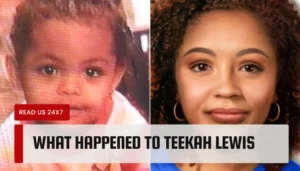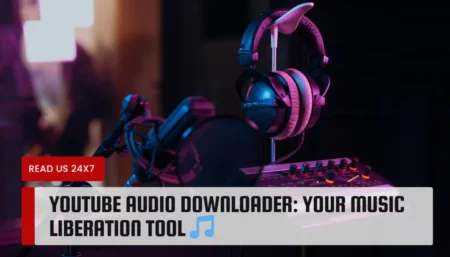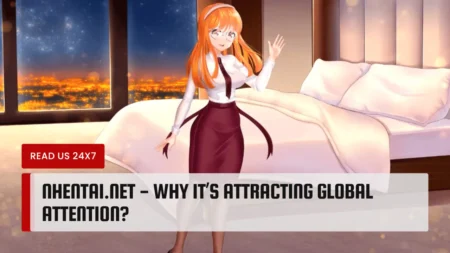Nintendo Entertainment System or NES is pure nostalgia for gaming enthusiasts, especially from the ‘90s. If you want to check out thrilling titles from NES, then you might be interested in the best NES emulator for Windows 10 PCs. Emulators make your PC more powerful for handling resource-consuming games.
Thus, you can enjoy these games on older platforms rather than upgrading to high-end SSDs, GPUs, and more. On the other hand, you will face difficulty tackling game ROMs if you don’t acquire the right emulator. After all, every ROM is designed differently, and there’s no such emulator that can be compatible with all ROMs.
That’s why you will require the right emulator to play NES games. In addition, emulators do vary in nature. For example, there are emulators that anyone with a minimum knowledge of computers can easily understand and use. At the same time, there are trickier ones that can be modded. Let’s check out some extraordinary NES emulators for Windows 10 devices.
RetroArch

RetroArch is the most versatile and best NES emulator for Windows 10 PCs. This program acts less like a standalone emulator for a particular ROM. instead, it’s more like a frontend GUI for game engines and emulators. RetroArch doesn’t emulate anything on its own but you can make it interact with numerous emulators.
RetroArch uses different ‘cores’ for diverse ROMs. For example, RetroArch utilizes Nestopia UE when you pick up NES titles. On the other hand, RetroArch can use the Dolphin core in case you are interested in playing Wii games. In other words, users can choose the required core from RetroArch’s in-built online updater.
That’s not the only reason to stick to RetroArch to play NES titles. Retroarch can achieve more than that for you. The emulator comes up with an integrated video recorder, shaders, and netplay. So, now you can relive what NES games would look like on CRT monitors.
In addition, you can create a local network of players who can enjoy NES games on the latest gaming consoles and platforms. However, you might find its documentation that depicts features and how-to’s exhausting. Once you figure out how to customize RetroArch according to the given game and circumstance, you will be over the moon.
FCEUX

Do you feel like you are lacking a joystick for an intense gaming experience? FCEUX is one of those popular NES emulators that offer support for joysticks. This emulator is another best NES emulators for Windows 10 PCs, and you can play games with full-screen features.
How do you play NES games on Windows 10? If you are thinking the same, then you can download FCEUX. Additionally, installation and setting up this emulator is a piece of cake, unlike RetroArch. You will get plenty of customization features such as ROM-hacking, video recording, creating speed runs, and debugging.
FCEUX makes it easy for users to play various titles due to its huge support for different file formats. For instance, it can support NES ROMs, namely Famicom, European PAL, and USA’s NTSC. If you are a die-hard fan of NES games, then FCEUX is a solid choice.
Indeed, there are no geological restrictions on playing games, and you have to pay a very small amount compared to the benefits you get from FCEUX. However, the biggest disadvantage of FCEUX is its color palette. It’s not as accurate as that of RetroArch.
Mesen

What is the most accurate NES emulator? If you are looking for an answer, then Mesen is a top choice. Surprisingly, Mesen is designed to support every licensed game published for the Nintendo Entertainment System. You can play almost all NES games with Mesen.
To be precise, this emulator is compatible with more than 290 titles. There are 2 varieties available under this program. It would be best if you switched to vanilla Mesen for NES titles and Mesen-S for Game Boy, Game Boy Colour, and SNES titles. Undoubtedly, Mesen is another best NES emulator for Windows 10 PC.
Another attractive feature of Mesen is its simple interface to enjoy faster and smoother gameplay. Moreover, Mesen offers an equalizer, video and sound recorder, netplay, a cheat finder, and more. Mesen also helps gamers with its auto-save option. Therefore, you need not worry about your missed gaming victories anymore.
This emulator remembers the last used ROM file where you quit the game. As soon as you return to the game, it unveils a screenshot so that you can place the last play. You can even create personalized titles with Mesen. On the other hand, installation and setting up Mesen is easy.
Check Also: 21 Best Safe ROM Sites To Download ROMs
VirtualNES
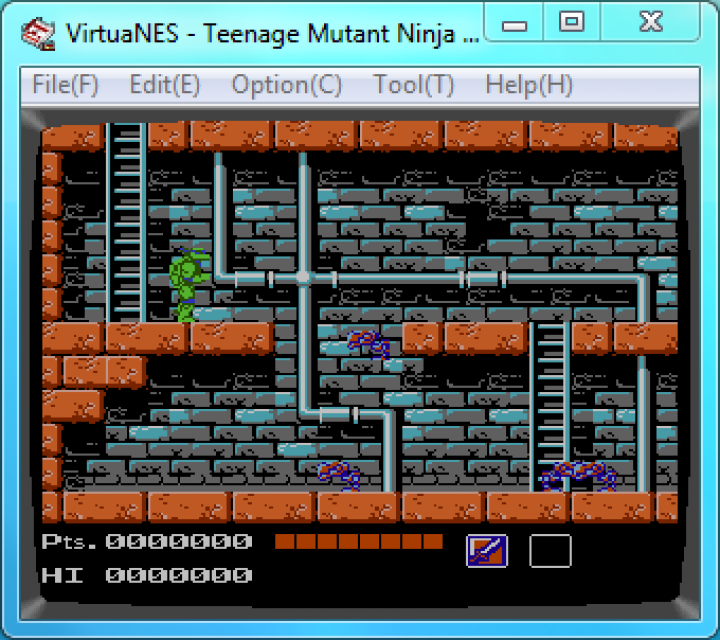
This program is a relatively new-comer to the emulator industry. VirtualNES was first launched in Japan, and fans requested an English version of this emulator. That’s how we got another best NES emulator for Windows 10 devices. Virtual NES doesn’t demand additional support to run NES games on Windows PCs.
You can customise the emulator’s features and functions. Moreover, you can include a joystick and gamepad for an eternal gaming experience. You can add a TV Frame option to your gameplay, and we bet that nostalgia will hit you really hard. Furthermore, VirtualNES supports netplay for multiplayer mode.
You will find a dedicated dashboard for cheats. Opt for the Game Genie cartridge if you are searching for more other than cheat codes. You can connect up to 4 controllers while using VirtualNES. Interestingly, you can adjust different FPS limits for every connected controller.
On the other hand, you can take the help of separate hotkeys for dedicated features and functions of the emulator. Just make sure that your Windows PC should acquire the latest version of DirectX to download VirtualNES.
Nestopia UE
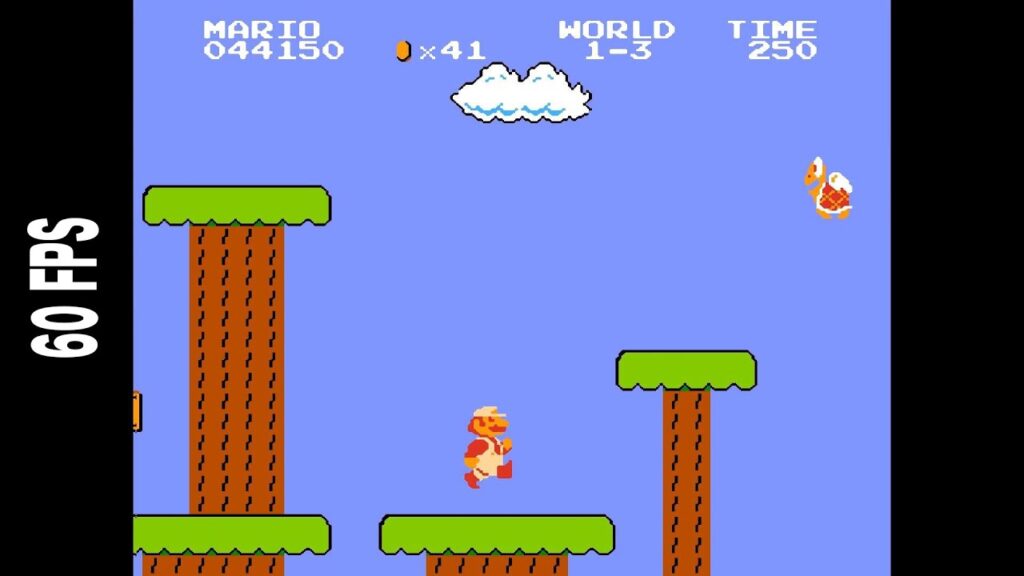
As already mentioned, RetroArch makes use of Nestopia UE for NES ROMs. Now, Nestopia UE is an emulator that supports Famicom and NES Disk System games. It’s an open-source program written in C++. This is one of the most accurate NES emulators for Windows 10 platforms if you count its recreations and renders.
The best perk of Nestopia UE is that you can easily install this program onto your PC. If you want to enjoy only NES-based titles, then Nestopia UE is a more flexible option compared to RetroArch. Nestopia UE offers netplay multiplayer, auto-saving, a cheat dashboard, and in-app recording.
Apart from Windows, Nestopia UE is compatible with Linux and macOS, as well. On a contrary note, there was a predecessor to Nestopia UE named Nestopia. Developers dropped it a few years back and then came up with Nestopia Undead Edition.
In comparison with RetroArch, Nestopia UE might not be that feature-rich. In addition, users have reported a screen tearing issue. To deal with this, you need to enable the option called Vsync. And, you might have to deal with a slow input lag. Hence, this might not be the best NES emulator for Windows 10 platform, but it’s a decent one.
How to Choose the Best NES Emulator for Windows 10 PC?
Make sure that you download game ROMs from trusted websites and stores. Otherwise, you might end up purchasing affected software. In addition, ensure that you read the terms and conditions of every emulator before purchasing.
Check out if the selected emulator supports the game or genre that you intend to play. Additionally, pay attention to the terms of use and download before committing. Thus, you will get the best NES emulator for Windows 10 PCs.