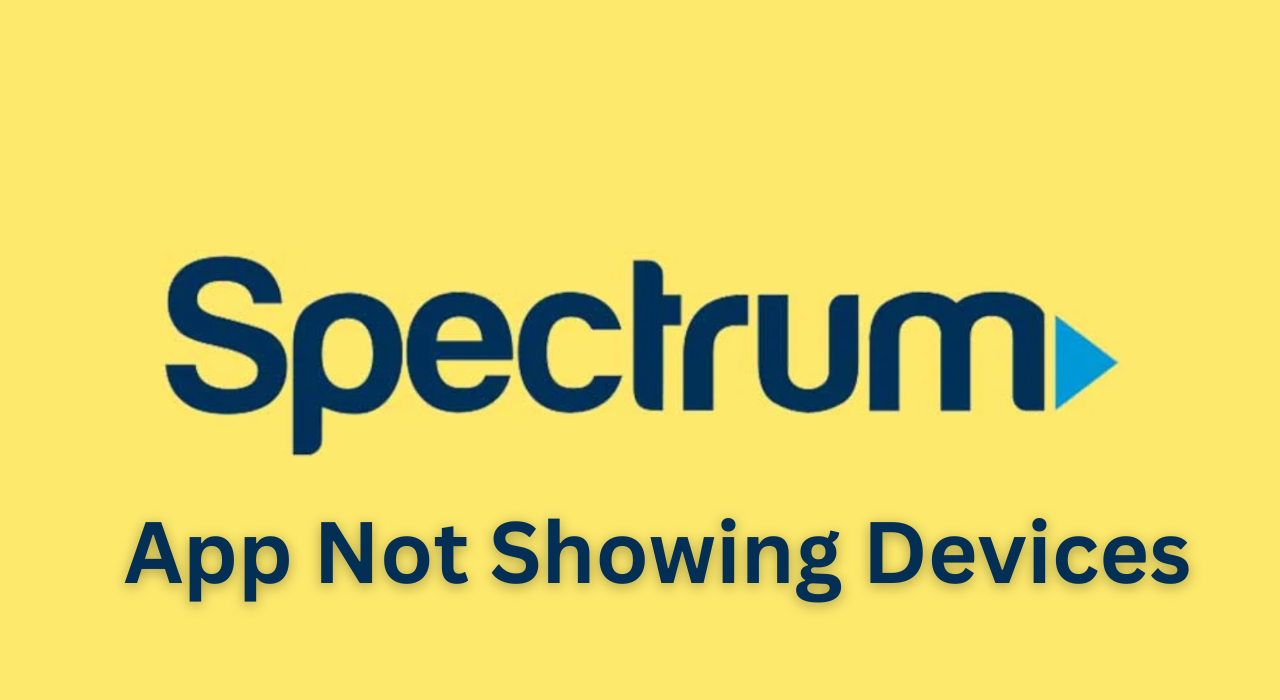The Spectrum app is a handy tool for managing your account and services. But sometimes, you may encounter a problem where the app does not show any of your devices. This can make it difficult to manage your internet, TV, and phone services.
In this article, we will explain why the Spectrum app may not show your devices and how to fix it. We will also provide some advanced solutions if the simple steps do not work.
Reasons for My Spectrum App Not Displaying Devices
There are several possible reasons why the Spectrum app may not show your devices. Some of the common ones are:
- Connectivity Issues: The app may not be able to connect to the internet or to the Spectrum servers. This can prevent it from displaying your devices and services.
- Outdated App Version: The app may be outdated and not compatible with the latest features or updates. This can cause glitches or errors in the app functionality.
- Incorrect Account Information: The app may not recognize your account or device information. This can happen if you have changed your username, password, email address or phone number recently.
- Device Compatibility Issues: The app may not support your device model or operating system. This can limit the app features or performance on your device.
Simple Steps to Fix My Spectrum App Not Displaying Devices
If you are facing the problem of the Spectrum app not showing your devices, you can try these simple steps to fix it:
- Restart the App and Device: Sometimes, a simple restart can resolve many issues with apps. Close the app completely and reopen it. You can also try restarting your device to clear any temporary data or cache that may be causing problems.
- Check Internet Connection: Make sure that your device is connected to a stable and reliable internet connection. You can use Wi-Fi or cellular data, but avoid using public or unsecured networks. You can also try switching to a different network connection if one is not working well.
- Update the App: Check if there is a new version of the Spectrum app available in your device’s app store. If there is, update the app to get the latest features and bug fixes. You can also enable automatic updates for the app to keep it up to date.
- Verify Account Information: Make sure that you are signed in to the Spectrum app with the correct account information. You can check your username, password, email address and phone number in the app settings. If you have changed any of these details recently, you may need to sign out and sign in again with the new information.
- Ensure Device Compatibility: Check if your device is compatible with the Spectrum app. You can find a list of supported devices and operating systems on the Spectrum website or in the app store. If your device is not compatible, you may need to use a different device or access your account through a web browser.
Advanced Solutions to Fix My Spectrum App Issues
If none of the simple steps above fix your problem, you can try these advanced solutions:
- Clear App Cache and Data: Clearing the app cache and data can help resolve some issues with the app performance or functionality. To do this, go to your device’s settings and find the Spectrum app. Tap on “Storage” and then “Clear Cache” and “Clear Data”. This will delete all the temporary data stored by the app on your device. Note that this may also delete some of your preferences or settings in the app, so you may need to set them up again.
- Restart Device and Modem/Router: Restarting your device and modem/router can help reset your internet connection and resolve any network issues that may be affecting the app. To do this, unplug your modem/router from its power source and wait for a few minutes before plugging it back in. Then turn off your device and turn it back on after a minute.
- Switch to a Different Network Connection: If you are using Wi-Fi, you can try switching to cellular data or vice versa. You can also try using a different Wi-Fi network if possible. This can help determine if there is a problem with your network connection or provider that is causing the app issue.
- Contact Spectrum Customer Support: If none of the solutions above work, you may need to contact Spectrum customer support for further assistance. You can call them at 1-833-267-6094 or chat with them online through their website or app. They can help troubleshoot your problem and provide more information or solutions.
Conclusion
The Spectrum app is a useful tool for managing your account and services. However, sometimes it may not show your devices due to various reasons. You can try some simple steps to fix the problem, such as restarting the app and device, checking your internet connection, updating the app, verifying your account information, and ensuring device compatibility. If these steps do not work, you can try some advanced solutions, such as clearing the app cache and data, restarting your device and modem/router, switching to a different network connection, or contacting Spectrum customer support. We hope this article has helped you fix your Spectrum app issue and enjoy your services.