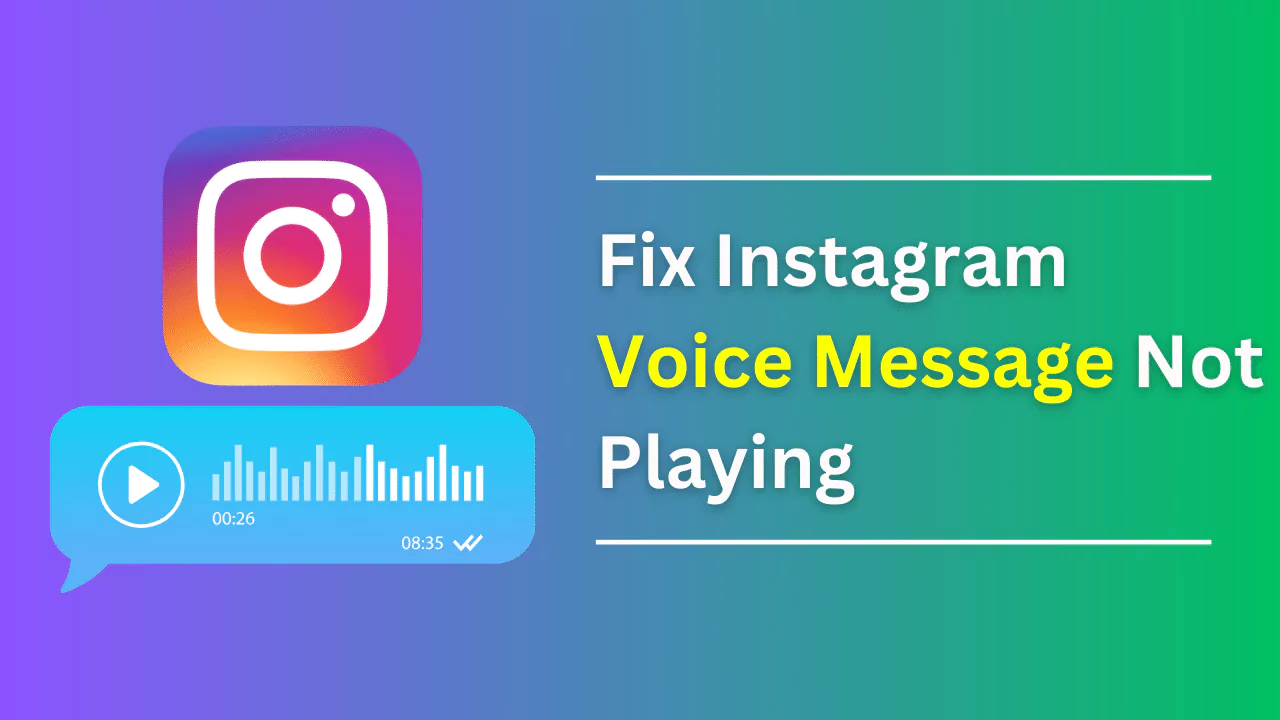Instagram voice messages are a convenient way to communicate with your friends and followers on the app. You can send and receive voice messages up to one minute long in direct messages or group chats.
However, sometimes you may encounter a problem where the voice messages do not play or are not audible. This can be frustrating and annoying, especially if you are expecting an important message or want to reply quickly.
In this article, we will explain why Instagram voice messages may not play and how to fix this issue. We will also show you how to save and download Instagram voice messages for future reference or backup.
Reasons Why Instagram Voice Messages May Not Play
There are several possible reasons why Instagram voice messages may not play on your device. Some of the common ones are:
- Instagram server issues: Sometimes, the problem may not be with your device or app, but with the Instagram servers. If the servers are down or experiencing high traffic, you may not be able to access some features of the app, including voice messages. You can check the server status on [DownDetector] or [IsItDownRightNow] websites.
- Lack of microphone access: Another reason why Instagram voice messages may not play is that the app does not have permission to access your microphone. This can happen if you have denied or revoked the microphone access for the app in your device settings. Without microphone access, the app cannot record or play voice messages properly.
- Outdated app version: If you are using an outdated version of the Instagram app, you may face some compatibility issues with the voice message feature. The app may not support the latest formats or codecs of the voice messages, or it may have some bugs or glitches that prevent them from playing. Therefore, it is recommended to update the app regularly to enjoy the latest features and fixes.
- Data saver feature enabled: If you have enabled the data saver feature on your device or app, it may affect the quality and performance of the voice messages. The data saver feature reduces the amount of data used by the app by compressing images and videos, but it may also lower the sound quality or delay the loading of the voice messages. You may want to disable this feature if you want to listen to voice messages without any issues.
- Poor network connection: Lastly, a poor network connection can also cause problems with Instagram voice messages. If your internet speed is slow or unstable, the voice messages may not load or buffer properly, or they may sound choppy or distorted. You may want to switch to a better network connection, such as Wi-Fi or 4G, if possible.
Solutions to Fix Instagram Voice Message Not Playing
If you are facing any of the above-mentioned problems with Instagram voice messages, you can try some of these solutions to fix them:
1. Checking Server Status
The first thing you should do is check if the problem is with the Instagram servers or not. You can visit [DownDetector] or [IsItDownRightNow] websites and see if there are any reports of Instagram being down or having issues. If there are, you may have to wait until the servers are back online and working normally.
2. Granting Microphone Access
The next thing you should do is check if the Instagram app has permission to access your microphone. You can do this by going to your device settings and looking for apps or permissions section. Find Instagram and tap on it, then look for microphone access and make sure it is enabled. If it is disabled, enable it and restart the app.
3. Updating the App
Another solution is to update the Instagram app to the latest version available on your device. You can do this by going to your app store and looking for the updates section. Find Instagram and tap on the update button, then wait for the app to download and install. Alternatively, you can uninstall and reinstall the app from scratch, but make sure you have backed up your data before doing so.
4. Clearing Cache and Data
Sometimes, clearing the cache and data of the Instagram app can help resolve some issues with voice messages. The cache and data are temporary files that store information about your app usage and preferences, but they can also accumulate over time and cause errors or conflicts. You can clear them by going to your device settings and looking for apps or storage sections. Find Instagram and tap on it, then look for clear cache and clear data buttons and tap on them. This will delete all the cache and data of the app, so you may have to log in again and set up your preferences after doing so.
5. Disabling Data Saver
Finally, you can try disabling the data saver feature on your device or app if you have enabled it. The data saver feature can reduce the quality and performance of voice messages by compressing them, so disabling it can improve them. You can disable it by going to your device settings and looking for data usage or network section. Find the data saver and turn it off. Alternatively, you can disable it on the Instagram app by going to your profile and tapping on the menu icon, then looking for the settings and account section. Find cellular data use and tap on it, then choose the default or high-resolution media option.
How to Save and Download Instagram Voice Messages?
If you want to save and download Instagram voice messages for future reference or backup, you can use some of these methods:
Screen Recording
Using your device’s screen recording functionality is one of the simplest methods to preserve and retrieve Instagram voice messages. With this function, you may capture all of the audio and visual data from your smartphone, including any voicemails.
To activate it, visit the control center or quick settings area of your device’s settings menu. Look for a screen recording application, and then pin it to your fast controls menu.
Then you can access the conversation on Instagram where you left the voicemail and store it there. To start recording your screen, swipe up or down to open the fast settings menu.
Play the audio message after waiting a few seconds for the recording to begin. To end a recording, just slide up or down again and then hit the record button. The recorded video may be viewed, edited, shared, or deleted from your device’s gallery or photographs app.
Using the Instagram App
You may also store and download Instagram audio messages using the app. Only transmitted voice messages function with this approach.
Go to the Instagram conversation where you delivered the voice message. Tap and hold the audio message until a menu appears, then tap the copy link. This copies the voice message URL to your clipboard. Paste the URL into your device’s web browser.
The voice message will play in the browser, and you can save it by hitting the download button or long-pressing the audio player and selecting save audio. You may play, delete, or access the downloaded audio file in your device’s downloads folder or app.
Downloading Via PC
The final technique to store and download Instagram audio messages is through a PC or laptop. This approach works for transmitted and received voice communications but needs technical abilities and resources. This requires a PC or laptop with a web browser, Instagram account, USB cord, and file management program. First, connect your device to your PC or laptop via USB and activate file transfer mode. Launch a PC or laptop web browser and log in to Instagram.
In the chat where you wish to store the audio message, right-click and pick the examine element. The HTML code of the web page will appear in the developer tools window. Look for an audio element with a voice message file link in the src property. Copy and paste this URL into a new browser tab.
In the browser, right-click the audio player and choose to save Audio as to download the voice message. Select a location and name for the audio file and click save. You may play, delete, or access the downloaded audio file on your PC or laptop folder. Open a file management program on your device and browse to the laptop or PC folder where you stored the audio file. Copy or drag this file to your device storage folder or app to view, play, or delete it.