It can be pretty frustrating when you accidentally send an email to the wrong receiver or with incorrect information. Then you spend the next hour worrying about whether or not they saw it. Gmail has come up with a great way to help alleviate this frustration by allowing you to set undo timer for an email, but only if you act within a certain time frame.
Other than that it is not possible to unsend an email in Gmail after an hour. But you should read this article. You will get some useful tips and tricks. We have researched to provide you with the best methods for undoing an email in Gmail.
While using the latest version of Gmail, this will enable the undo send feature:
- Click the gear icon in the top-right corner of Gmail
- From the drop-down menu, select “See all settings”.
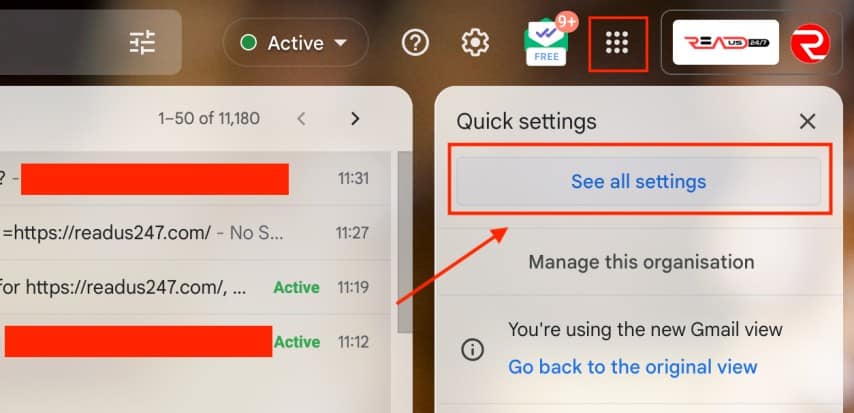
- You can enable undo sending by scrolling down to the “Undo Send” section and checking the box next to it.
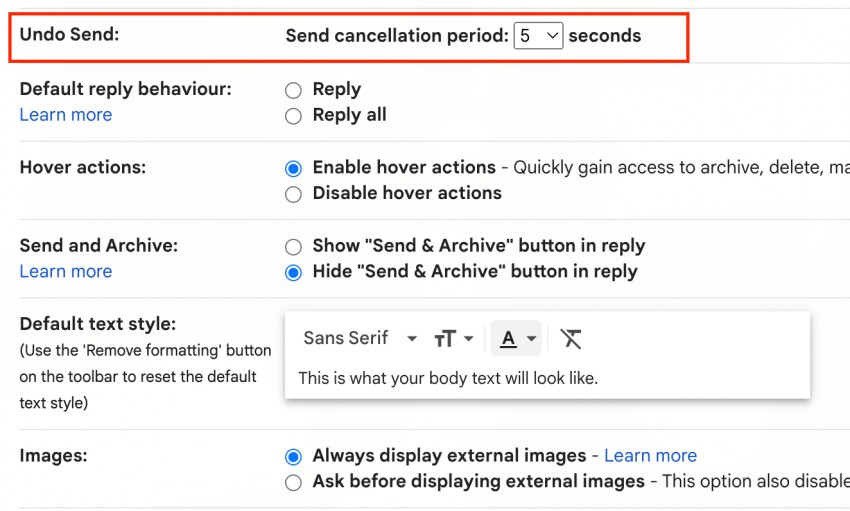
- At the bottom of the page, click “Save Changes.”.
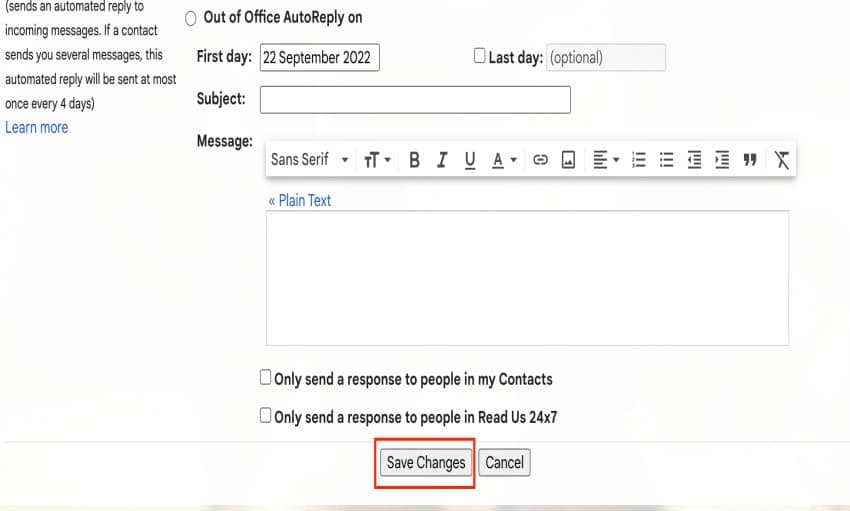
- Gmail will now give you a few seconds to cancel an email before it is sent whenever you hit the Send button.
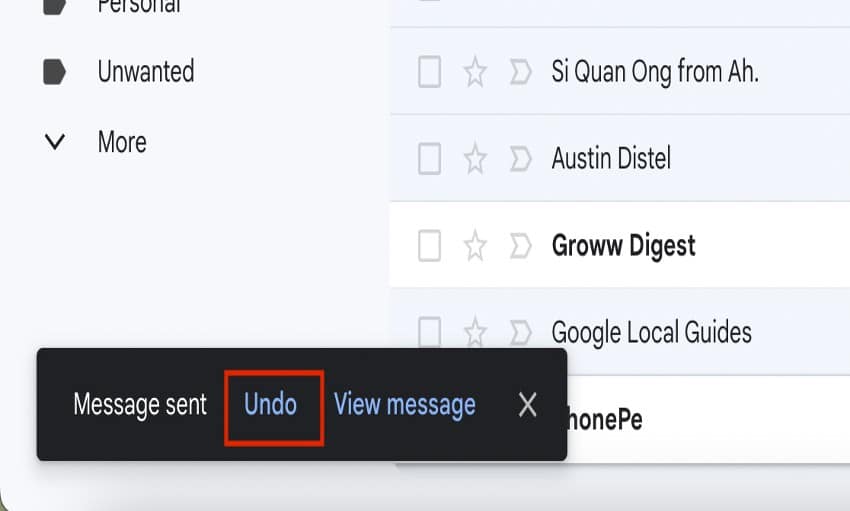
- Click the undo link in the confirmation message if you accidentally hit Send before you’re ready. Your email will be pulled back and you can make any necessary changes before sending it off for real.
Tips to Avoid the Need to Unsend Emails
Fortunately, you have the option of undoing the mistake you made. To avoid having to recall an email as soon as possible, you can take the following precautions:
Don’t forget the attachment:
It happens to the best of us. You’re about to send an email with an attachment and then realize you forgot to attach the file. To avoid this, get in the habit of doing a quick scan of your email before hitting Send to make sure you’ve included everything you need.
Check the recipients:
Another common mistake is sending an email to the wrong person. To avoid this, take a moment to check the To and CC fields before you hit Send. If you’re sending an important email, it might also be worth taking the time to add specific names in the BCC field so that everyone receives a copy but their addresses are hidden from other recipients.
Review your message:
Before sending an email, take a moment to read over what you’ve written. This will help you catch any typos or mistakes. If you’re sending a long email, it can also be helpful to break it up into smaller paragraphs so that it’s easier for the recipient to digest.
Use spell check:
Most email clients have a spell checker built-in, so there’s no excuse for sending out an email with typos. To use the spell checker in Gmail, just click the icon that looks like a checkmark in a circle at the top of the compose window. Any misspelled words will be underlined in red.
Take your time to respond:
There is a tendency for mistakes to occur when we do things in a hurry. So, if you’re feeling frazzled, it might be best to take a step back and come back to the email when you have a clear head. This way, you can avoid sending an email you might later regret.
Conclusion:
To conclude, it can be safely said that taking some precautionary steps can help avoid the need to un-send an email. However, if you do find yourself in a situation where you need to un-send an email, there are a few options available, depending on your email client. You can cancel an email after hitting Send if you use Gmail’s Undo Send feature. Otherwise, you can try recalling the email or writing a new email to replace the old one.
FAQs:
Is it possible to delete an email that has already been sent?
Unfortunately, once you hit Send, the email is out of your hands and there’s no way to erase it. Alternatively, you can use Undo Send in Gmail after sending an email to cancel it within a few seconds.
Is there a way to avoid having to unsend an email?
No, If you want to avoid having to un-send an email, take your time when composing messages and double-check the recipients, attachments, and content before sending.



