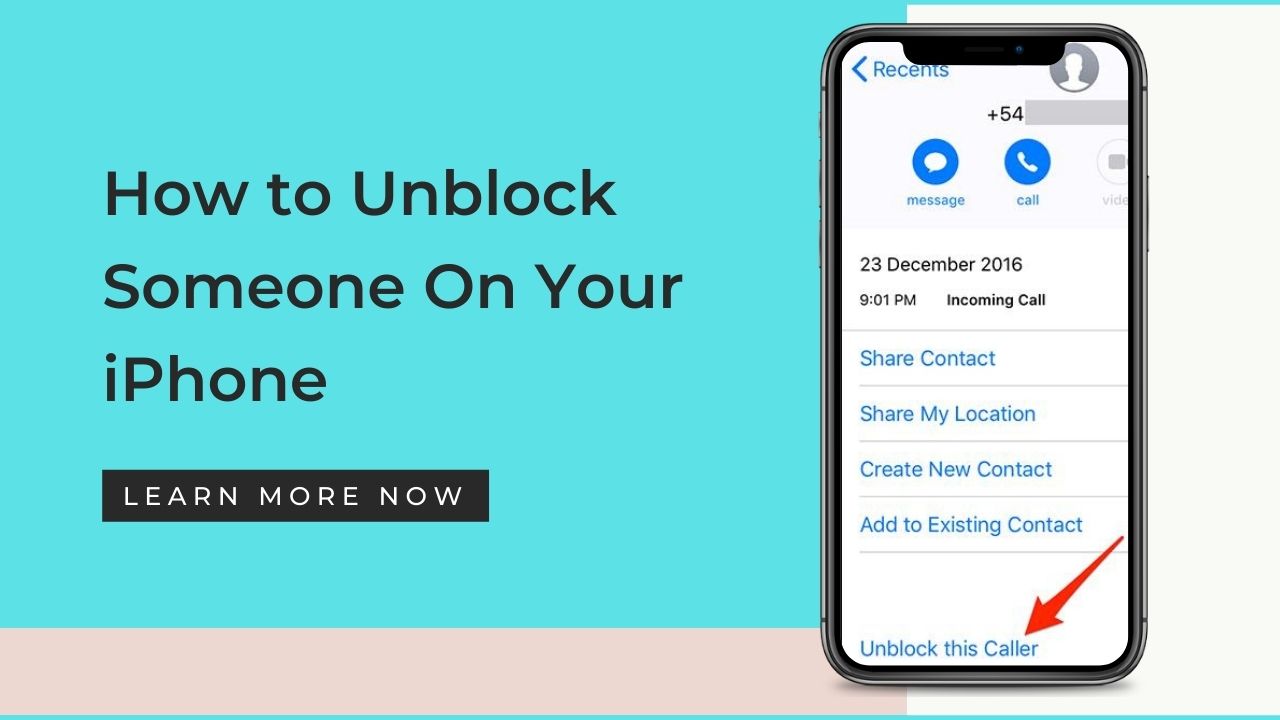iPhone comes along with a handful of hacks like how to tell if someone has blocked your contact number, how to view your call history and how to delete them. Blocking a contact only takes a few seconds and one relief is that it is not permanent and you can undo it for fact unblocking a contact number is easier than blocking it. If you have your phone company’s call-blocking service and would like to Unblock a number, you should call the phone company’s online help desk and they would guide you accordingly to do the same.
Are you in a dilemma as to whether or not you should unblock them? Well, today’s guide will make it easy for you by following the step-by-step instructions and walking you through how to unblock someone in your iPhone.
Key Takeaways
- You can very easily unblock a previously blocked contact on your iPhone if you no longer wish to prevent them from spamming you with calls or texts and the process is quick and simple.
- Click on Settings, then Phone then go to Blocked contacts. Swipe right to left across the number and then click on Unblock.
- Another way to unblock a blocked contact would be to go to the Contacts app then click on the person’s entry and then tap on Unblock the Caller.
Solution 1: Unblock a contact number from the recent call history
- Tap on the white and green phone icon
- Located at the bottom of the screen, click on the icon Recents, the second option from the left.
- A list of recent numbers will appear according to the respective names you have saved their contacts or just the numbers
- On the right side of each number, a date along with a tiny blue circle with an “i” in the middle will be visible to you. Click on this “i”
- Scroll down to the bottom of the caller’s information screen
- You will find an Unblock this Caller option, click on this.
- You are all set and you have successfully unblocked the previously blocked contact.
After following the above-mentioned steps, at the bottom of your screen you will notice the option “Block the caller” instead of “Unblock the caller” like earlier, and this would indicate that the contact has been successfully unblocked.
Solution 2: From Settings
This solution should be applied when you intend to unblock more than one contact from your blocked list and this is comparatively easier. The following steps should be followed:
- Go to Settings
- Scroll down to the Phone option
- Click on Blocked Contacts
- Click on Edit, situated in the top right corner
- Press the red minus icon and tap on Unblock
How to unblock people from text messaging?
- Go to Settings and then click on Messages
- Scroll down and click on Blocked Contacts
- Swipe right to left on the number you intend to unblock and tap on unblock.
Quick Tip:
If you are interested in viewing your blocked contacts, you can access a menu in the Settings option, which will show you the list of all the blocked contacts. Open Settings, tap on Phone, then click on Call Blocking and Identification and this will give you easy access to review a list of all your blocked contacts.
To unblock a particular number from this list, click on Edit in the top right corner of the current screen. Then find the contact and tap on the red-colored minus (“-“) sign located just beside the name/number. Tap Unblock next to the name and then tap Done in the top right corner.
Final thoughts
We saw how using the call unblocking feature built into an iPhone and iPad to unblock a blocked contact is quite easy and if you follow the steps provided by me, it shouldn’t be difficult for you to go ahead with unblocking that contact.
It is always advisable to not just block but report spammers directly in the messages app. But it might happen then you decide that you would like to unblock a particular contact and it is not at all rocket science so ahead with following my guide and unblock the desired contact number.
FAQs
What happens when you block a particular number on an iPhone?
A blocked contact number will not be able to Facetime you, call, or text you but they would still have the liberty to leave a voicemail which your iPhone won’t send you an alert about.
Why am I receiving voicemails from a blocked number on my iPhone?
When a blocked contact is trying to call you, it will automatically route to voicemail which you will find only when you check your voicemail inbox.
How to find blocked numbers on your iPhone?
Go to Settings, click on Phone, FaceTime, or Messages, then scroll down to Blocked contacts which will show you the list of blocked numbers.