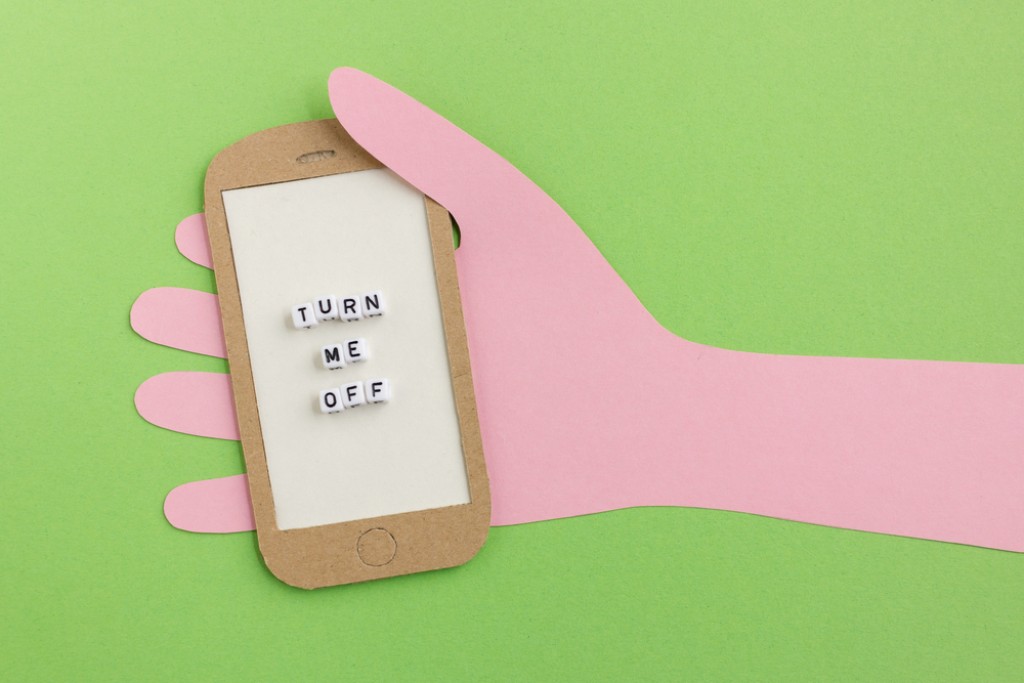I’m sure no one would really need a tutorial on how to switch on/off a phone. Especially if your volume buttons are not set to wake the screen, the worst issue with damaged power buttons that can arise is that you won’t be able to turn on your phone’s display. However, a case might arise where for some particular reason your phone screen is broken or the power button is damaged which would bring you to today’s guide on how to turn off a phone without the power button. Therefore it is the exodus of the same that has is not uncommon that after overusing your android, the hardware of your phone might fail along with the power button, the volume rocker, and even the charging port itself. Several reasons may be the cause behind the damage to the power button and they might often stop being responsive due to a minor fall, mishandling of the device, or poor build quality.
If you have overused your smartphone and that has led to the damage of the power button, the ultimatum for this hardware issue would be to visit a service center to get this fixed. And what if due to some uncalled-for reason you are unable to visit the center? Today’s blog will guide you through how to turn off your phone without a power button.
Key takeaways
- Temporary software glitches may also sometimes cause the power button to stop functioning sometimes. The quickest solution to this would be to press and hold down the power button for some 20 seconds which will lead to an automatic reboot thereby resolving any temporary issues.
- Yet another very easy way to turn off your phone without the power button is to pull down the Quick setting and tap on the Power button icon.
- In your Settings, search for the power off button and click on it although this method can’t be applied to turn your device back on.
Certain Methods Can Be Followed To Turn Off Your Android Without The Power Button.
- Via the Android Accessibility menu
- Using a reboot app
- Using an ADB command
How To Go About Restarting Your Android Phone Without The Power Button?
- Plug in your charger- If you intend to turn on your phone and the battery has died, the simplest way would be to plug in the charger to your phone.
- Using recovery mode- This solution would especially work for Android users and for this you need to keep your phone turned off. Plug in your USB and press on both the volume buttons to enter the Recovery mode followed by simply clicking on Exit and then rebooting the device.
- Schedule your Power on/off timing- this process might be an easy one since the majority of smartphones come along with the scheduled power on and off button feature. If you intend to restart your android device, set the timing accordingly which is not feasible for an iPhone but if you set an alarm.
- Via Quick settings menu
Using ADB command
To go ahead with this option, you need to enable the developer options of your android and enable USB debugging. Follow the few simple steps:
- Click on Settings then go to About phone
- Tap on Build Number multiple times until a message comes saying you are a developer now.
- Go to Android Settings followed by Developer options then USB debugging
- Connect your smartphone to a PC via a USB cable and you will find a notification saying USB debugging is connected.
- Download and install Android Debug Bridge to your PC.
- Locate it and open the command prompt here by typing cmd in the location directory of your PC
- Type ADB devices and press Enter. This will show you the serial number of the connected android device.
Type ADB reboot and press Enter which will restart the phone as soon as possible.
A quick tip: If the device’s name doesn’t appear after using the ADB Devices command, then either the USB debugging is not enabled, or the phone is connected in ‘charge only’ mode. Also, check if the phone’s drivers are installed on the computer.
Turn Off Your Phone Using Quick Settings
- Pull down Quick Settings on your phone
- On the topmost bar, there is an icon for the power button
- If you click on this, a list of power options will be shown: Power Off, Restart, Emergency Mode
- Click on Power off to switch off your phone.
How To Restart Your Iphone Without The Power Button?
While using an iPhone, you can always command Siri with your voice to turn off your phone.
Another simple way to switch off your iPhone without the button is to
- Go to Settings
- Tap on General
- At the bottom of the page, tap on Shut Down
- Tap on it and slide the power button off on the right side
IPhone users can enable assistive touch present in their Settings which will take them to a virtual home button on their iPhone.
Follow the few simple steps:
- Go to Accessibility
- Click on Touch followed by Assistive touch
- To enable Assistive touch, slide the toggle
- Click on Device after selecting Assistive Touch circle
- Click on Lock Screen
- If your motive is to restart your iPhone, then click on More and then select Restart
Final thoughts
Firstly, it is highly advisable to visit an authorized service center and get your power buttons repaired to avoid any further long-term damage. Using your android device in such a way that there is less dependency on the restart button is also advisable and you should also use panels that have provisions to cover your restart key from moisture and dust. Keep a backup on your phone and zip the files, if possible to recover the contents pretty easily without much hassle. But for emergency cases, the few simple steps are extremely convenient and easy to use. Let me know in the comment section if you face any further problems even after following the steps provided in this guide and I will help you resolve the same.
FAQs-
How can I protect my phone’s power button from getting damaged in the long run?
Since the majority of smartphones are embedded with the feature of fingerprint scanners, it is highly advisable to use these features and avoid the side buttons frequently to keep them safe in the long run.
How do I turn my phone back once it’s switched off without the buttons?
If such a situation arises that you have turned off your phone but without the buttons, you have no other way to turn it back on, then the only last option is to charge your phone. Allow complete drainage of the battery and plug the cable back into your phone.