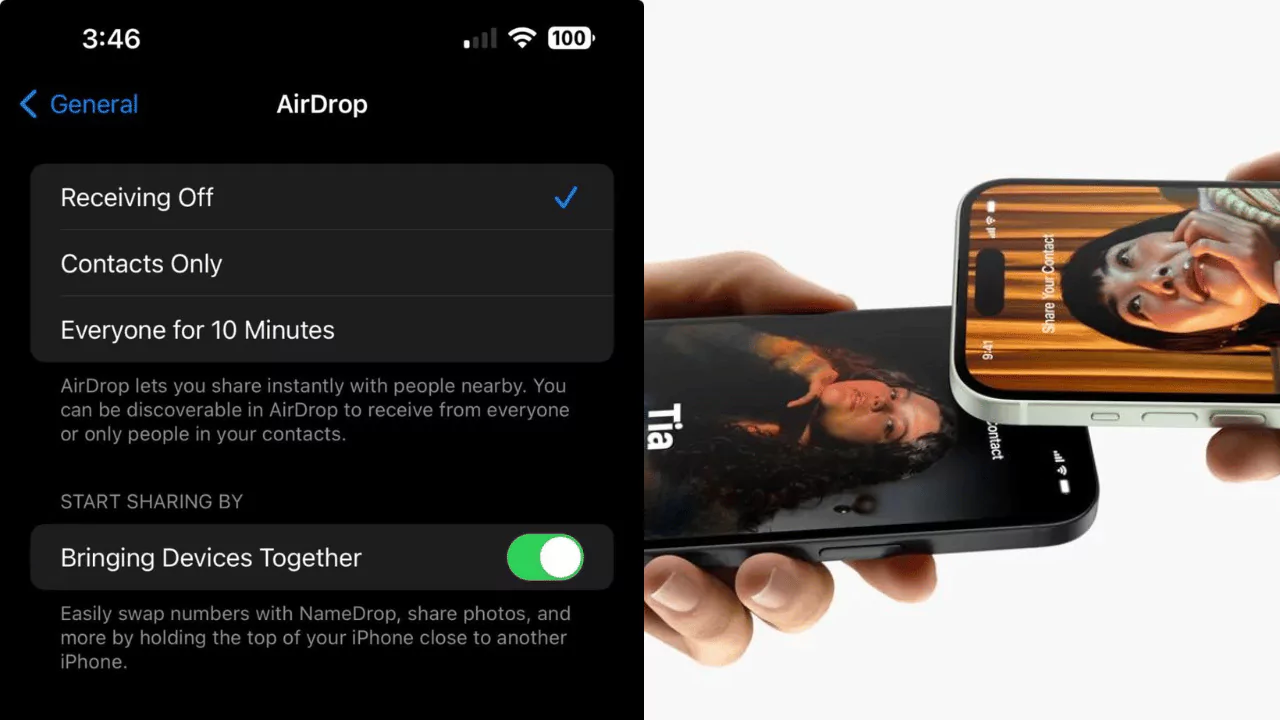NameDrop is a new feature introduced by Apple in iOS 17 and watchOS 10 that allows users to share their contact information with nearby devices by bringing them close together. However, some authorities have warned that NameDrop could pose a risk to privacy and security, and advised users to turn it off.
In this article, we will explain what NameDrop is, how it works, why some people are concerned about it, and how to disable it on your iPhone and Apple Watch.
What is NameDrop and How Does it Work?
NameDrop is an extension of AirDrop, the feature that lets you send files and photos to other Apple devices wirelessly. With NameDrop, you can also share your contact information, such as your name, phone number, and email address, with another iPhone or Apple Watch user by holding the top ends of your devices together. A contact card will appear on both screens, and you can choose to share your information, receive the other person’s information, or cancel the transaction. You can also customize your contact card with a photo, a memoji, or a color scheme, and select which fields you want to include or exclude when sharing.
NameDrop is designed to make it easier and faster to exchange contact information with new people, without having to type or scan anything. It is also meant to be more secure and private than other methods, as it uses Bluetooth and Wi-Fi to create a direct connection between the devices, and does not store or transmit any data to third-party servers. However, not everyone is convinced that NameDrop is a safe and convenient feature.
Why Authorities are Warning About NameDrop?
Since NameDrop was released with iOS 17.1 and watchOS 10.1 in November 2023, several police departments across the United States have issued alerts to the public, urging them to turn off NameDrop on their iPhones and their children’s devices. They claim that NameDrop could be used by strangers, predators, or scammers to obtain personal information from unsuspecting users, and potentially use it for malicious purposes. They also warn that NameDrop could expose users to unwanted or inappropriate contact requests from people they do not know or trust.
Some of these warnings have been amplified by viral videos on social media, such as a TikTok video that shows how a person at the gym could steal someone’s information by bumping into them with their iPhone. However, these claims are largely exaggerated or inaccurate, as NameDrop requires consent and confirmation from both parties before any information is exchanged. Moreover, NameDrop only works for sending new contact information, not updating an existing contact.
How to Turn off NameDrop on Your iPhone and Apple Watch?
If you are still concerned about NameDrop and want to disable it on your iPhone and Apple Watch, you can follow these steps:
- On your iPhone, open the Settings app and tap General.
- Tap AirDrop and go to the section labeled Start Sharing By.
- Toggle Bringing Devices Together to the left to turn off NameDrop.
- It’s also possible to change who can AirDrop information to your watch on this page. You can pick Receiving Off, Contacts Only, or Everyone.
- On your Apple Watch, open the Settings app and tap General.
- Tap AirDrop and go to the section labeled Start Sharing By.
- Toggle Bringing Devices Together to the left to turn off NameDrop.
- It’s also possible to change who can AirDrop information to your watch on this page. You can pick Receiving Off, Contacts Only, or Everyone.
Alternatively, you can also turn off NameDrop from the Control Center on both devices. To access the Control Center, swipe down from the top right corner of your iPhone screen, or swipe up from the bottom of your Apple Watch screen. Then, tap and hold the AirDrop icon and select Receiving Off.
Alternative Solutions to Protect Your Privacy
If you want to keep NameDrop on, but still protect your privacy and security, you can take some precautions, such as:
- Only share your contact information with people you know and trust, and verify their identity before accepting or sending a request.
- Customize your contact card and select which fields you want to share or not share with others. You can do this by opening the Contacts app on your iPhone or Apple Watch, tapping your picture in the top-right corner, tapping Edit, and toggling the switches next to each field.
- Review and delete any unwanted or suspicious contacts that you may have received or sent through NameDrop. You can do this by opening the Contacts app on your iPhone or Apple Watch, tapping the contact you want to remove, scrolling down, and tapping Delete Contact.