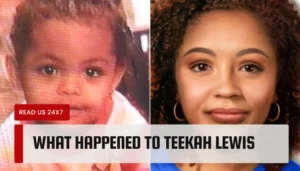SIM cards give your phone identity. It works to identify your Samsung Galaxy S9 phone number and other SIM-related information for any cellular network. Sometimes the SIM cards may also contain contact numbers. Removing a SIM form is always not necessary. But you might need to do it to replace a new SIM and fix any troubleshooting for the device. Here are the steps to remove and insert your SIM card in Samsung Galaxy S9 are given below:
Steps for How to Remove and Insert Sim Card into Your Galaxy S9
Here you will know the steps to remove a sim card from your Galaxy S9. Before you begin, let’s know how to remove sim cards from Galaxy S9.
Inserting Sim Card From Galaxy S9
You can remove the Sim card from your Galaxy S9 with easy five steps. If you are doing it for the first time, then make sure to follow the below steps:
- Before you open the sim card from your Galaxy S9, you should switch off the phone.
- Let’s find your ejector pin first. This is an essential tool used for removing or opening your sim card slot. You received the same item when you unboxed the Galaxy S9 box.
- Prepare the pin area, and using it, remove the sim card tray on your Galaxy S9. Carefully insert the pin in the hole of the Sim Card and SD card tray.
- The sim card tray is on the top of your phone. There is also a microphone hole is also located. So, be sure you are inserting it in the sim card tray.
- After inserting the ejector, you can see the tray pop up immediately in front of your eyes. Now gently pull out your sim cards from the slot.
- Place another sim card that you want to use on this phone.
- Now push the tray towards the phone with a bit of pressure on your finger. The sim tray will be in the same condition before you put the ejector.
Removing Sim Card from Galaxy S9
The process of removing a sim card is pretty similar to inserting one. Here, know the steps:
- Before removing the sim card or opening the SD card on your Galaxy S9, make sure to unmount your SD card. By doing so, you can protect your data and files from being corrupted. Here is the process for mounting an SD card on Galaxy S9. Go to Settings option> Storage option > More Options > Storage settings > SD Card option> Unmount the SD card.
- Again prepare your ejector pin. Insert the metal pin in the hole of the sim card tray. The tray will be opened. Now gently pull out the sim cards from your phone.
Hope you will follow these steps to insert and remove the sim card from your Galaxy S9. Now you can enjoy your favorite network on your favorite Galaxy S9. Sometimes you may not have an ejector tool due to some reasons. In that case, you can use the alternatives also. So let’s read the article till it ends.
4 Alternatives To A Sim Ejector Tool
SIM cards are useful for the cellular services of any phone. When you are out and not carrying any ejector tool with you, you can use these below four alternatives for a SIM ejector tool.
Paperclip
Paperclip work as a wonderful SIM ejector that is available to everyone. In that case, the color-coated paper clip may not work for you. So, find one that comes with bare metal. Now bend one side of it to get the bare metal that easily gets inserted into the hole of the SIM tray. Now eject it and get the SIM tray out from the phone.
Stapler
In some scenarios, paper clips can be difficult to get. In that case, make use of a stapler. Use the sides of the small pin to eject on the sim tray.
Sewing Pin
The sewing pin must be available to your mother or grandmother. Eject the bare parts of the sewing pin to open the sim tray on your phone. There are two different categories of sewing tools such as sewing needles and sewing pins. In that case, the sewing pun will be the right choice.
Toothpick
The toothpick can be an alternative option as the ejector tool of the sim tray. But make sure the toothpicks us as thin as the hole of your sim tray is. It would help if you did not force the toothpick to eject.
Conclusion
Removing a SIM card from your Galaxy S9 is an easy process. You can do this by following the above steps. In that case, the alternatives of SIM ejector are given here also. Hope the article will help you a lot.