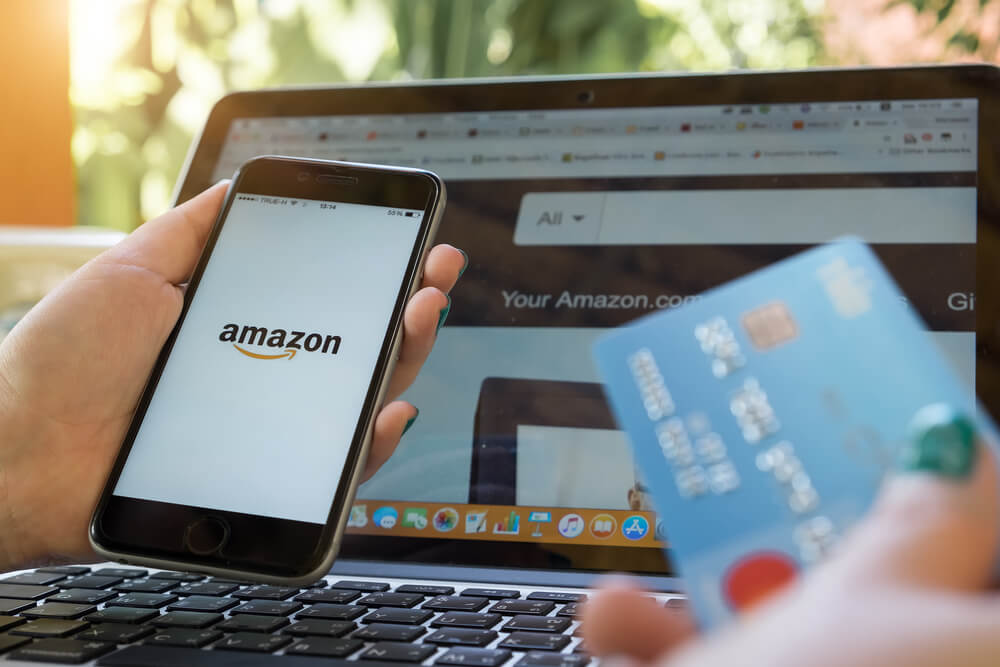To remove credit cards from Amazon and Amazon Pay,Log in to your Amazon.com account, pick “Your Account” from the main menu, and then “Payment options” to remove a credit card from Amazon and Amazon Pay. You can then erase your credit card details and, if necessary, add a new card.
On a desktop, the “Your Account” option is situated in the top right corner of the page. On the mobile app, though, it’s in the upper left corner. On mobile, “Payment options” is called “Manage payment options.”
Removing a credit card from Amazon takes merely a few minutes. And doing so will prevent you from inadvertently entering incorrect payment information in the future. In addition, withdrawing your card from Amazon will also erase its information from any other websites that accept Amazon Pay. Though the process is rapid, you will have to click quite a few times, so pay attention to the stages.
How to Remove a Credit Card from Amazon
- Go to Amazon.com and sign in.
- From the main menu, select “Your Account“
- Choose “Payment options” from the drop-down menu.
- Remove the payment method by clicking on it.
- From the dropdown menu, choose “Delete“
- Confirm that you want to delete the card.
That’s all it takes to deactivate an Amazon credit card. Your previous payment method has been removed from your account. When you check out on Amazon, it will no longer appear. It will also vanish from any Amazon Pay-enabled sites. It’s also worth noting that if card info changes, such as the billing address, you may just click “Edit” instead of “Delete” to correct it.
How to Add Credit Card to Amazon
You might want to add a new credit card after removing one from Amazon. To do so, go to the top of the page and click “Add credit/debit card.” The card’s number, expiration date, security code, and billing address are then entered. Type your name exactly as it appears on the card.