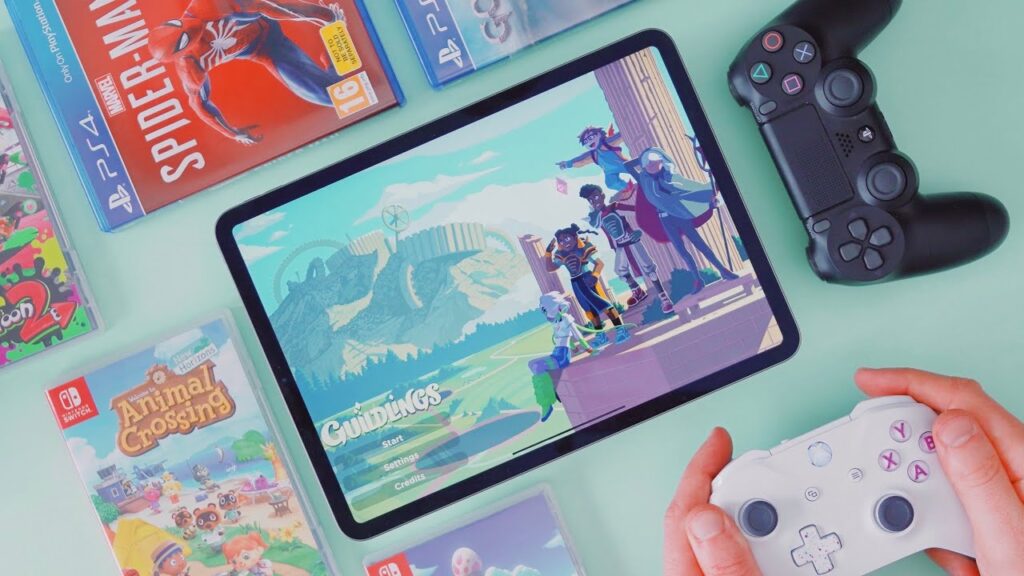So you’ve just picked up an iPad Pro and are looking to get the most out of it when it comes to gaming? Luckily for you, we’ve got some tips to help you do just that! Whether you’re a seasoned competitive gamer or are just starting out, we can show you how to get the most out of your iPad Pro when playing games. So read on and get ready to take your gaming skills up a notch!
Is the iPad Pro Suitable for Gaming?
Yes, the iPad Pro is a great gaming device. It has a large screen and a powerful processor that can handle demanding games. Plus, the Apple Pencil and Smart Keyboard add an extra level of precision and control. However, there are a few things to keep in mind when using an iPad Pro for gaming. First, not all games are compatible with the device. Second, the battery life of the iPad Pro can be a bit short when gaming, so it’s important to have a charger handy. Overall, though, the iPad Pro is a great choice for gamers who want a powerful and portable device.
Which iPad Pro is Best for Gaming?

The iPad Pro 12.9-inch iPad Pro is the best iPad Pro for gaming. It has the largest screen of any iPad Pro, and its M1 Chip is the most powerful chip in any iOS device. If you’re looking for the ultimate iPad Pro gaming experience, the 11-inch model is the way to go as it’s a handy device.
What are the Specifications of the iPad Pro?
1. iPad Pro 11-inch (2nd Gen)

| CPU | Apple A12Z Bionic, Octa Core |
|---|---|
| Screen Size | 11 inches |
| Internal | 128GB 6GB RAM, 256GB 6GB RAM, 512GB 6GB RAM, 1TB 6GB RAM |
| Weight | 471 g (Wi-Fi), 473 g (LTE) (1.04 lb) |
| Dimensions | 247.6 x 178.5 x 5.9 mm (9.75 x 7.03 x 0.23 in) |
| Display | IPS LCD, 120Hz |
| Camera | 12MP Wide and 10MP Ultra Wide cameras | 7MP Front |
2. iPad Pro 11-inch (3rd Gen)

| CPU | Apple M1 Chip, Octa Core |
|---|---|
| Screen Size | 11 inches |
| Internal | 128GB 8GB RAM, 256GB 8GB RAM, 512GB 8GB RAM, 1TB 16GB RAM, 2TB 16GB RAM |
| Weight | 466 g (Wi-Fi), 470 g (5G) (1.03 lb) |
| Dimensions | 247.6 x 178.5 x 5.9 mm (9.75 x 7.03 x 0.23 in) |
| Display | Liquid Retina IPS LCD, 120Hz, HDR10 |
| Camera | 12MP Wide and 10MP Ultra Wide cameras | 12MP Front |
3. iPad Pro 12.9-inch (5th Gen)

| CPU | Apple M1 Chip, Octa Core |
|---|---|
| Screen Size | 12.9 inches |
| Internal | 128GB 8GB RAM, 256GB 8GB RAM, 512GB 8GB RAM, 1TB 16GB RAM, 2TB 16GB RAM |
| Weight | 682 g (Wi-Fi), 685 g (5G) (1.50 lb) |
| Dimensions | 280.6 x 214.9 x 6.4 mm (11.05 x 8.46 x 0.25 in) |
| Display | Liquid Retina XDR mini-LED LCD, 120Hz, HDR10 |
| Camera | 12MP Wide and 10MP Ultra Wide cameras | 12MP Front |
Tips to Play Games Competitively on iPad Pro

1. Enable DND Mode
One way to improve your gaming experience on the iPad Pro is to enable DND mode. This will disable all notifications and prevent your device from ringing or vibrating. This way, you can focus on your game without being interrupted. To enable DND mode, go to Settings > Do Not Disturb. You can then configure the settings to fit your needs.
2. Reduce Motion
When playing games on iPad Pro, you may notice that the screen moves a lot. This can be distracting and make it difficult to focus on the game. Reducing Motion can help alleviate this problem and make your gaming experience more enjoyable. To reduce motion, go to Settings > General > Accessibility > Reduce Motion. This will turn off some of the animations on your device and make the screen easier to look at. Turn the setting on and then test it out in a game to see if it makes a difference.
3. Use GameCenter
GameCenter is a great way to track your progress in games and compare it with friends. You can see how many points you have, what level you’re on, and what achievements you’ve unlocked. To use GameCenter, open the Settings app and tap on GameCenter. You will need to create an account if you don’t already have one. Once you’re signed in, you can start adding friends and tracking your progress.
4. Use a Controller
If you want a more traditional gaming experience, you can connect a controller to your iPad Pro. This will allow you to use physical buttons and a joystick instead of the touchscreen. There are a few different types of controllers available, so be sure to find one that is compatible with your device. You can also use a controller to play games on your iPhone or iPod touch.
5. Take Advantage of iCloud
iCloud is a great way to back up your game data and save it for later. If you ever need to delete a game or reinstall it, you can restore your progress from iCloud. To use iCloud, open the Settings app and tap on iCloud. You will need to sign in with your Apple ID if you haven’t already. Once you’re signed in, you can choose which apps to back up. Be sure to turn on iCloud for any games that you want to save your progress.
6. Turn Off Background App Refresh
When Background App Refresh is turned on, apps can refresh themselves even when you’re not using them. This can be a great feature for some apps, but it can also drain your battery and slow down your device. If you want to improve your gaming experience, it’s best to turn off Background App Refresh.
7. Use Low Power Mode
If you’re running low on battery, you can enable Low Power Mode to help conserve power. This will disable some features and background processes, but it can help extend your battery life. To enable Low Power Mode, go to Settings > Battery and tap the toggle switch. You can also enable Low Power Mode from the Control Center.
8. Keep Your Device Cool
If your device starts to get too hot, it can affect your gaming experience. To help keep your device cool, avoid using it in direct sunlight, and don’t leave it in a hot car. If you’re using your device for extended periods of time, make sure to take breaks and give it a chance to cool down.
9. Update Your Apps
One way to improve your gaming experience is to make sure your apps are up to date. When an app is outdated, it can run slowly and crash more often. To update your apps, open the App Store and tap on the Updates tab. You can then update your apps individually or all at once.
10. Use an Autoclicker
If you’re finding it difficult to tap on small targets, you can use an autoclicker for iPad. This is a type of software that will automatically tap on the screen for you. The auto clickers can be customized to tap at different intervals and speeds. There are a few different auto clickers available, so be sure to find one that is compatible with your device. You can also use an auto-clicker to play games on your iPhone or iPod touch.
11. Use a VPN
If you’re concerned about security or privacy, you can use a VPN to encrypt your traffic. A VPN will route your traffic through a secure server and hide your IP address. This can be helpful if you’re using public Wi-Fi or want to prevent others from snooping on your traffic. There are a few different VPNs available, so be sure to find one that is compatible with your device. You can also use a VPN to play games on your iPhone or iPod touch.
12. Use AirPlay
If you want to game on a bigger screen, you can use AirPlay to stream your gameplay to an Apple TV. This will allow you to see your game on the television and use a controller for a more traditional gaming experience. To use AirPlay, open the Control Center and tap on the AirPlay button. You will then be able to select your Apple TV from the list of devices.
13. Optimize Graphic Settings
If you want the best gaming experience, you need to make sure your graphic settings are optimized. This includes setting the resolution and frame rate to the highest possible values. You can do this by opening the Settings app and tapping on Display & Brightness. From there, you can adjust the resolution and frame rate settings.
What are The Best Games to Play on the iPad?

There are a variety of games that are well-suited for play on the iPad. Here are some of our favorite games that take advantage of the large screen and powerful hardware:
- Asphalt 8: Airborne
- XCOM: Enemy Within
- Bastion
- The Walking Dead: Season One
- Injustice: Gods Among Us
- Batman: Arkham Origins
- Real Racing 3
- Deus Ex: The Fall
- Call of Duty: Strike Team
- Infinity Blade III
Conclusion
By following these tips, you can improve your gaming experience on iPad Pro. Be sure to try out a few of these methods and find the ones that work best for you. With a little practice, you’ll be able to beat your opponents with ease. Are there any other tips that have helped you play games more competitively on iPad Pro? Do let us know!