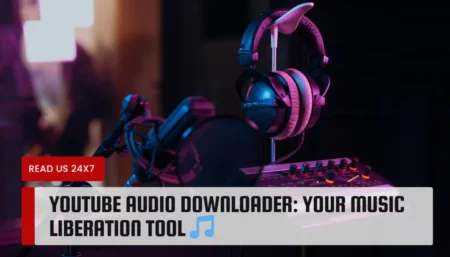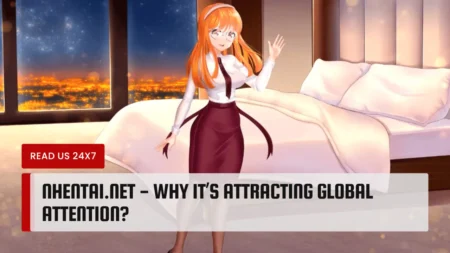If you want to control your TV’s volume using your Firestick remote, you need to pair them first. This will allow you to use one remote for both devices and enjoy a seamless streaming experience. In this article, I will show you how to pair and sync your Firestick remote to your TV volume control. I will also share some troubleshooting tips and alternative ways to adjust the volume with your Firestick remote.
Understanding Firestick Remote and TV Volume Control

How the Firestick Remote Works with TV Volume Control
The Firestick remote can work with your TV volume control if they support HDMI-CEC technology. HDMI-CEC stands for High-Definition Multimedia Interface Consumer Electronics Control. It is a feature that allows devices connected via HDMI to communicate and control each other.
When you pair your Firestick remote with your TV, you enable HDMI-CEC on both devices. This allows your Firestick remote to send commands to your TV, such as turning it on/off and adjusting the volume levels.
Common Issues with Firestick Remote Volume Control
Sometimes, you may encounter some issues with your Firestick remote volume control, such as:
- The remote does not pair with the TV
- The remote does not control the TV volume
- The remote loses connection with the TV
- The remote interferes with other devices
These issues can be caused by various factors, such as:
- Low battery life of the remote
- Incompatible TV model or manufacturer
- Incorrect settings or configuration
- Interference or obstructions between the remote and the TV
- Malfunctioning or damaged remote or TV
How to Pair and Sync Firestick Remote to TV Volume Control
To pair and sync your Firestick remote to your TV volume control, you need to follow these steps:
Checking Battery Life and TV Compatibility
Before you start pairing, make sure that your Firestick remote has fresh batteries and that your TV is compatible with HDMI-CEC technology. You can check your TV’s manual or manufacturer’s website to see if it supports HDMI-CEC. You may also need to enable HDMI-CEC on your TV settings.
Accessing the Firestick Settings Menu
Next, turn on your TV and Firestick and press the Home button on your Firestick remote. Navigate to the Settings menu (located at the top-right corner of the screen).
Syncing the Firestick and TV
In the Settings menu, select Equipment Control. Then, choose Manage Equipment and select TV. Choose Change TV and select your TV manufacturer from the list. Follow the on-screen instructions to pair your Firestick remote with your TV.
You may need to point your remote at your TV and press the Volume Up button when prompted. If your TV volume responds, select Yes on the screen. If not, select No and try again.
Once your remote is paired with your TV, you can use it to turn your TV on/off and adjust the volume levels.
Troubleshooting Tips for Pairing the Firestick Remote to TV Volume
If you have trouble pairing or syncing your Firestick remote to your TV volume, you can try these tips:
Ensuring Sync Mode and Restarting Devices
Make sure that your Firestick remote is in sync mode by pressing and holding the Home button for 10 seconds. The LED indicator should start blinking which means the remote is searching for a TV.
You can also try restarting your devices by unplugging them from the power source for a few seconds and plugging them back in.
Checking for Interference and Obstructions
Make sure that there are no interference or obstructions between your Firestick remote and your TV, such as walls, furniture, or other devices. Keep them within 10 feet of each other and point them directly at each other.
You can also try changing the batteries of your remote or using a different HDMI port on your TV.
Resetting the Firestick Remote and TV
If none of the above tips work, you can try resetting your Firestick remote and your TV. To reset your Firestick remote, press and hold the Back button and the Right navigation button for 10 seconds. The LED indicator should flash blue three times which means the remote is reset.
To reset your TV, refer to your TV’s manual or manufacturer’s website for instructions.
Alternative Ways to Adjust Volume with Firestick Remote
If you don’t want to pair or sync your Firestick remote with your TV volume control, you can use these alternative ways to adjust the volume with your Firestick remote:
Using the TV Remote with Firestick Remote
You can use your TV remote to control the TV volume while using your Firestick remote to control the Firestick. This way, you don’t need to pair or sync them, but you will need to use two remotes.
Connecting External Speakers or Soundbars
You can also connect external speakers or soundbars to your TV or Firestick and use them to adjust the volume. This way, you can enjoy better sound quality and control the volume with your Firestick remote.
Conclusion
Pairing and syncing your Firestick remote with your TV volume control can make your streaming experience more convenient and enjoyable. You can use one remote for both devices and avoid switching between remotes.
However, if you encounter any issues with pairing or syncing, you can use the troubleshooting tips or alternative ways mentioned in this article. I hope this article helped you learn how to pair Amazon Firestick remote to the TV volume. If you have any questions or feedback, feel free to leave a comment below.