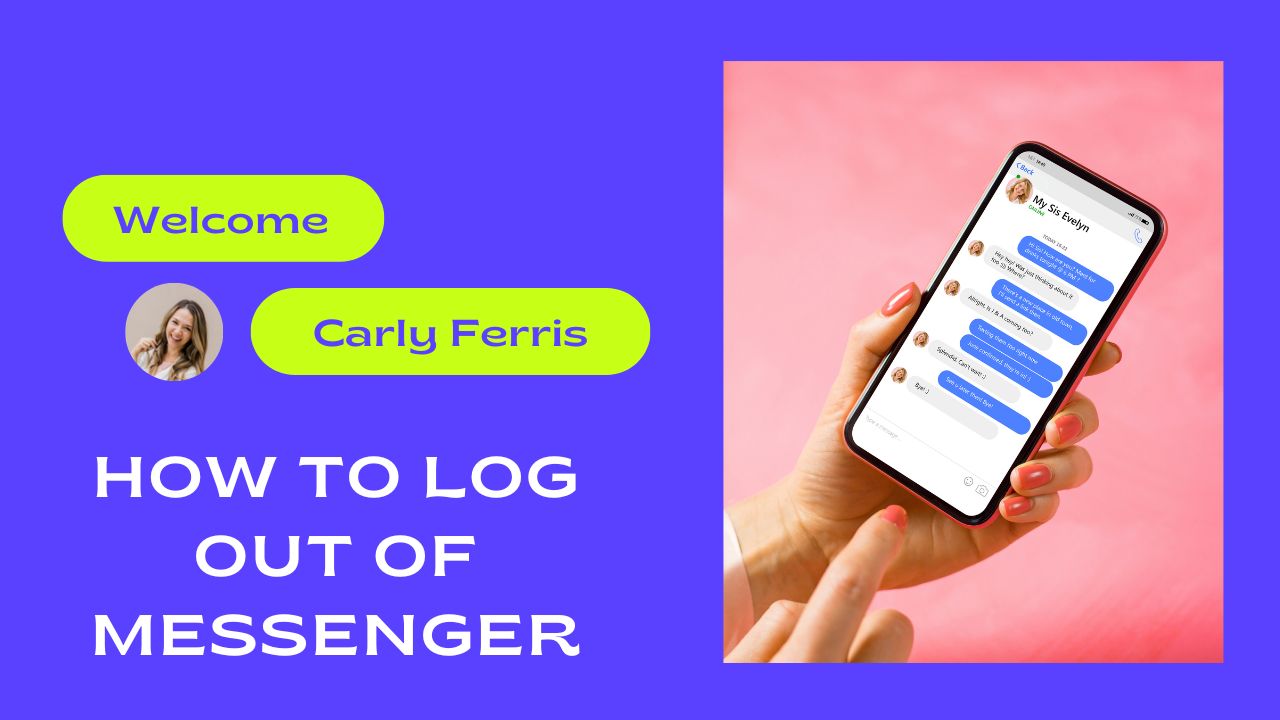Facebook Messenger is a popular messaging app that enables users to connect in real time. It is compatible with a number of platforms, including Android and iOS smartphones and tablets.
This article will demonstrate how to log out of Messenger on each of the aforementioned devices. In addition, I will answer some frequently asked questions about Messenger logout.
So, after reading this useful article, you won’t need to search any further!
How to Log Out of Messenger on Android?
Using the Android smartphone’s settings, you can log out of Messenger as follows:
- Navigate to your smartphone’s “Settings” app.
- Scroll to the bottom and choose “Apps” or “Application Manager.”
- Scroll through the installed applications list and choose “Messenger.”
- To close the app, use the “Force Stop” button.
- To erase the app’s data from your smartphone, choose “Clear Data” from the app’s settings menu.
- To erase the app’s cache from your smartphone, tap “Clear Cache.”
- Reopen the Messenger app after closing the “Settings” app. Your account will be logged out.
Note that clearing the app’s storage and the cache will also delete any stored login information, so you will need to input your login credentials again when you return to Messenger.
How to Log Out of Messenger on iPhone?
- Open the Facebook app.
- Select the More option (represented by three parallel lines) in the rightmost area of your screen.
- Tab on “Settings and Privacy” link at the bottom.
- Once the drop-down option opens, choose Security and Login.
- Find the section labeled “Where You’re Logged In.”
- Tap the Messenger session from which you wish to log out.
- Finally, click the Log Out option to finish the procedure.
This will log you out of Messenger on your iPhone, but it will keep you signed in on any other devices where the Messenger software is active. To log out of Messenger on all devices, repeat this method on each device where you are currently signed in.
How to Log Out of Messenger on iPad?
To log out of the iPad’s Messenger app, follow these steps:
- Tap the “☰” icon in the screen’s upper-left corner. This will open a menu from which you can change many things.
- Scroll down and then click on “Settings.”
- Tap the “Account Settings” option in the Settings menu.
- Tap the “Security and Login” option under Account Settings.
- A list of active sessions can be found under the Security and Login menu. To exit one of these sessions, hit the “⋮” symbol next to the session you want to exit.
- A menu with choices for the chosen session will display. To log out of that session, use the “Log Out” option.
Repeat these instructions for each current session if you wish to log out of them all.
Log Out of Messenger from the Facebook App
If you’re using the Messenger app on a device that doesn’t have access to your Facebook account, such as a tablet, you can log out by logging into your Facebook account on another device. Follow these steps to do this:
- Launch the Facebook app.
- Simply tap the three horizontal lines that should be seen in the bottom right-hand corner of the screen.
- Now scroll to the bottom and choose “Settings & Privacy.”
- Select “Settings.”
- Scroll to the bottom and choose “Password and Security.” Here, you will see a list of the computers and mobile devices that are currently signed into your Facebook account under “Where You’re Logged In.”
- To see the whole list, choose the “See More” option.
- To log out of Messenger from a specific device, tap the device in the list.
- Click the “LogOut” button.
Conclusions
In this post, we have explained how to log out of Messenger on a variety of devices, including Android and iOS smartphones and tablets. Logging out of Messenger is a simple process that can be done through the Messenger app on your device or by accessing your Facebook account on another device or on the web.
Frequently Asked Questions
Why Should I Log Out of Messenger?
There are several reasons to log out of Messenger. For example, if you are using a shared device, you may want to log out of your account to protect your privacy. Logging out of Messenger can also help to conserve battery life on your device, as the app will not be running in the background.
Will Logging Out of Messenger Delete My Messages?
No, logging out of Messenger will not delete your messages. Your messages will still be available when you log back into the app.
Can I Log Out of Messenger On Multiple Devices at The Same Time?
Yes, you can log out of Messenger on multiple devices at the same time by accessing your Facebook account on the web or on another device. Simply go to the “Where You’re Logged In” section of the “Security and Login” settings and log out of the devices that you want to log out of.
Can I Log Out of Messenger Without Logging Out of Facebook?
Yes, it is possible to log out of Messenger without logging out of Facebook. To do this, simply log out of the Messenger app on your device, but do not log out of the Facebook app. This will allow you to continue using Facebook, but you will be logged out of Messenger.
Check Also: