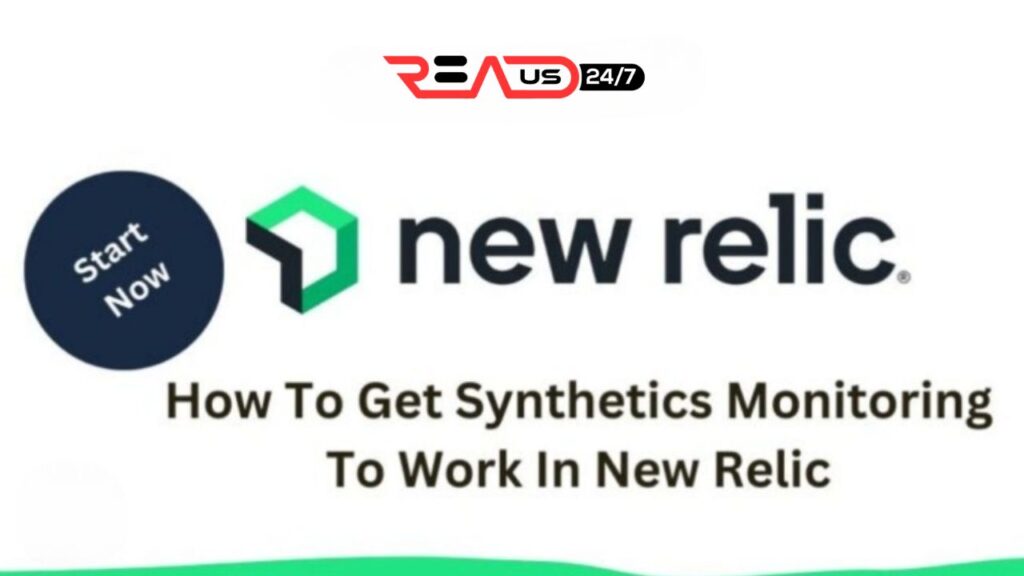In the ever-evolving world of web applications, ensuring optimal performance is crucial for delivering a seamless user experience. One reliable way to ensure your application performs at its best is through synthetic monitoring in New Relic, a cloud-based application performance management solution.
This powerful tool allows you to proactively detect and resolve potential issues before they impact real users. In this blog post, we’ll delve into how to set up synthetic monitoring in New Relic effectively, explore tips for maximizing its benefits, and troubleshoot common challenges you might encounter along the way.
Key Takeaways
- Synthetics monitoring in New Relic is an effective way to proactively detect and address potential issues before they impact real users.
- Setting up synthetic monitors, configuring settings such as frequency and alert conditions, and regularly checking for errors/failures are essential steps in getting synthetics monitoring to work effectively.
- To maximize the benefits of synthetics monitoring, it’s important to check for real – user errors, simulate user behavior, and monitor global traffic.
- Troubleshooting synthetics monitoring involves debugging monitor scripts by reviewing logs and error messages, utilizing debugging tools, conducting tests in various environments, and collaborating with technical support teams.
Setting Up Synthetics Monitoring In New Relic
To set up synthetic monitoring in New Relic, first define a synthetic monitor by selecting the monitor type and filling in the required fields, then configure monitor settings such as the frequency of checks and alert conditions for when failures occur.
Defining A Synthetic Monitor
In the realm of application performance management, synthetic monitoring plays a vital role in predicting potential system failures and proactively addressing issues before they affect end users.
To harness the power of synthetic monitoring in New Relic, defining a Synthetic monitor is an essential first step.
For example, you can create a Synthetic monitor to test the load time of specific pages on your e-commerce site or verify if API endpoints are functioning correctly. By setting up these monitors, you gather valuable data about your application’s performance optimization and overall user experience.
Configuring Monitor Settings
To ensure optimal performance and accurate monitoring of your applications, configuring monitor settings in New Relic Synthetics is an essential step. Consider the following tips when setting up your synthetic monitors:
- Choose the appropriate monitor type: Depending on your monitoring needs, select from a range of monitor types such as simple (ping), scripted browser, API test, and more.
- Define a clear monitor name: Use descriptive names that will allow you to easily identify each monitor’s purpose during analysis.
- Select desired monitoring frequency: Configure the frequency at which tests run for each synthetic monitor, ensuring timely data collection and processing.
- Define monitoring locations: Set up location-based monitoring to track application performance across various regions and better understand regional user experiences.
- Configure alert conditions: Establish criteria for triggering alerts based on factors like response time or error rate to keep abreast of any potential issues in real-time.
- Customize HTTP methods: Specify the desired HTTP methods (GET, POST, PUT, DELETE) to be used in testing APIs within synthetic monitors.
- Utilize SSL verification: Enable SSL verification to ensure secure connections are established during testing and gain insights into certificate-related errors or warnings.
- Bypass HEAD request option: Opt for bypassing HEAD requests if necessary to avoid potential conflicts with your application’s behavior or policies.
- Set up redirect handling options: Specify whether redirects should be treated as failures or followed seamlessly during tests.
Following these guidelines when configuring monitor settings will help establish an effective Synthetics Monitoring setup in New Relic and contribute towards efficient performance monitoring and predictive analysis of your applications.
Setting Up Alert Conditions
is a vital aspect of Synthetics Monitoring in New Relic, ensuring that you are promptly notified when performance issues arise. To configure these alerts effectively, follow these steps:
- Determine your Key Performance Indicators (KPIs), such as page load time, response time, availability, and error rate.
- Choose a synthetic monitoring tool like New Relic to measure the identified KPIs.
- Utilize monitor scripts to simulate user behavior and set up checkpoints for response time measurement.
- In New Relic’s alert configuration settings, establish acceptable ranges for each KPI.
- Create alert policies that include conditions based on the chosen KPIs.
- Assign notification channels to the alert policies, ensuring notifications are sent through your preferred method (email, SMS, or third-party integrations).
- Test your alerts by deliberately triggering them to confirm proper notification delivery.
- Continuously monitor and analyze application performance data for trend identification and anomaly detection.
By setting up alert conditions in New Relic Synthetics Monitoring properly, you can ensure timely detection of potential issues and maintain optimal application health tracking for improved end-user experience.
Tips For Effective Synthetic Monitoring In New Relic
– To ensure effective synthetic monitoring in New Relic, it’s important to check for real-user errors and simulate user behavior by defining realistic scripts.
Checking For Real-user Errors
Effective synthetic monitoring involves checking for real-user errors to ensure that your website or application is meeting user expectations. The goal of synthetic monitoring is to simulate user interactions with the application, but it’s critical to compare these simulated interactions with actual user experiences.
To check for real-user errors, you need to monitor Key Performance Indicators (KPIs) like page load time, response time, availability, and error rate. By measuring these KPIs at regular intervals from different geographic locations and devices globally, you can track how well your app performs across different browsers and platforms used by your target audience.
Overall, exceeding customer expectations requires closely monitoring their behavior on your platform as an essential part of providing a smooth experience.
Simulating User Behavior
Simulating user behavior is a critical aspect of effective synthetic monitoring in New Relic. By replicating real-world user scenarios, you can identify potential issues and optimize website performance before users experience any problems.
Using PerfSight from WeTest, you can simulate realistic user scenarios and gain valuable insights into system performance. This includes measuring response times at different checkpoints to track how applications are performing over time.
With this approach, you can quickly identify bottlenecks and take corrective action before they affect users.
Monitoring Global Traffic
To effectively monitor the performance of your application or website, it’s important to consider global traffic. This means monitoring how users from different regions around the world experience your web pages.
By monitoring global traffic with Synthetics Monitoring in New Relic, you can identify and address issues related to latency and variability in response times between different geographic regions.
You can also use this information to optimize performance by identifying areas where content delivery networks (CDNs) or other solutions may be necessary to improve user experience for those accessing your site from specific parts of the world.
Troubleshooting Synthetics Monitoring In New Relic
Debugging monitor scripts and checking for errors and failures are crucial steps in troubleshooting Synthetics Monitoring in New Relic.
Debugging Monitor Scripts
Debugging monitor scripts is an important step for troubleshooting synthetics monitoring in New Relic. Here are some steps to follow when debugging monitor scripts:
- Review the monitor script logs: Check the logs generated by your synthetic monitor script to look for any errors or failures.
- Use the browser debugger: Use the browser developer tools and debugger to identify any issues with your script.
- Leverage Debugging Tools: Use tools like Firebug, Chrome DevTools, or Fiddler to help you identify and fix errors.
- Check network requests and responses: Monitor network requests and responses closely to identify any issues with APIs or web services.
- Verify the synthetic monitor configuration settings: Ensure that all configuration settings for your synthetic monitors are properly configured, including endpoint URL, HTTP method, authentication credentials, request headers, etc.
- Conduct tests in various environments: Test your script on various test environments to see if you can reproduce the problem.
- Collaborate with technical support teams: Utilize technical support teams from both New relic and third-party providers to assist you in identifying and resolving issues that may arise.
By following these steps, you will be able to effectively debug monitor scripts during troubleshooting synthetics monitoring in New Relic.
Checking For Errors And Failures
To ensure effective synthetic monitoring in New Relic, it’s important to check for errors and failures regularly. Here are some key steps:
- Regularly review the status of your synthetic monitors to ensure they are running as expected.
- Check for any failed monitor runs and investigate the root cause of the failure.
- Review error messages in the monitor logs to identify any issues with scripts or configurations.
- Perform periodic health checks of your application or website to identify potential issues before they manifest in synthetic monitoring alerts.
- Debug monitor scripts to resolve issues that might be causing failures or errors.
- Use trend analysis to identify patterns that might indicate potential issues with performance or function.
By regularly checking for errors and failures, you can ensure that your synthetic monitoring is working effectively and proactively catch any issues that might impact real users.
Conclusion
In conclusion, setting up synthetics monitoring in New Relic is a straightforward process that can save businesses time and money by proactively identifying potential issues.
By defining a synthetic monitor, configuring settings, and setting up alert conditions, you can stay on top of your website’s performance around the clock. To get the most out of your synthetic monitoring efforts, it’s important to check for real-user errors, simulate user behavior, and monitor global traffic.
With advanced options like Verify SSL and Redirect Is Failure available in New Relic APM, troubleshooting monitor scripts becomes less daunting. Remember to analyze results regularly to optimize load times and receive immediate notification when monitors fail.