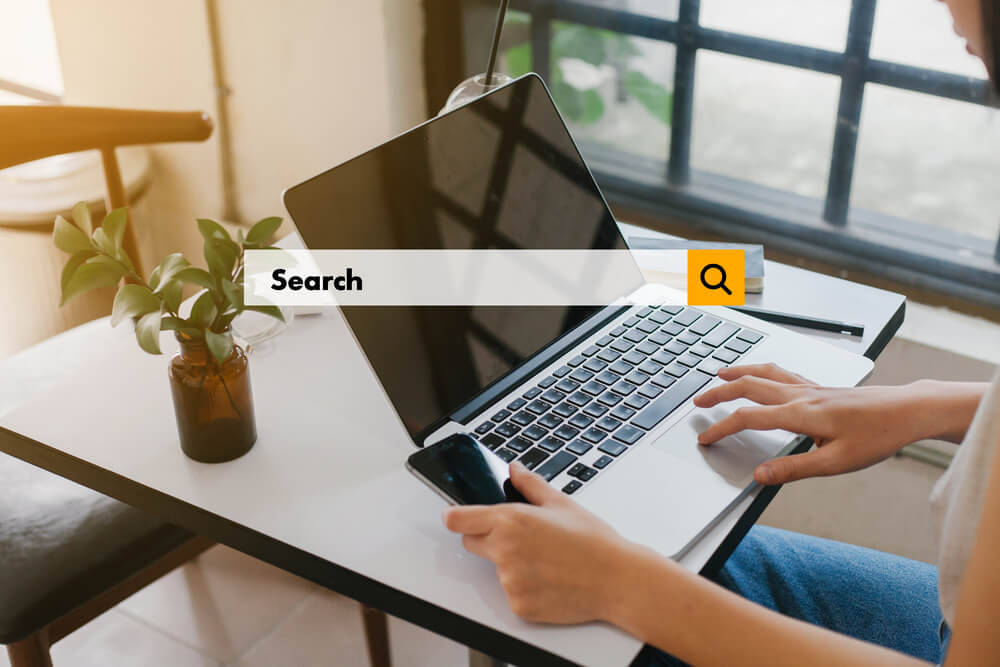Whether for work or for pleasure, every one of us spends the vast majority of our time online. The knowledge available online is huge, however finding relevant material may be necessary for various tasks.
You keep typing in terms into a search bar in the hopes of finding relevant results. A quick search on a page can also help you find what you need in a fraction of the time.
However, depending on the type of computer you have, there are various approaches you can use to search for a word on a web page or website. You may improve your browsing experience and save time by making use of the site’s search features and shortcuts to look for particular terms and phrases.
Keyboard shortcuts, browser features, and even Google may make searching for a certain term on the internet a breeze. To do the same, please refer to the instructions below.
Command+F or Control+F keyboard shortcuts
On a Mac, you can use the keyboard shortcut Command+F to search for text, whereas on Windows, you can use the Control+F shortcut. To highlight, the shortcut for searching a webpage is Control+F.
- First, a blank text box will appear at the top of your screen. Get your search word in here.
- The second step is to select the Enter button. If you enter a word or phrase, this will locate all occurrences of that word or phrase on the page.
- Third, locate each occurrence using the up and down arrows in the search bar.
It’s worth noting that the On this page, Find on page, and Share functions on an iPhone also allow you to conduct a search for a specific word.
Search for a word using web browser controls
Google, Bing, and Yahoo are just a few of the search engines that may be used from within a web browser. Just stick to the instructions below if you’re using Chrome, Firefox, or Edge.
- First, open the browser’s More menu by clicking its More button (found in the upper right corner). It’s the thing with the look of three parallel lines right next to the address bar.
- To go to Step 2, click Find or Find on This Page.
- Third, a window will pop up. Simply enter the term you wish to search for.
- In the fourth and last step, you’ll enter your word into the browser’s search bar and hit the Enter button.
If you’re using Safari on a Mac, you’ll find an “Edit” button in the menu at the top of the window. Click the arrow next to Edit, and select Find from the submenu that appears. When you click Find again from the menu that appears, a search bar will appear in the upper right corner of your screen. Type in the word or words you’re trying to find, and whenever they occur on the page they will be highlighted in yellow.
How to use Google to search sites
Intriguingly, Google may also be used to search for a term on individual websites or web pages. Just do what it says.
- Go to Google.com as a first step.
- The second step is to replace the site: with the address of the website you wish to search, followed by a space and your search word or phrase.